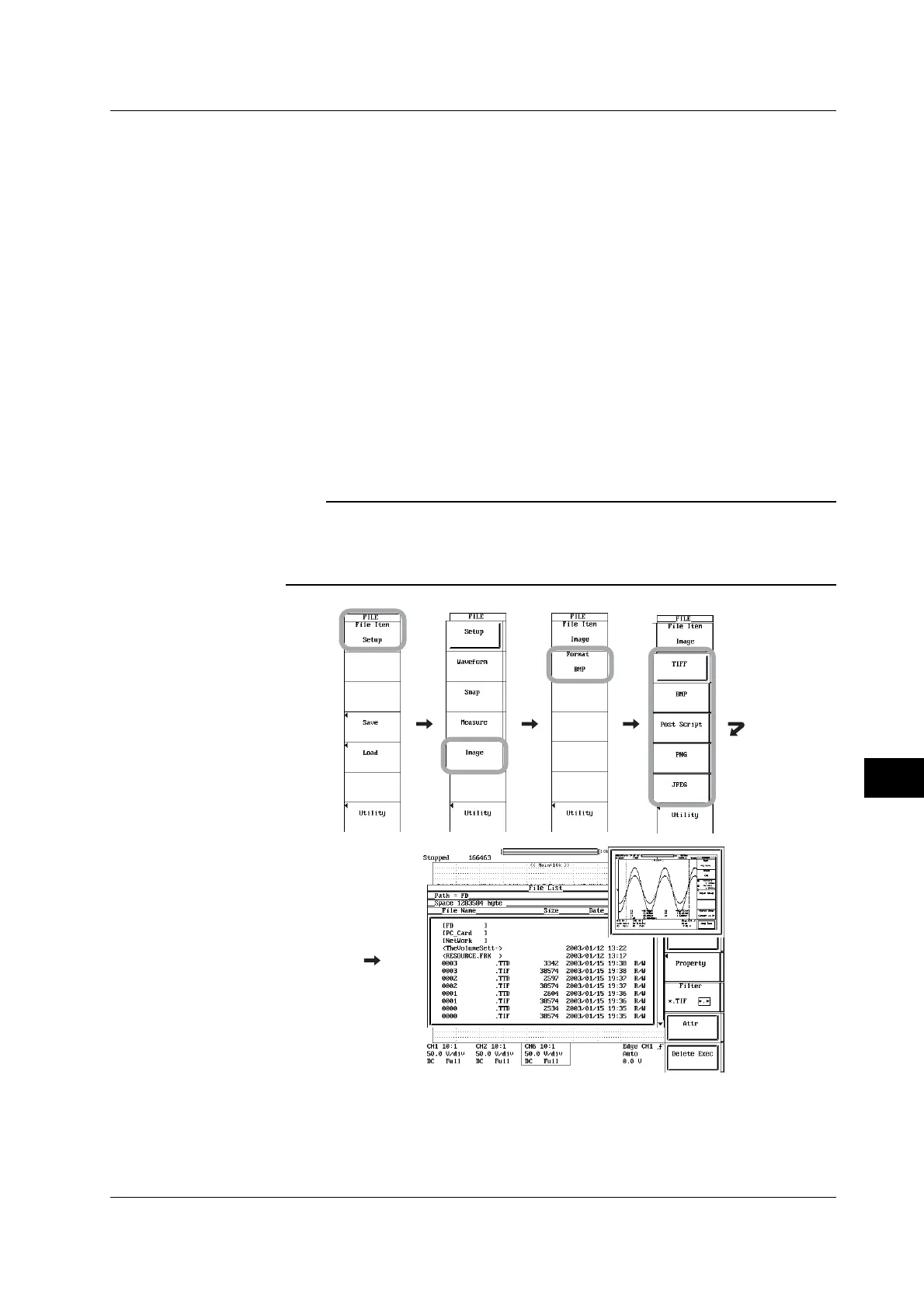12-41
IM 701450-01E
12
Saving and Loading Data
Displaying Thumbnails from the FILE Menu
1. Press FILE. The FILE menu appears.
2. Press the File Item soft key. The File Item menu appears.
3. Press the Image soft key.
4. Press the Format soft key. The Format menu appears.
5. Press the TIFF, BMP, Post Script, PNG, or JPEG soft key to select the
thumbnail format.
6. Press the Utility soft key. The Utility menu and the File List window appear.
7. Press the Function soft key. The Function menu appears.
8. Press the Delete, Copy, Rename, or Make Dir soft key.
Set Function to an item other than Format. If Function is set to Format, the screen
image data files are not displayed.
9. Use jog shuttle & SELECT to select the screen image data file (file with .TIF,
.BMP, .PS, .PNG, or .JPG extensions) on the File List window.
The thumbnail of the selected screen image data file is displayed at the upper
right section of the File List window. To clear the thumbnail, turn the jog
shuttle.
Note
• If the selected screen image data file does not have data (file) for thumbnail display, an
error message appears.
• You can press ESC to clear the thumbnail, but in this case, the File List window is also
cleared. To clear only the thumbnail display, turn the jog shuttle.
12.13 Displaying Thumbnails of the Saved Screen Image Data
