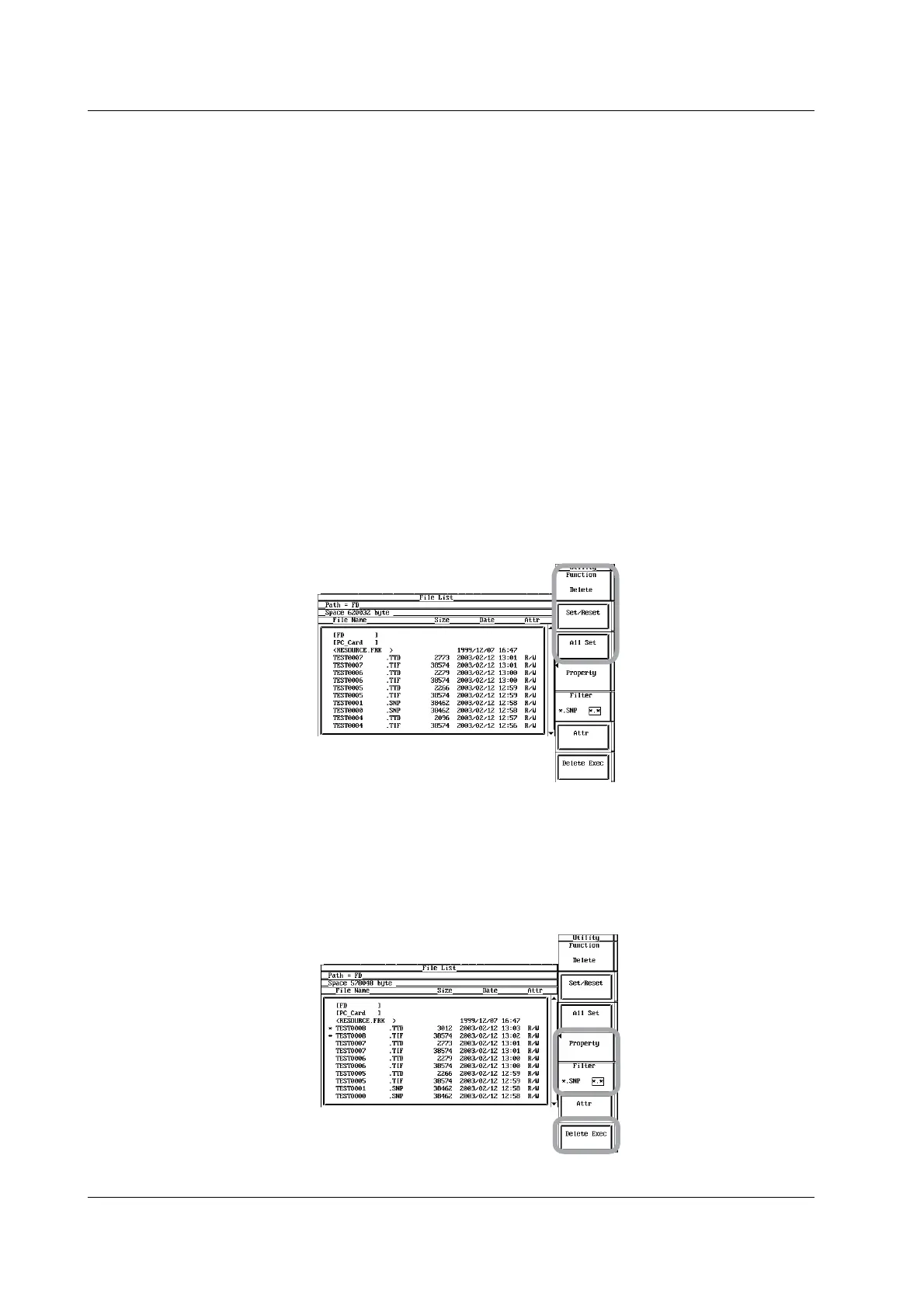12-44 IM 701450-01E
Deleting Files
6. Press the Function soft key. The Function menu appears.
7. Press the Delete soft key.
Selecting/Resetting the File to Be Deleted One at a Time
8. Turn jog shuttle to select a file.
9. Press the Set/Reset soft key. An asterisk (∗) is displayed to the left of the
selected file to indicate that it will be deleted. Pressing the Set/Reset soft key
again removes the asterisk (∗) to the left of the selected file. The file will not be
deleted.
Proceed to step 11.
Selecting/Resetting the Files to Be Deleted at Once
8. Turn jog shuttle to select a file, directory, or medium.
9. Press the All set soft key. Asterisks (∗) are displayed to the left of every file in
the directory containing the selected file or directory to indicate that they will be
deleted. At the same time, the All Set soft key changes to the All Reset soft key.
10. Press the All Reset soft key. Asterisks (∗) are removed from the left of every
file in the directory containing the selected file or directory to indicate that they
will not be deleted. At the same time, the All Reset soft key changes to the All
Set soft key.
Executing the Delete Operation
11. Press the Delete Exec soft key. All files with asterisk marks are deleted.
Specifying the File to Be Displayed in the File List Window and Viewing File
Properties
12. The procedure is the same as steps 22 to 25 on page 12-23.
12.14 Changing the File Attributes and Deleting Files
