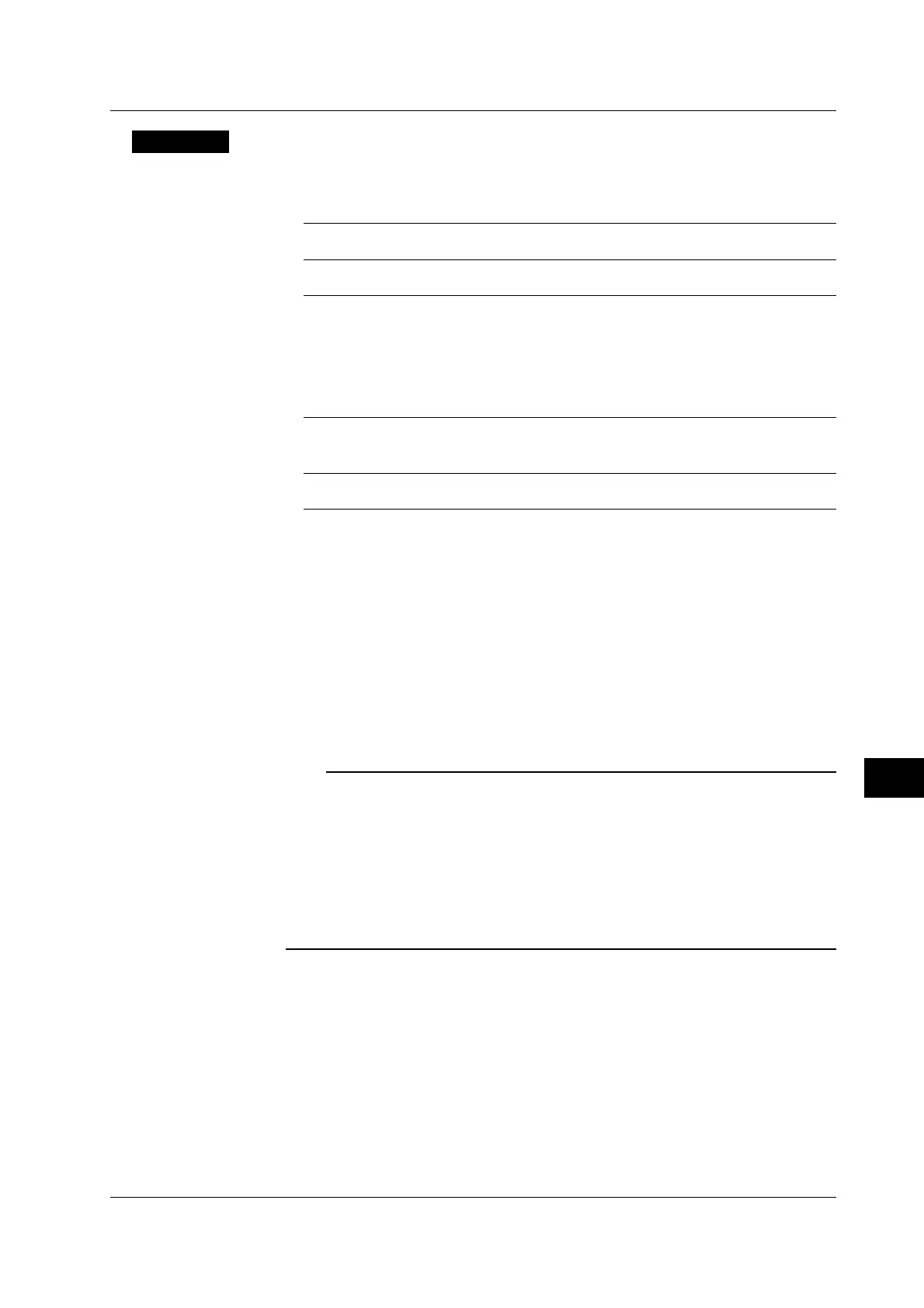12-49
IM 701450-01E
12
Saving and Loading Data
Explanation
Selecting the Copy Source Files
You can copy all files that have an asterisk to the left of the file name. There are two
ways to select the files to be copied.
Selecting the files one at a time
Press the Set/Reset soft key to place ∗ marks to the left of the files one at a time.
Selecting all files at once
Places an asterisk to the left of all the file names using the All Set soft key.
If you select a file and press the All Set soft key, asterisk marks are placed on all the files
in the current directory.
Specifying the File to Be Displayed on the File List Window
Specify the type of files to be displayed.
∗.extension
Displays only the data file that was selected in the File Item setup menu and the data type
menu.
∗.∗
Displays all the files in the directory.
Properties
Displays the following information about the selected file: the name, extension, the file
size, the date the file was saved, the attribute, the comment, etc.
Reduce Image Display on the File List
When you select a screen image data file on the File List, the reduced image of the
screen image is displayed at the upper right section of the File List. Reduced images are
displayed only for screen image data. Reduced images for waveform data and setup
data are not displayed. In addition, reduce images do not display the file name and color
information.
Note
• Files cannot be copied while waveform acquisition is in progress.
• If an error occurs while copying multiple files, the files after the error occurrence are not
copied.
• You cannot change a directory attribute.
• You cannot copy files if files with the same file name exist at the copy destination.
• You cannot copy the same files to another directory after copying the files. Select the files
to be copied again and copy them.
• This function cannot be used when using the FTP server function, FTP cliant function, the
LPR client function, or the Web server function.
12.15 Copying Files
