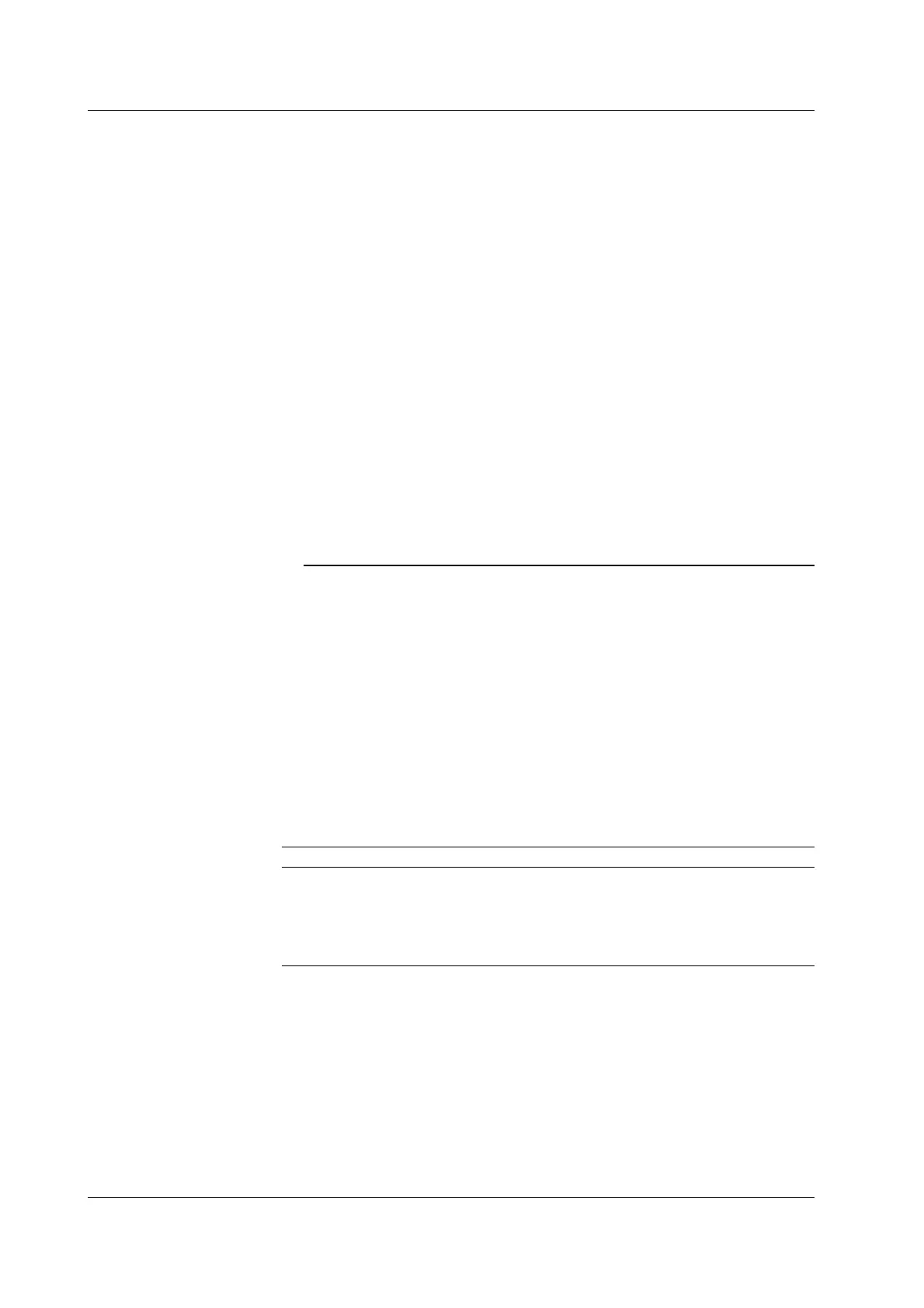13-6 IM 701450-01E
DNS (Domain Name System)
DNS is a system used to associate names used on the Internet called
host names
and
domain names
with IP addresses. Given AAA.BBBBB.com, AAA is the host name and
BBBBB.com is the domain name. Instead of using the IP address, which is a sequence
of numbers, the host name and domain name can be used to access the network. On
the DL7400, you can specify the host by name instead of by IP address when using the
FTP client function (see section 13.3) or the LPR client function (see sections 13.4).
You set the domain name, the DNS server address (0.0.0.0 by default), and the domain
suffix. In networks that support DHCP, these settings can be configured automatically.
For details, consult your network administrator.
DNS Server
Up to two DNS server addresses can be specified (primary and secondary). If the
primary DNS server is down, the secondary DNS server is automatically looked up for
the mapping of the host name/domain name and IP address.
Domain Suffix
When the IP address corresponding to the server name with the aforementioned domain
name is not found, the system may be set up to search using a different domain name.
Enter this alternate domain name as the domain suffix. Up to two domain suffixes can
be specified, Domain Suffix1 (primary), and Domain Suffix2 (secondary).
Note
• If you changed settings related to the Ethernet network, the DL7400 must be power cycled.
• If the DL7400 is turned ON with the DHCP function enabled without an Ethernet cable
connected, communications and file functions may not operate properly. In this case, turn
DHCP OFF and power cycle the DL7400.
Configuring the TCP/IP Settings of the PC
Communication parameters such as the IP address must be specified also on the PC side.
Communication parameters are specified for each Ethernet NIC that is installed in the PC.
Here, the settings of the NIC for connecting your PC and the DL7400 are explained.
If the IP address and other parameters are to be obtained dynamically using the DHCP
server, the following settings are not necessary. In this case, select Obtain an IP address
automatically under the IP Address tab of the TCP/IP Properties dialog box.
For example, if you are connecting a PC and the DL7400 to an independent Ethernet
network, you can specify parameters as indicated in the next table. For details on the
parameters, consult your system or network administrator.
Parameter Value Remarks
IP address Example: 192.168.21.128 IP address for the PC
Subnet mask Example: 255.255.255.0 Set the same value as the subnet mask that was
specified for the DL7400.
Gateway None
DNS Disable
WINS Disable
13.2 Setting Up the TCP/IP
