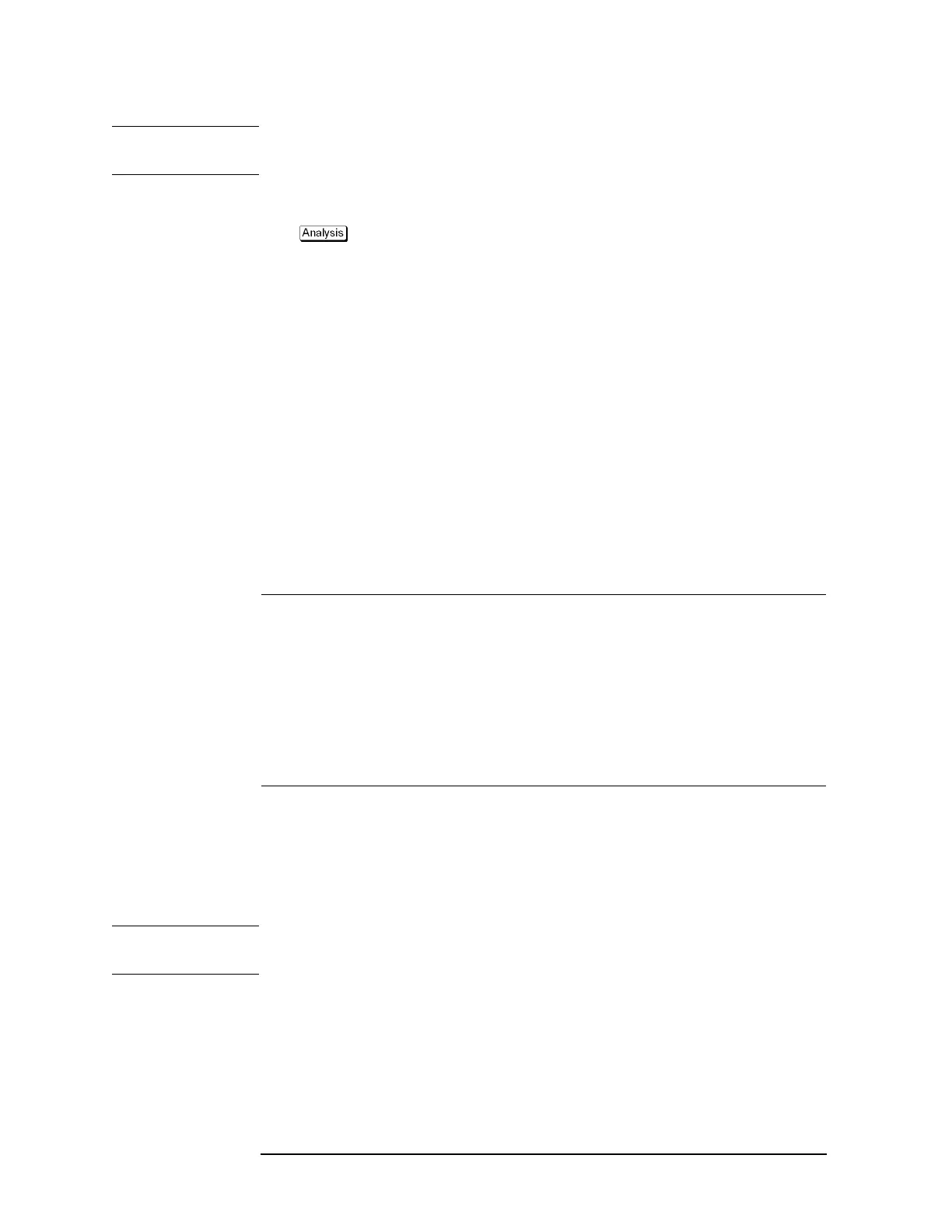304 Chapter 7
Fixture Simulator
Determining the Characteristics that Result from Adding a Matching Circuit
to a Differential Port
NOTE For a network defined in a user file, it is assumed that port 1 is connected to the test port
and port 2 is connected to the DUT.
The setup steps are shown below.
Step 1. Press - Fixture Simulator - Diff. Matching.
Step 2. Press Select Port.
Step 3. Press 1, 2, or 3 to select the port on the DUT to which a differential matching circuit will
be added.
Step 4. To add a matching circuit defined in a user file, perform the following operations:
a. Press User File.
b. Using the dialog box that appears, select the 2-port Touchstone data file (.s2p format)
for the matching circuit to be added.
Once you have specified the user file, the selection of Select Circuit automatically changes
to
User. In this case, you do not have to execute Step 5 and Step 6.
Step 5. Press Select Circuit.
Step 6. Select a differential matching circuit model (Figure 7-19).
Softkey Function
None The matching circuit is not added.
Shunt L - Shunt C Selects a circuit model consisting of a shunt inductor and a shunt
capacitor
User Selects the circuit model defined in the user file imported in Step 4
Step 7. Specify the values for the elements in the circuit model selected.
Softkey Function
C Specifies the capacitance [F]
G Specifies the conductance [S]
L Specifies the inductance [H]
R Specifies the resistance [Ω]
NOTE When either of the two components of Shunt-L, “L” and “R”, is set to 0, the component is
defined as "Short”; when both components are set to 0, they are defined as "Open."
Step 8. Repeat Step 3 to Step 7 to set up the differential matching circuit to be added to the selected
ports on the DUT.
Step 9. Press Diff. Matching to turn the differential matching circuit ON.
Step 10. Press Return.