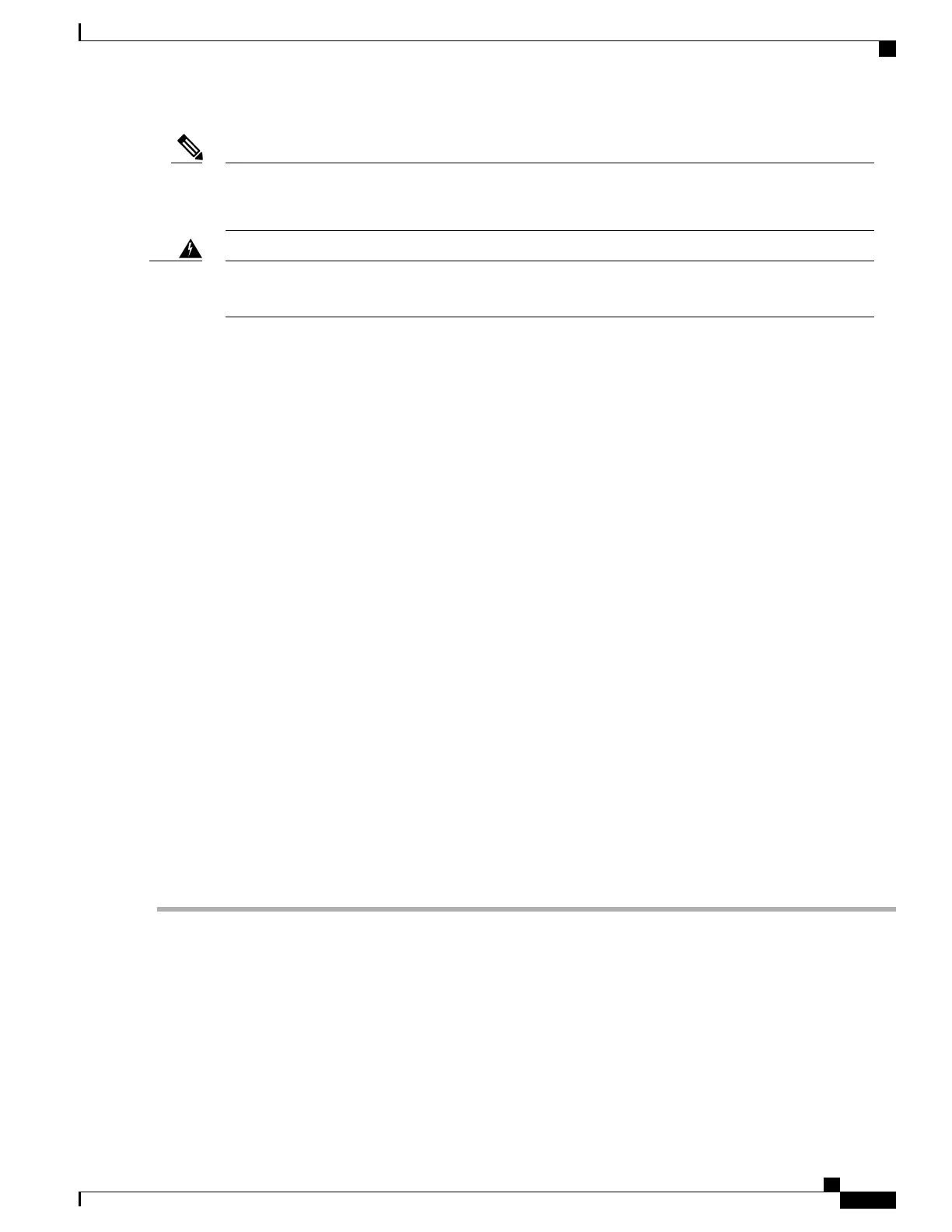To avoid hazardous conditions, all components in the area where DC input power is accessible must be
properly insulated. Therefore, before installing the DC cable lugs, be sure to insulate the lugs according
to the manufacturer’s instructions.
Note
When you install the unit, the ground connection must always be made first and disconnected last. Statement
1046
Warning
To connect the DC power supply, follow these steps:
SUMMARY STEPS
1.
Make certain that the chassis grounding is connected before you begin installing the DC power supply
2.
Locate the stud (see Figure 192: Cisco ASR 1013 Router DC Power Supply Grounding Stud and Cable,
on page 400, callout 6) on the DC power supply for the GND connection which must be connected first
and follow these steps:
3.
Attach the other end of the cable to the site’s ground connection.
4.
Remove the plastic cover from the terminal block.
5.
You must wrap the positive and negative lead cables with sleeving. Take each lead wire and cover the
area from the lug to the wire with heavy shrink sleeving (see the following the image).
6.
For easier cable-management, insert the negative lead cable first. Replace the ground lug with cable in
the following order:
7.
Tighten the Kepnut screw to recommended torque of 18 in-lbs minimum to 22 in-lbs maximum for the
positive stud and wire.
8.
Use tie wraps to secure the wires, so that the wires are not pulled from the terminal block by casual contact.
Ti-wrap studs are located below the power supply terminal block (see the “Cisco ASR 1000 Series Route
Processor Console Port Connectors” figure in the Connecting a Terminal to the Cisco ASR 1000 Series
RP Console Port section).
9.
Replace the terminal block plastic cover and tighten the screw. The plastic cover is slotted and keyed to
fit correctly over the terminal block.
10.
Remove the tape from the circuit-breaker switch handle and move the circuit-breaker handle to the on
position.
11.
Switch the circuit breaker switch to the On (|) position.
DETAILED STEPS
Step 1
Make certain that the chassis grounding is connected before you begin installing the DC power supply
Step 2
Locate the stud (see Figure 192: Cisco ASR 1013 Router DC Power Supply Grounding Stud and Cable, on page 400,
callout 6) on the DC power supply for the GND connection which must be connected first and follow these steps:
a) Using the grounding lug, replace the washers and Kepnut screw in the following order.
• ◦
Flat washer
◦
Grounding cable lug
◦
Kepnut screw
Cisco ASR 1000 Series Router Hardware Installation Guide
399
Cisco ASR 1013 Router Overview and Installation
Connecting DC Input Power to Cisco ASR 1013 Router
