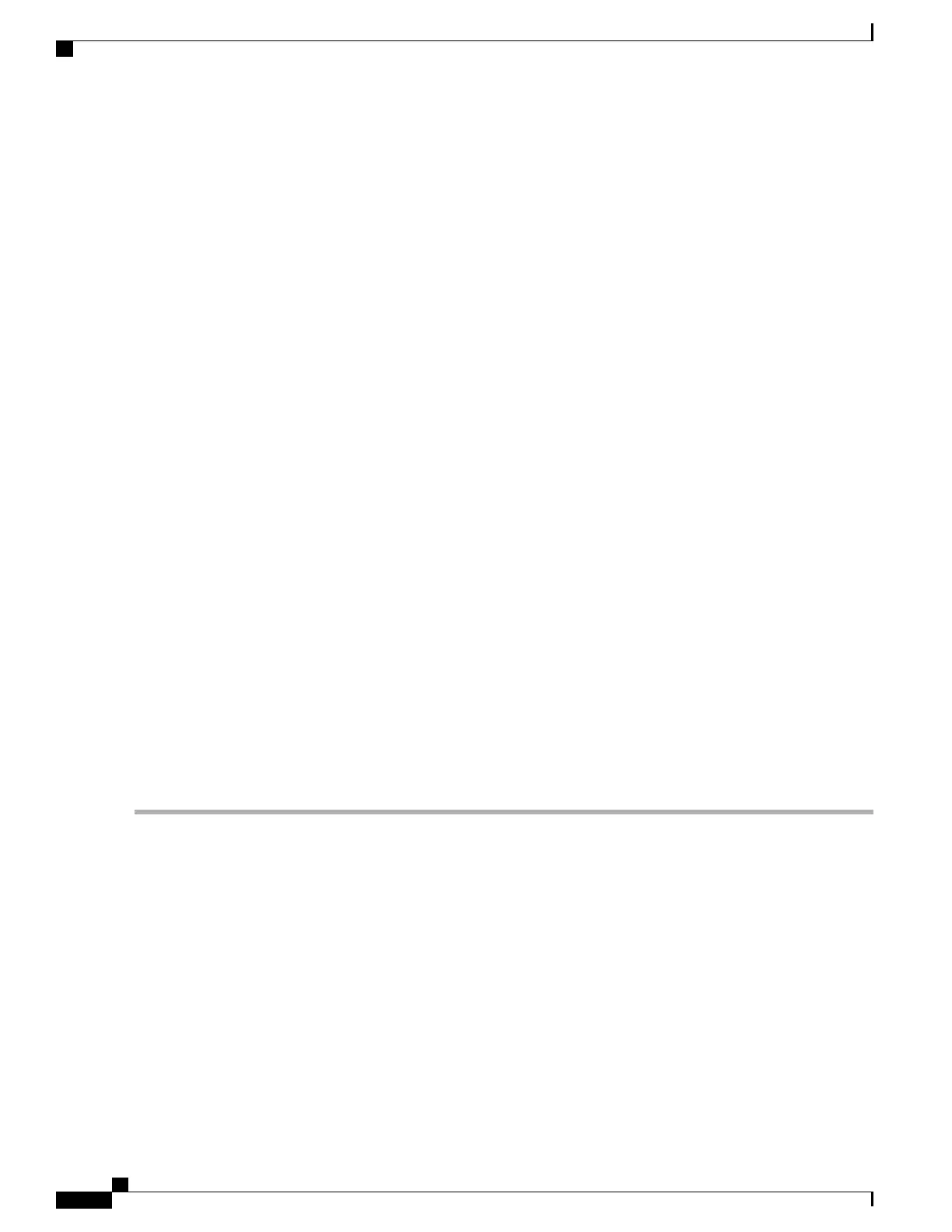SUMMARY STEPS
1.
At the front of the router, make sure the power switch is in the standby (|) position.
2.
Move the circuit-breaker switch handle to the off position, and apply tape to hold it in the off position.
3.
Gather the DC power supply terminal block plug.
4.
Insert the lead wires before inserting the plug into the terminal block header on the DC power supply.
5.
Use a 10 gauge wire-stripping tool to strip each of the three wires coming from the DC input power source.
If you are using the connector plug with the raised screw holes, strip the wires to 0.39 inch (10 mm) +
0.02 inch (0.5 mm). If you are using the connector plug with the screw holes that are not raised, strip the
wires to 0.27 inch (7 mm) + 0.02 inch (0.5 mm). Do not strip more than the recommended length of wire
because doing so could leave the wire exposed from the terminal block plug. The following figure shows
a stripped DC input power source wire.
6.
Identify the positive, negative, and ground feed positions for the terminal block connection. The
recommended wiring sequence is:
7.
Insert the exposed wire of one of the ground wire into the terminal block plug. Make sure that you cannot
see any wire lead. Only wire with insulation should extend from the terminal block.
8.
Use a ratcheting torque screwdriver to torque the terminal block plug captive screw (above the installed
wire lead) to from 0.5 Nm (4.425 lbf in. to 0.6 Nm (5.310 lbf in.) as shown in the following figure.
9.
Repeat Step 6 through Step 8 for the remaining two DC input power source wires, the positive lead wire
and the negative lead wire (see the following figure).
10.
Use a tie wrap to secure the wires to the rack, so that the wires are not pulled from the terminal block plug
by casual contact. Make sure the tie wrap allows for some slack in the ground wire as shown in the following
figure.
11.
Make certain the terminal block plug is fully seated in the terminal block header on the DC power supply
panel. You will hear a snap or click when installed properly.
12.
Remove the tape (if any) from the circuit-breaker switch handle and move the circuit-breaker switch handle
to the on position.
13.
On the rear of the router, place the power supply Standby switch in the on position (O) to turn on the
router.
DETAILED STEPS
Step 1
At the front of the router, make sure the power switch is in the standby (|) position.
Step 2
Move the circuit-breaker switch handle to the off position, and apply tape to hold it in the off position.
Step 3
Gather the DC power supply terminal block plug.
Step 4
Insert the lead wires before inserting the plug into the terminal block header on the DC power supply.
Step 5
Use a 10 gauge wire-stripping tool to strip each of the three wires coming from the DC input power source. If you are
using the connector plug with the raised screw holes, strip the wires to 0.39 inch (10 mm) + 0.02 inch (0.5 mm). If you
are using the connector plug with the screw holes that are not raised, strip the wires to 0.27 inch (7 mm) + 0.02 inch (0.5
Cisco ASR 1000 Series Router Hardware Installation Guide
608
Removing and Replacing FRUs from the Cisco ASR 1000 Series Routers
Removing DC Input Power from the Cisco ASR 1001 Router
