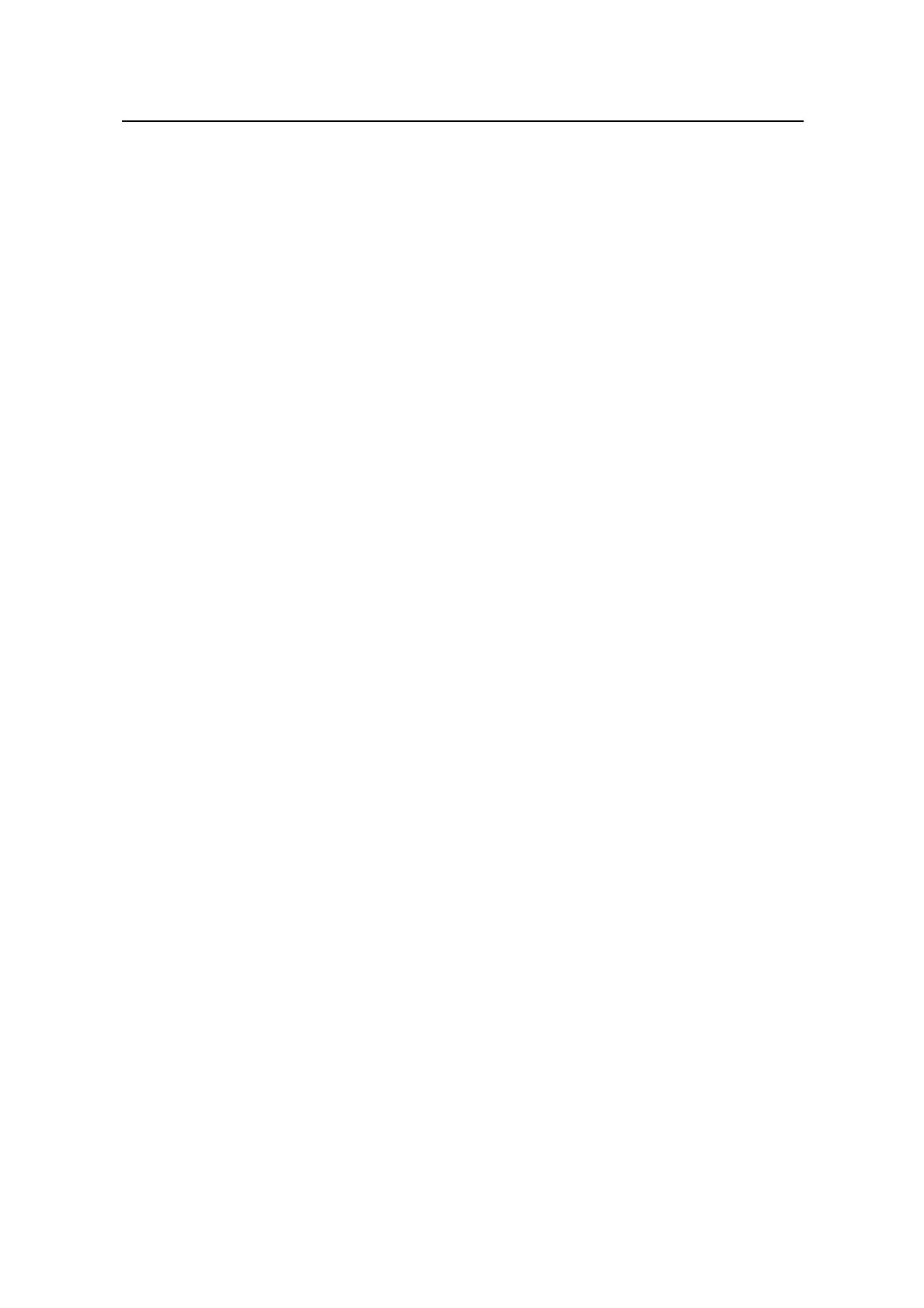Operation Manual – FTP and TFTP
Quidway S5600 Series Ethernet Switches-Release 1510 Chapter 1 FTP and TFTP Configuration
Huawei Technologies Proprietary
1-7
[Quidway] local-user switch
[Quidway-luser-switch] password simple hello
[Quidway-luser-switch] service-type ftp
2) Run an FTP client application on the PC to connect to the FTP server. Upload the
application named switch.bin to the root directory of the Flash memory of the
FTP server, and download the configuration file named vrpcfg.cfg from the FTP
server. The following takes the command line window tool provided by Windows
as an example:
# Enter the command line window and switch to the directory where the file switch.bin
is located. In this example it is in the root directory of C:\.
C:\>
# Access the Ethernet switch through FTP. Input the user name “switch” and
password “hello” to log in and enter FTP view.
C:\> ftp 1.1.1.1
Connected to 1.1.1.1.
220 FTP service ready.
User (1.1.1.1:(none)): switch
331 Password required for switch.
Password:
230 User logged in.
ftp>
# Upload the switch.bin file.
ftp> put switch.bin
200 Port command okay.
150 Opening ASCII mode data connection for switch.bin.
226 Transfer complete.
# Download the vrpcfg.cfg file.
ftp> get vrpcfg.cfg
200 Port command okay.
150 Opening ASCII mode data connection for vrpcfg.cfg.
226 Transfer complete.
ftp: 3980 bytes received in 8.277 seconds 0.48Kbytes/sec.
This example uses the command line window tool provided by Windows. When you
log into the FTP server through another FTP client, refer to the corresponding
instructions for operation description.
