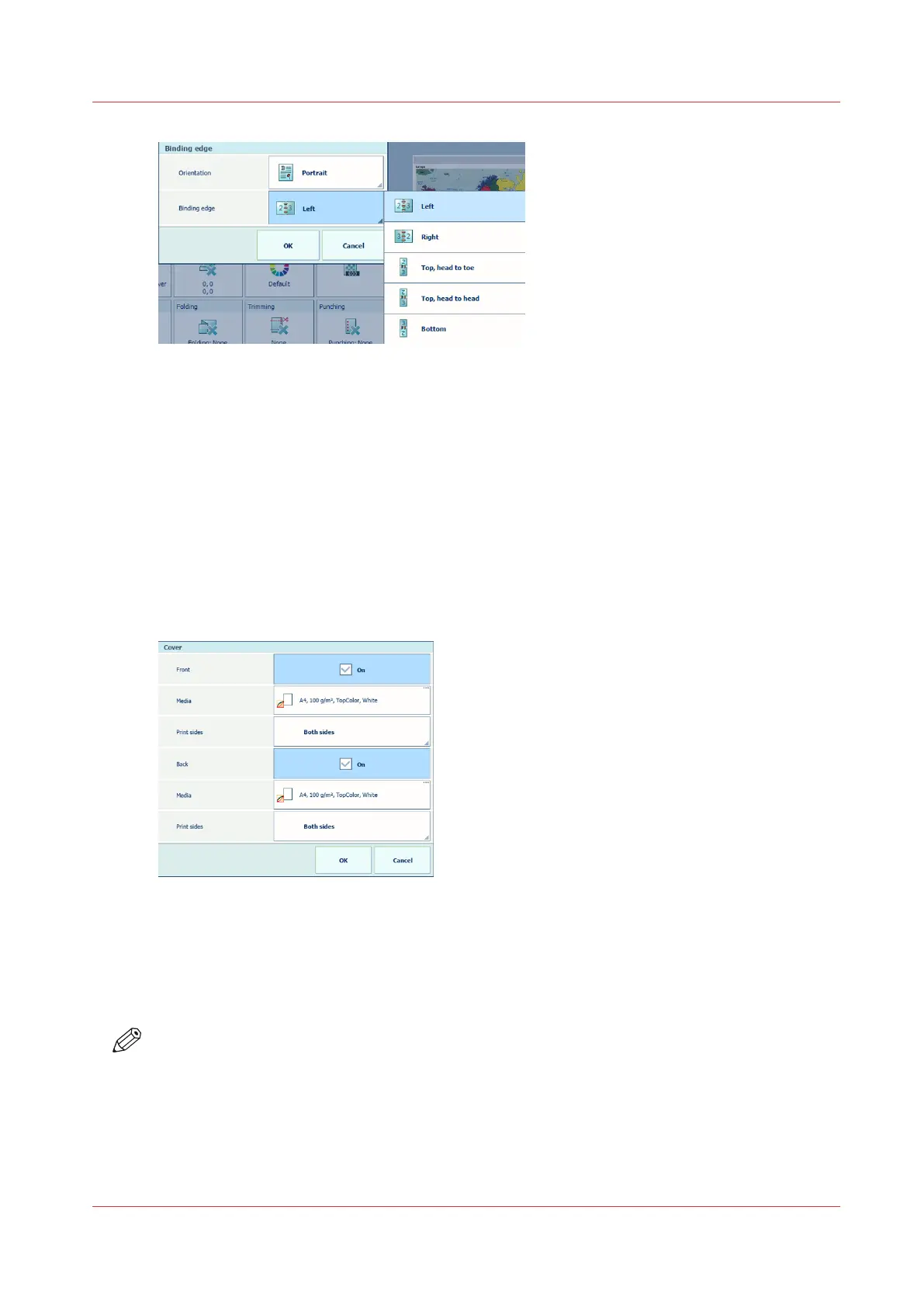[230] Adjust the binding edge
1. Press [Binding edge].
2. The document orientation ([Orientation]) is the orientation when you hold the document
pages to present it in a readable way.
The document orientation ([Orientation] is taken over from the source file and cannot be
changed.
3. Use the [Binding edge] drop-down list to select how the pages of the document are bound:
[Left], [Right], [Bottom], [Top, head to toe], [Top, head to head].
4. Touch [OK].
Use the [Cover] function
The [Cover] function has several options to define covers and cover media.
[231] Adjust the cover options
1. Touch [Cover].
2. Use the [Front side] and [Back side] check boxes to indicate the use of covers.
3. Use the [Media] drop-down lists to select the cover media.
4. Use the [Print sides] functions to indicate if you want to print the covers on one or both sides.
5. Touch [OK].
NOTE
You select the media print mode of the covers in the [Media print mode] tile. (
Change job media
and job media print modes
on page 196)
Use the [Multiple up] function
The [Multiple up] imposition realizes that subsequent source file pages are printed on one
document page.
Change the layout of the job
Chapter 8 - Document printing
199