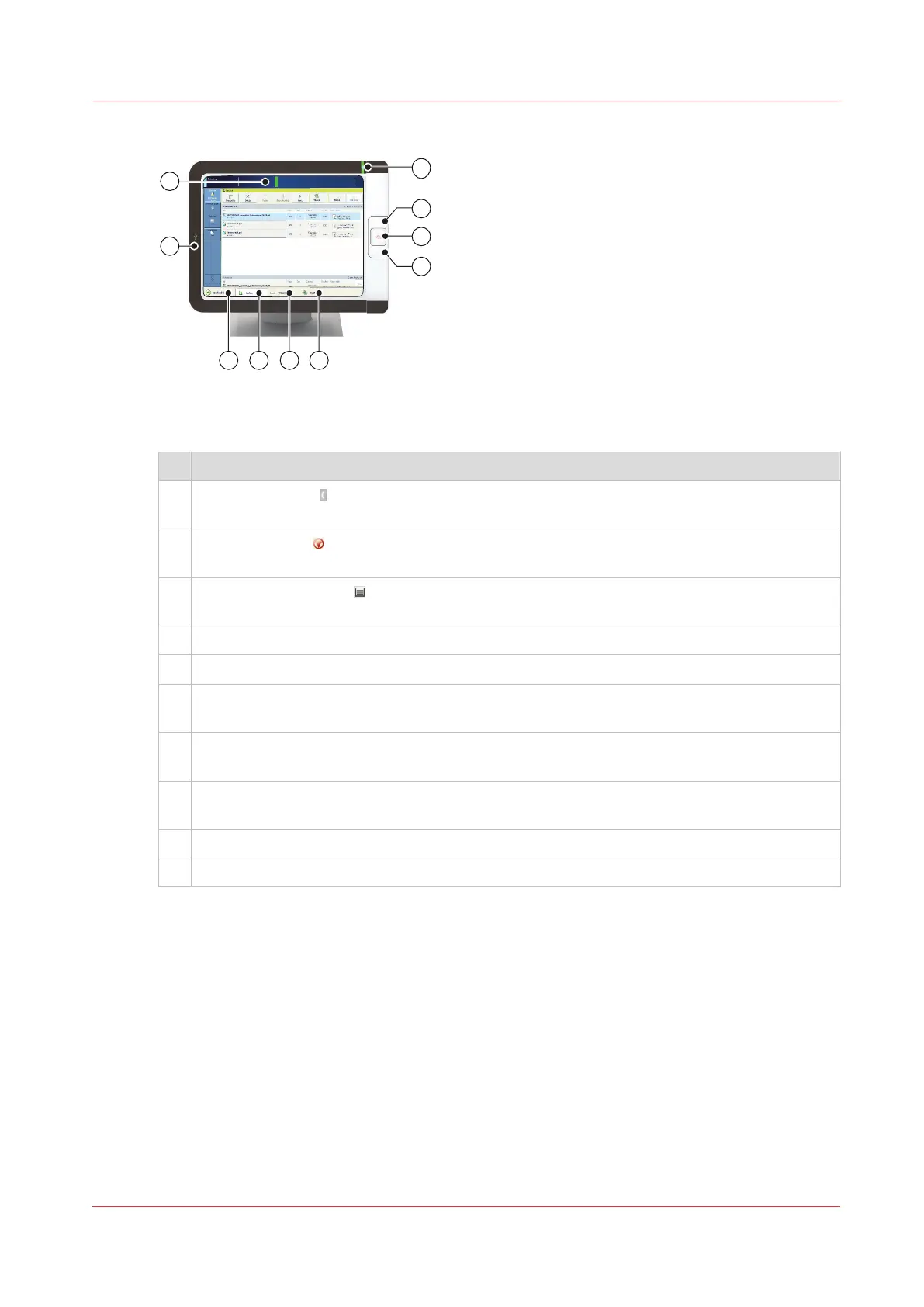[23] Control panel
The table below describes the main parts of the control panel and their functions.
Description
1 The sleep button brings the printer into the sleep mode or awakes the printer from the
sleep mode.
2 The stop button stops the print process, after a set, after a record, or as soon as possible.
The stop button can also be used to load a new transaction setup.
3 The paper tray button , gives a quick access to the paper tray functions and overviews
while the active window remains available.
4 The USB port enables printing from a USB drive or connecting the i1 spectrophotometer.
5 The [Schedule] button gives access to the plan board.
6 The [Jobs] button gives access to the job destinations: the list of scheduled jobs, the list of
waiting jobs, and the list of printed jobs.
7 The [Trays] button gives access to the paper tray functions and overviews. The [Trays]
views shows also details about sentry rejections.
8 The [System] button gives access to printer and support functions, maintenance tasks, con-
sumable supplies, color adjustments, and workflow preferences.
9 The dashboard shows upcoming actions, the printer status, and error messages.
10 The status LED indicates the printer status with a color.
Remote printer driver
The printer driver is the remote point to prepare a print job from a desktop application, such as
Microsoft Office and Adobe Acrobat. The job settings in the printer driver match the job
properties on the control panel and Remote Manager. A job submitted with the printer driver can
easily be changed when the job is visible in the print queue on the control panel of in Remote
Manager.
Interfaces to access the printer
Chapter 4 - Getting started
45