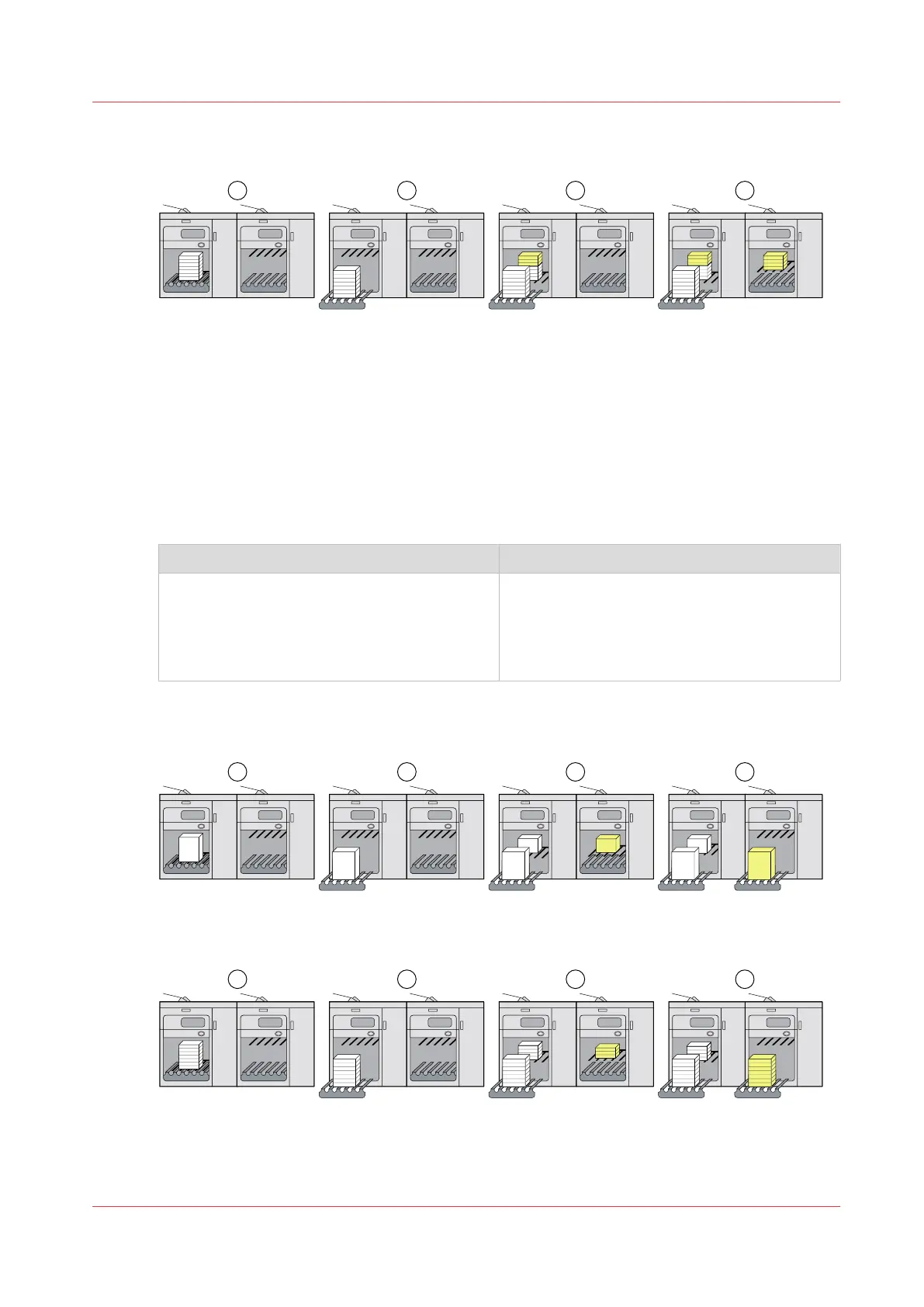B. Keep the sets of document print jobs together
[110] B. Keep the sets of document print jobs together
1.
The stack tray of the first high capacity stacker collects the sets from the first job until the
maximum stack height has been reached.
2.
The eject tray of the first high capacity stacker ejects the first stack of job 1.
3.
The stack tray of the first high capacity stacker collects the remaining sets from the first job
and the first sets from the second job.
4.
The stack tray of the second high capacity stacker collects the remaining sets of the second
job, because the linking of output trays is enabled.
How to configure this scenario?
Settings Editor Control panel
1. Define a stack height. (
Define default stack-
ing in the high capacity stacker
on page 79)
2. Set a minimum filling rate, for example
80%. (
Define default stacking in the high
capacity stacker
on page 79)
1. Specify in the workflow profile that a stack
eject occurs when the tray is full and ena-
ble the linking of output trays. (
Choose a
workflow profile
on page 136)
C. Keep the jobs together
[111] Transaction print job
[112] Document print job
How to configure this scenario?
Learn about stacking behavior
Chapter 6 - Job media handling
99