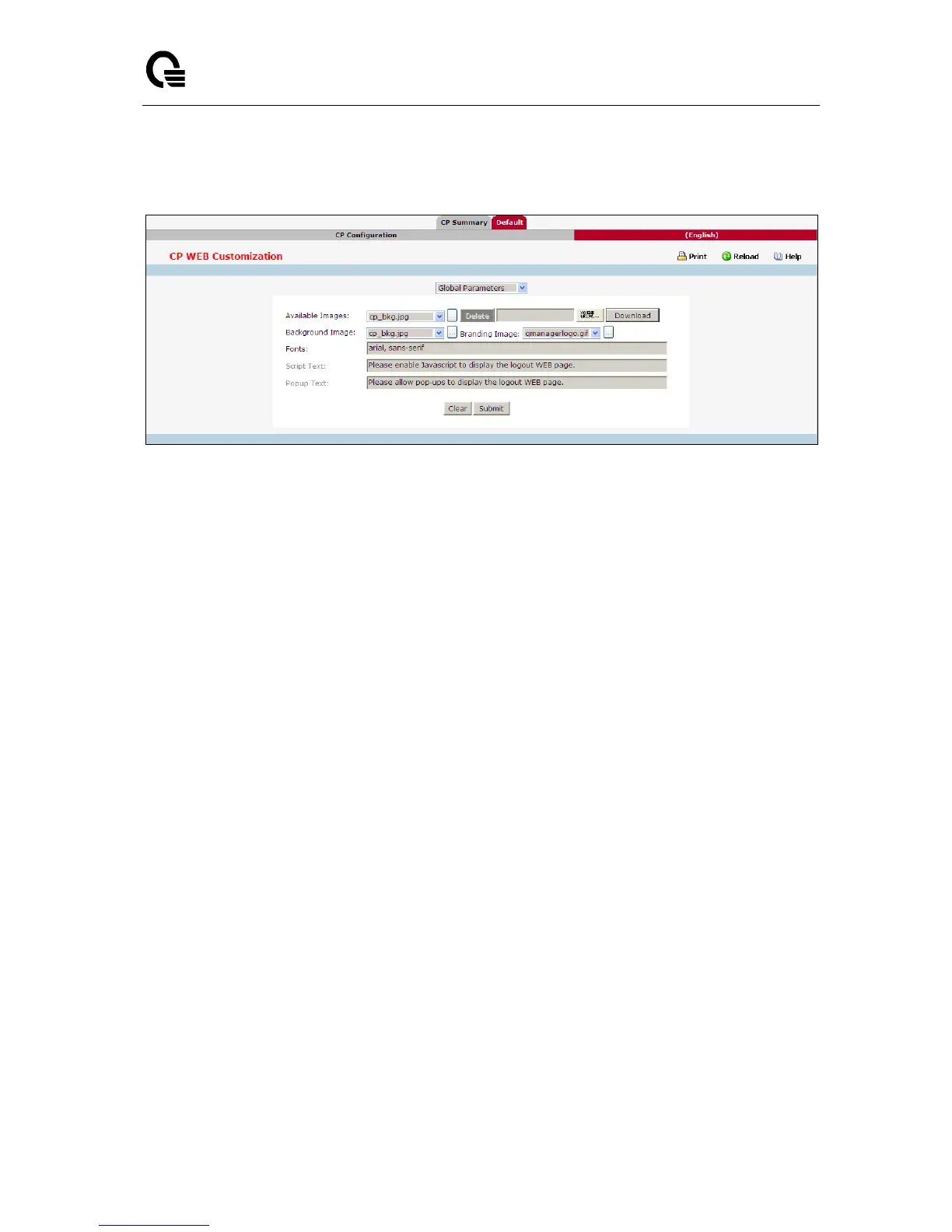_____________________________________________________________________________
LB9 User’s Guide 1242/1523
11.4.3.3 Captive Portal Web Customization Page
Configurable Data
Available Images - The menu shows the images that are available to use for the page branding and
the account image. To add images, click Browse and select an image on your local system (or
accessible from your local system). Click Download to download the image to the switch. The image
should be 5KB max, 200x200 pixels, GIF or JPG format. To delete an image from the list, select the
file name from the menu and click Delete. You can only delete images that you download.
Branding Image - Select the name of the image file to display on the top left corner of the page. This
image is used for branding purposes, such as the company logo.
Background Image - Select the name of the image to display as the page background. Use the
drop-down menu to display the file names of the available images. Click the ... button to display the
available images. Click the image to select it. To specify that no background image is to be used,
select <No Selection>.
Fonts - Enter the name of the font to use for all text on the CP page.
Script Text- Specify the text to indicate that users must enable JavaScript to display the logout WEB
page. This field is only applicable when the User Logout Mode is enabled, but you can modify the
text whether the feature is enabled or disabled.
Popup Text - Specify the text to indicate that users must allow pop-up windows to display the logout
WEB page. This field is only applicable when the User Logout Mode is enabled, but you can modify
the text whether the feature is enabled or disabled.
Command Buttons
Clear - All configurations will be set to the default values for this CP.
Submit - Update the switch with the values on the screen. If you want the switch to retain the new
values across a power cycle you must perform a save.