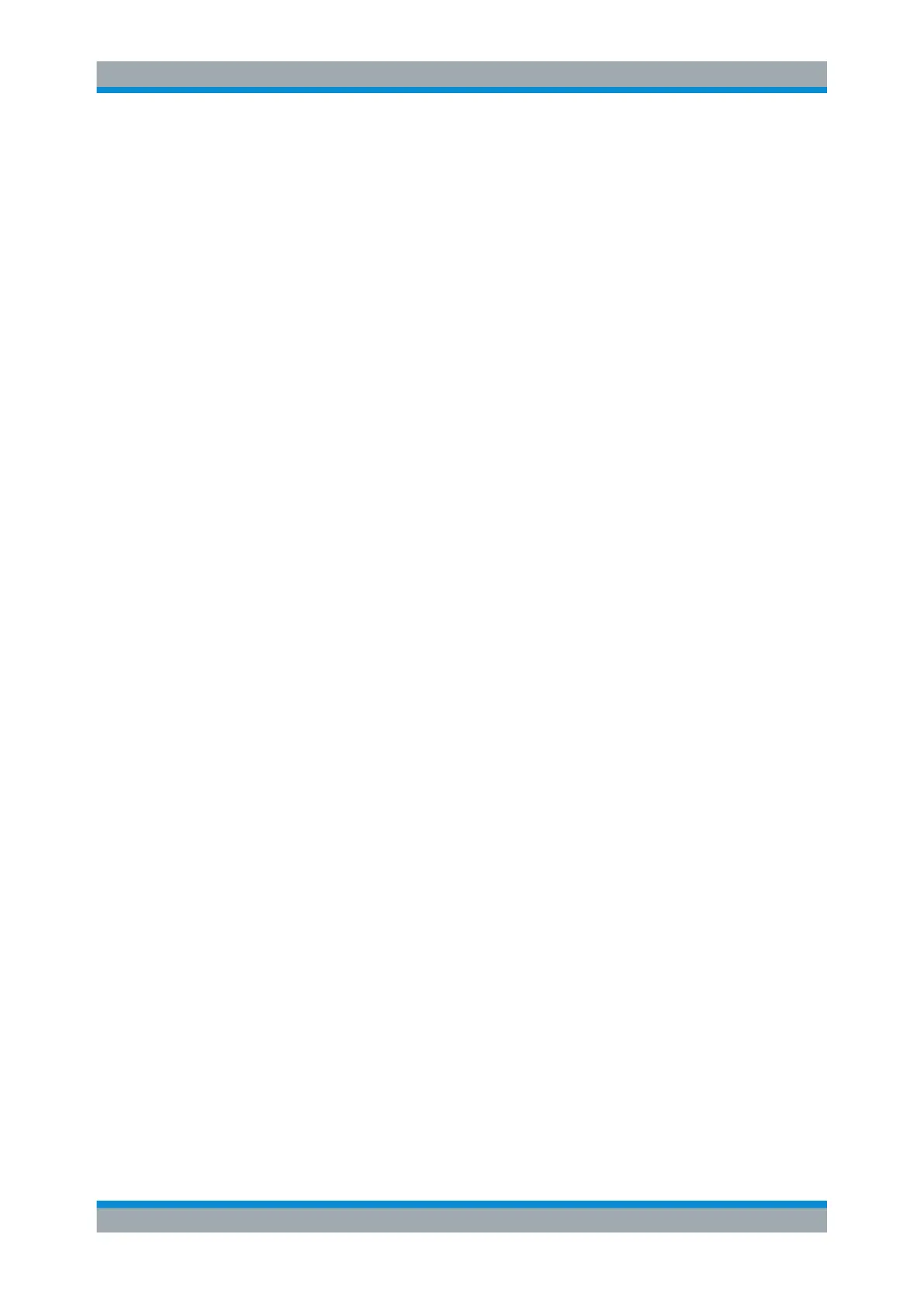Tracking Generator
R&S
®
ESR
491User Manual 1175.7068.02 ─ 12
Interface
Type of interface connection used. The following interfaces are currently supported:
●
TCP/IP
●
GPIB
For details on interfaces see "LAN" on page 36 and "GPIB Interface" on page 37.
Remote command:
SYSTem:COMMunicate:RDEVice:GENerator<generator>:INTerface
on page 913
TTL Synchronization
If available for the specified generator type, this option activates TTL synchronization
for GPIB connections.
See also Chapter 8.2, "Connecting External Tracking Generators", on page 481.
For Noise Figure measurements (K30) this setting currently has no effect.
Remote command:
SYSTem:COMMunicate:RDEVice:GENerator<generator>:LINK on page 913
Address
For LAN connections: TCP/IP address.
For GPIB connections: GPIB address.
Remote command:
SYSTem:COMMunicate:RDEVice:GENerator<generator>:LINK on page 913
Reference
Selects internal or external reference for the generator (default: internal).
Note: Using the TTL interface allows for considerably higher measurement rates than
pure GPIB control, because the frequency stepping of the R&S ESR is directly coupled
with the frequency stepping of the generator.
Remote command:
SOURce<n>:EXTernal<generator>:ROSCillator[:SOURce] on page 911
Edit Generator Setup File
Displays the setup file for the currently selected generator (see Type field) in read-only
mode in an editor.
Adding new generator types
Although the existing setup files are displayed in read-only mode in the editor, they can
be saved under a different name (using "File > SaveAs"). To add a new generator type
to the selection list in the Type field, edit the setup file for an existing generator as
required, then save the file with the extension ".gen" (select "Save as type: All Files
(*.*)"). After you close the configuration dialog and re-open it, a new generator is avail-
able in the Type list with the name of the saved setup file.
Be careful, however, to adhere to the required syntax and commands. Errors will only
be detected and displayed when you try to use the new generator (see also Chap-
ter 8.5, "Displayed Information and Errors", on page 500).
Configuring Tracking Generators
