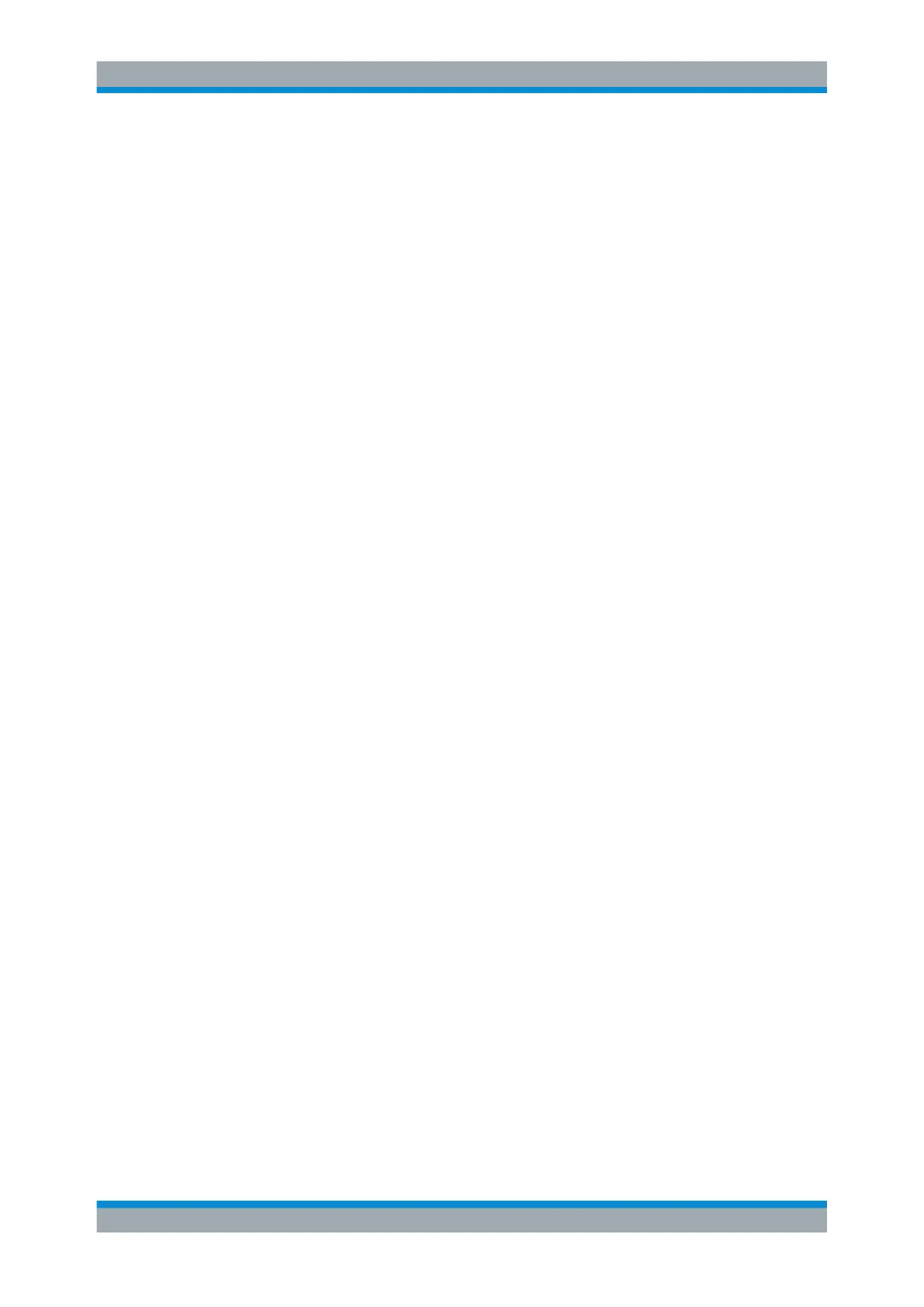Quick Start
R&S
®
ESR
82User Manual 1175.7068.02 ─ 12
●
To select or deselect an option, press the option on the screen.
Alternatively:
– If the focused area consists of more than one option and the edit mode is not
active, change into the edit mode.
– Scroll through the list of options using the arrow keys or the rotary knob (only
for vertical direction) until the option you want to activate or deactivate is high-
lighted.
– Press the rotary knob or the [ENTER] key to confirm your selection.
The option is activated or deactivated, depending on its previous setting.
– To leave the edit mode, press the [ESC] key.
●
To open a drop-down list, press the arrow next to the list. Alternatively, press the
[ENTER] key or the rotary knob. When opened, the list is in edit mode.
●
To select an entry without opening a drop-down list, use the arrow keys to browse
through the list entries.
●
To select a list entry, press the entry on the screen.
Alternatively:
– If the edit mode is not active, change into the edit mode.
– Scroll through the list using the arrow keys or the rotary knob until the list entry
you want to select is highlighted.
– Confirm your choice by pressing the rotary knob or the [ENTER] key.
If a drop-down list was opened, it is closed.
●
To change from one tab to the next, press the tab on the screen.
●
To press a button in a dialog box, press the button on the screen.
Alternatively:
– Place the focus on the desired button using the rotary knob.
– Confirm your choice by pressing the rotary knob or the [ENTER] key.
●
To close the dialog box and accept the changes, press the "OK" button.
●
To close the dialog box without accepting the changes, press the [ESC] key or the
"Cancel" button.
Particularities in Windows dialog boxes
In some cases, e.g. if you want to install a printer, original Windows dialog boxes are
used. In these dialog boxes, the navigation behavior is different to the one you are
used to from R&S ESR applications. In the following, the important differences and
useful tips are listed:
●
The rotary knob and function keys do not work. Do not use them. Use the touch-
screen instead.
Basic Operations