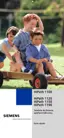Service Manual
7-313
Operation
Driver Installation
7.3.1.3 CAPI Application setup
CAPI applications installation is very simple and is the same for all Windows operating
systems.
Upon conclusion of USB driver installation, the CAPI applications installation window will
appear. Proceed as follows:
1. In this window, select the language you want to use and click "OK" to confirm.
2. When you see the Welcome screen, click "Next" to proceed. The installation window will
then display the (default) path for installation of the CAPI applications (CallBridge for Data
Utilities). You can choose a different path by selecting "Browse." Click "Next" to proceed.
3. In the following window, create a new program folder or choose an existing folder in which
to store program icons for running the corresponding applications.
4. To complete the installation process, answer the introductory messages by clicking "Next"
Click "Finish" to close the installation window.
The following applications are then installed on your computer:
● ISDN Setup Wizard (Windows 98 SE/ME)
● CAPI Monitor
● Uninstaller
● FaxComm + Installation
● Loopback Test
● Outgoing Numbers Configuration (MSN) (Windows 2000/XP).
7.3.1.4 Uninstall
● For the S
0
connection, follow steps 1, 6 and 7 of the procedure
● For the USB connection, follow steps 1 through 7 of the procedure below.
Restart the computer after installation of USB drivers and CAPI applications.
The USB drivers are Plug&Play compatible, so that after installation, the HiPath 1100
system may be removed and added again to the computer configuration - by simply
unplugging or connecting the USB cable. The drivers do not need to be reinstalled.
The equipment is ready for operation.

