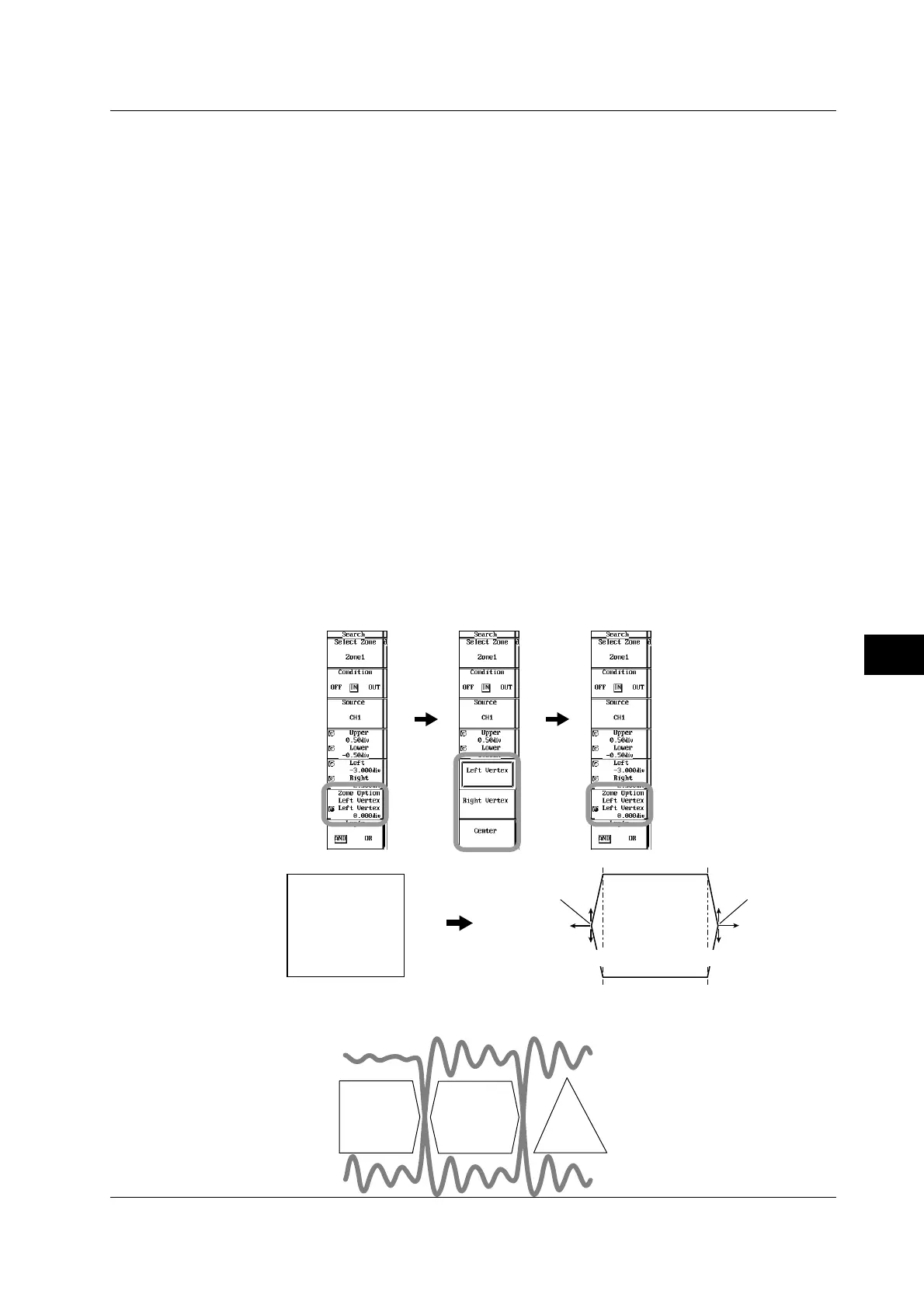10-7
IM 701450-01E
10
Analyzing and Searching Waveforms
Setting the Range of the Search Zone
10. Press the Upper/Lower soft key to set the jog shuttle control to Upper, Lower,
or both Upper and Lower.
• If you select Upper, you can move the top edge of the zone.
• If you select Lower, you can move the bottom edge of the zone.
• If you select both Upper and Lower, you can move the position of the zone vertically
without changing the spacing between the top and bottom edges of the zone. The
value of the digit being specified by Upper changes.
11. Turn the jog shuttle to set the top and bottom edges of the zone.
12. Press the Left/Right soft key to set the jog shuttle control to Left, Right, or both
Left and Right.
• If you select Left, you can move the left edge of the zone.
• If you select Right, you can move the right edge of the zone.
• If you select both Left and Right, you can move the position of the zone horizontally
without changing the spacing between the left and right edges of the zone. The value
of the digit being specified by Left changes.
13. Turn the jog shuttle to set the left and right edges of the zone.
Creationg a hexagonal Zone (firmware version 2.40 or later)
14. Press the Zone Option soft key to select Zone Option.
15. Press the Zone Option soft key again to display the Zone Option menu.
16. Press the Left Vertex, Right Vertex, or Center soft key to select the item you
want to set.
• Select Left Vertex to set the left vertex position.
• Select Right Vertex to set the right vertex position.
• Select Center to move the left and right vertices up and down.
17. Turn the jog shuttle to set the left and right vertex positions.
Example of a hexagonal zone
You can set triangular, square, pentagonal, or hexagonal zone.
Upper
Lower
Left
Left vertex Right vertex
Right
Move to the left
Move to the right
Move the left and right vertices up and down simultaneously
Center
Left position Right position
10.2 Searching the History Waveforms Using Zones (History Search)
