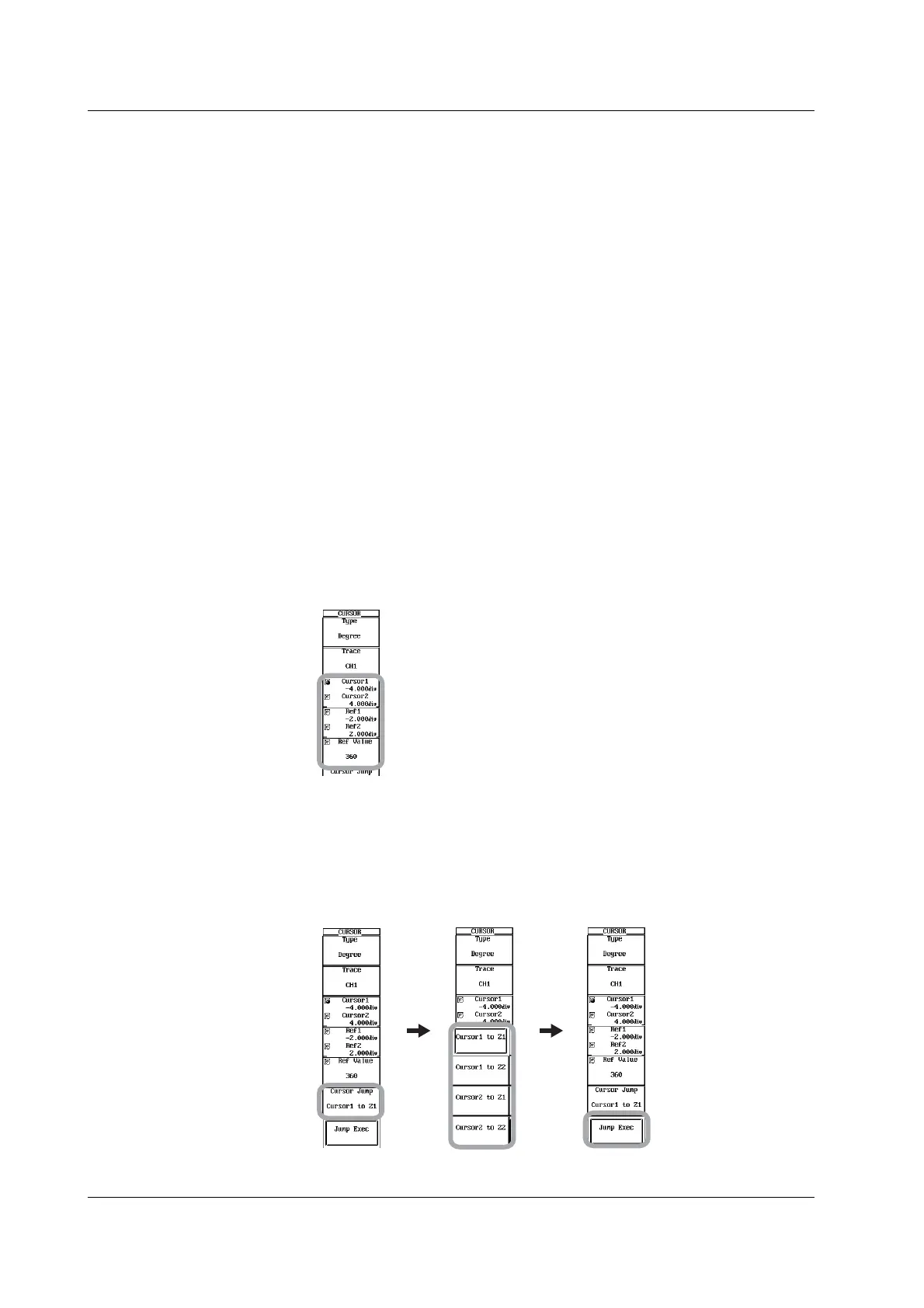10-40 IM 701450-01E
Setting the Cursor, Reference Cursor, and Reference Angle
Moving the Cursors
6. Press the Cursor1/Cursor2 soft key to set the jog shuttle control to Cursor1,
Cursor2, or both Cursor1 and Cursor2.
• Select Cursor1 to move Cursor1.
• Select Cursor2 to move Cursor2.
• If you select both Cursor1 and Cursor2, you can move Cursor1 and Cursor2
horizontally without changing the spacing between the two. The value of the digit being
specified by Cursor1 changes.
7. Turn the jog shuttle to move the cursor.
Moving the Reference Cursors
8. Press the Ref1/Ref2 soft key to set the jog shuttle control to Ref1, Ref2, or both
Ref1 and Ref2.
• Select Ref1 to move Ref1.
• Select Ref2 to move Ref2.
• If you select both Ref1 and Ref2, you can move Ref1 and Ref2 horizontally without
changing the spacing between the two. The value of the digit being specified by Ref1
changes.
9. Turn the jog shuttle to move the reference cursor.
Setting the Reference Angle
10. Press the Ref Value soft key.
11. Turn the jog shuttle to set the reference angle.
Jumping the Cursor to the Zoom Waveform Display Frame
12. Press the Cursor Jump soft key. The Cursor Jump menu appears.
13. Press the Cursor1 to Z1, Cursor1 to Z2, Cursor2 to Z1, or Cursor2 to Z2 soft
key to select the cursor and the jump destination.
14. Press the Jump Exec soft key. The cursor jumps to the specified zoom
waveform display frame.
10.5 Making Cursor Measurements
