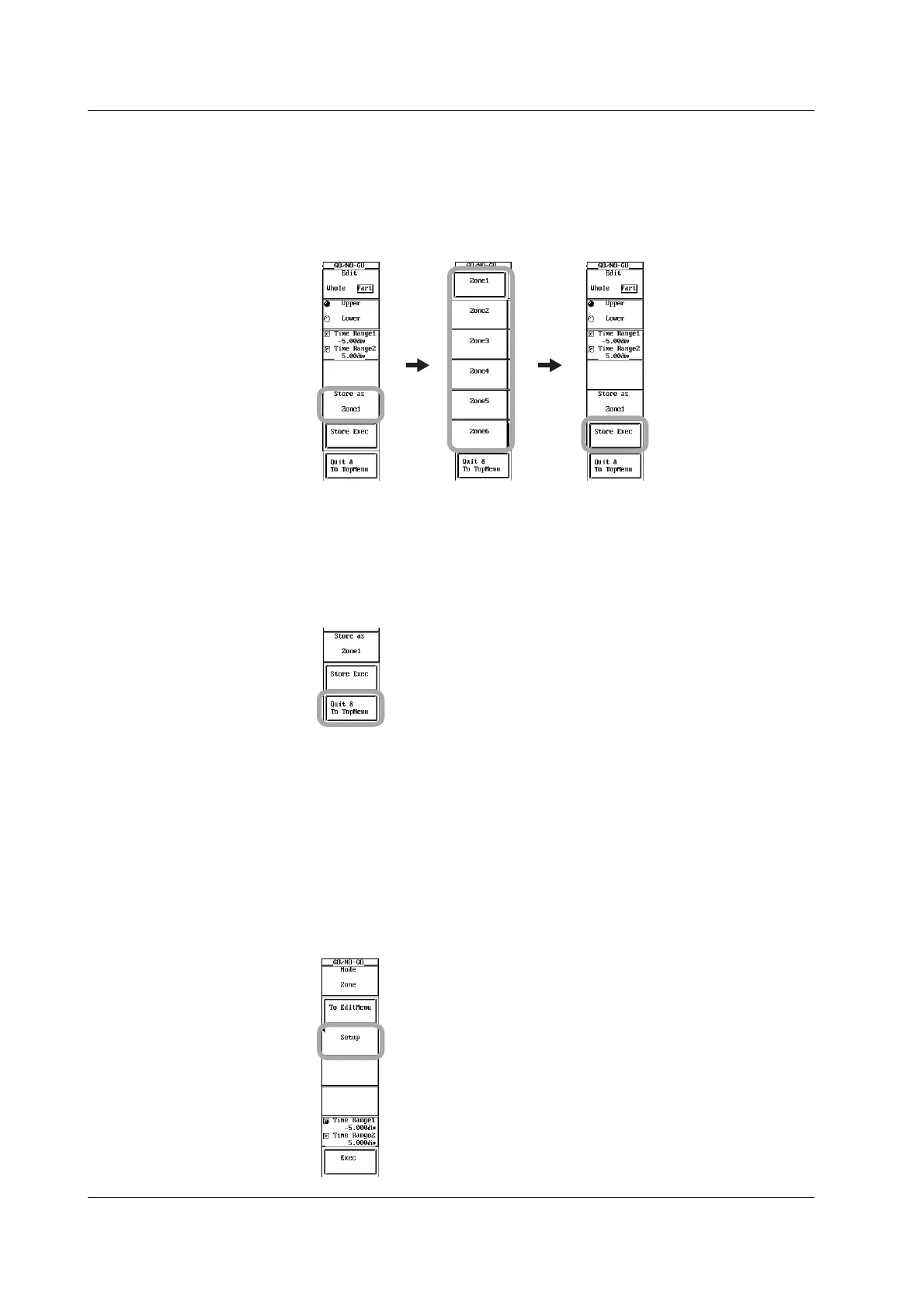10-68 IM 701450-01E
Registering the Edited Zone
15. Press the Store as soft key. The Store as menu appears.
16. Press one of the soft keys from Zone1 to Zone6 to select the registration
destination.
17. Press the Store Exec soft key. The edited zone is registered to the selected
destination.
Exiting the Zone Editing
18. Press the Quit & To TopMenu soft key. The screen returns to the menu shown in
step 3.
If you press the Quit & To TopMenu soft key without registering the edited zone in
steps 15 to 17, the editing up to that point is discarded, and the screen returns to the
menu of step 3.
Modifying the Registered Zone
Turn on the display of the reference waveform that was selected when the zone was
created, and then correct the zone.
19. At step 5, press the Redraw soft key. A menu for selecting the registered zone
appears.
20. Repeat steps 7 and 18 to modify the registered zone.
The corrected zone can be registered to a different destination.
Setting the Determination Condition
21. At step 4, press the Setup soft key. The Setup dialog box opens.
10.9 Performing GO/NO-GO Determination Using Zones