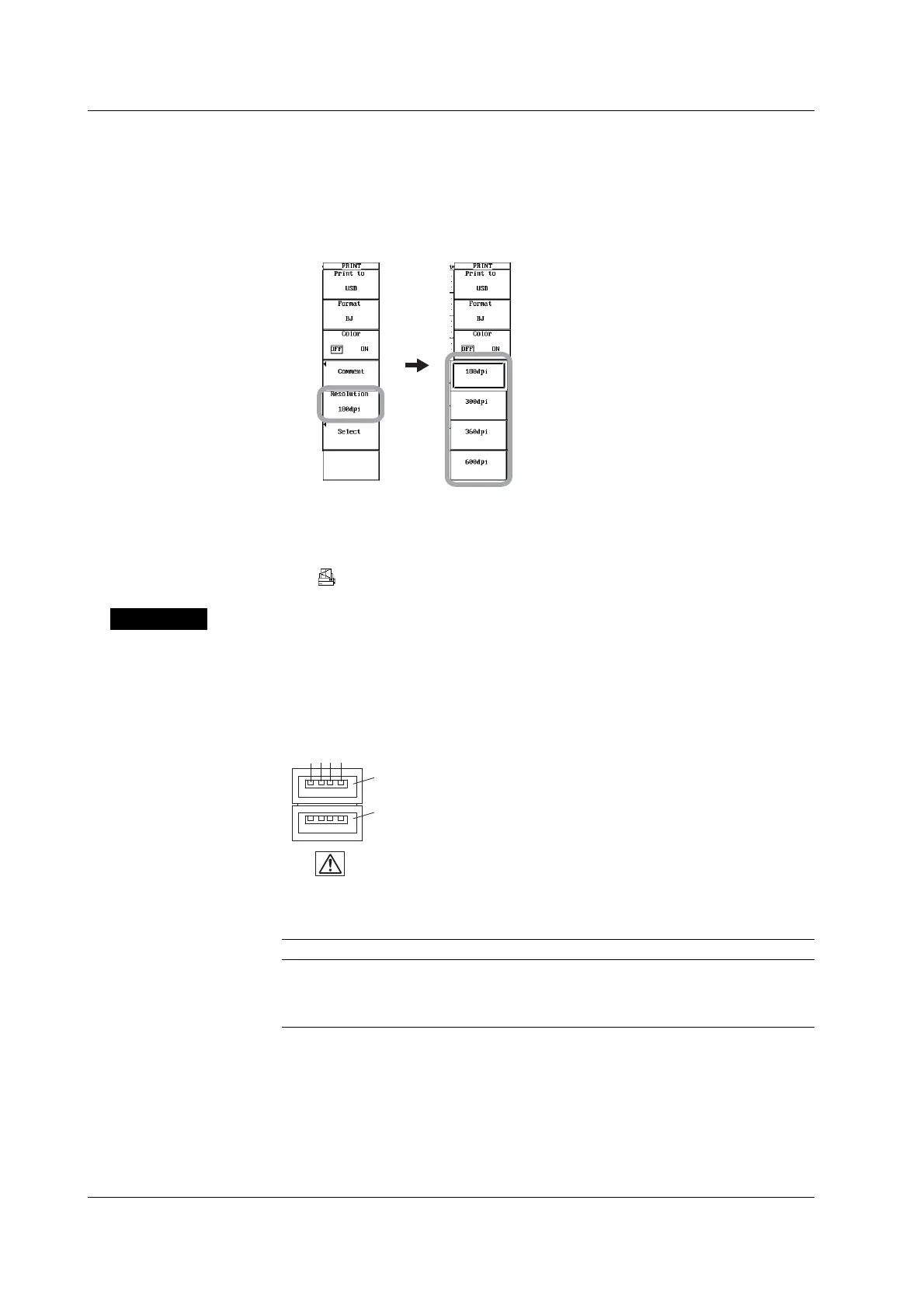11-8 IM 701450-01E
Selecting the Print Resolution
(Selectable only if the page description language or printer type is set to BJ in
step 7)
11. Press the Resolution soft key. The Resolution menu appears.
12. Press the 180dpi, 300dpi, 360dpi, or 600dpi soft key to set the output
resolution.
Executing the Print Operation
13. Press PRINT. The screen image is printed on the USB printer. To abort
printing, press PRINT while printing is in progress. While printing is in progress,
is indicated at the upper left corner of the screen.
Explanation
You can print the screen image to a USB printer via the USB PERIPHERAL interface.
Connecting the DL7400 and the USB Printer
USB PERIPHERAL connector
To connect a USB printer to the DL7400, connect a USB cable to the USB
PERIPHERAL connector. There are two USB PERIPHERAL connectors (ports).
Port 1
Port 2
1 2 3 4
USB
PERIPHERAL
Pin No. Signal Name
1 VBUS: +5 V
2 D–: –Data
3 D+: +Data
4 GND: Ground
11.3 Printing Using a USB Printer
