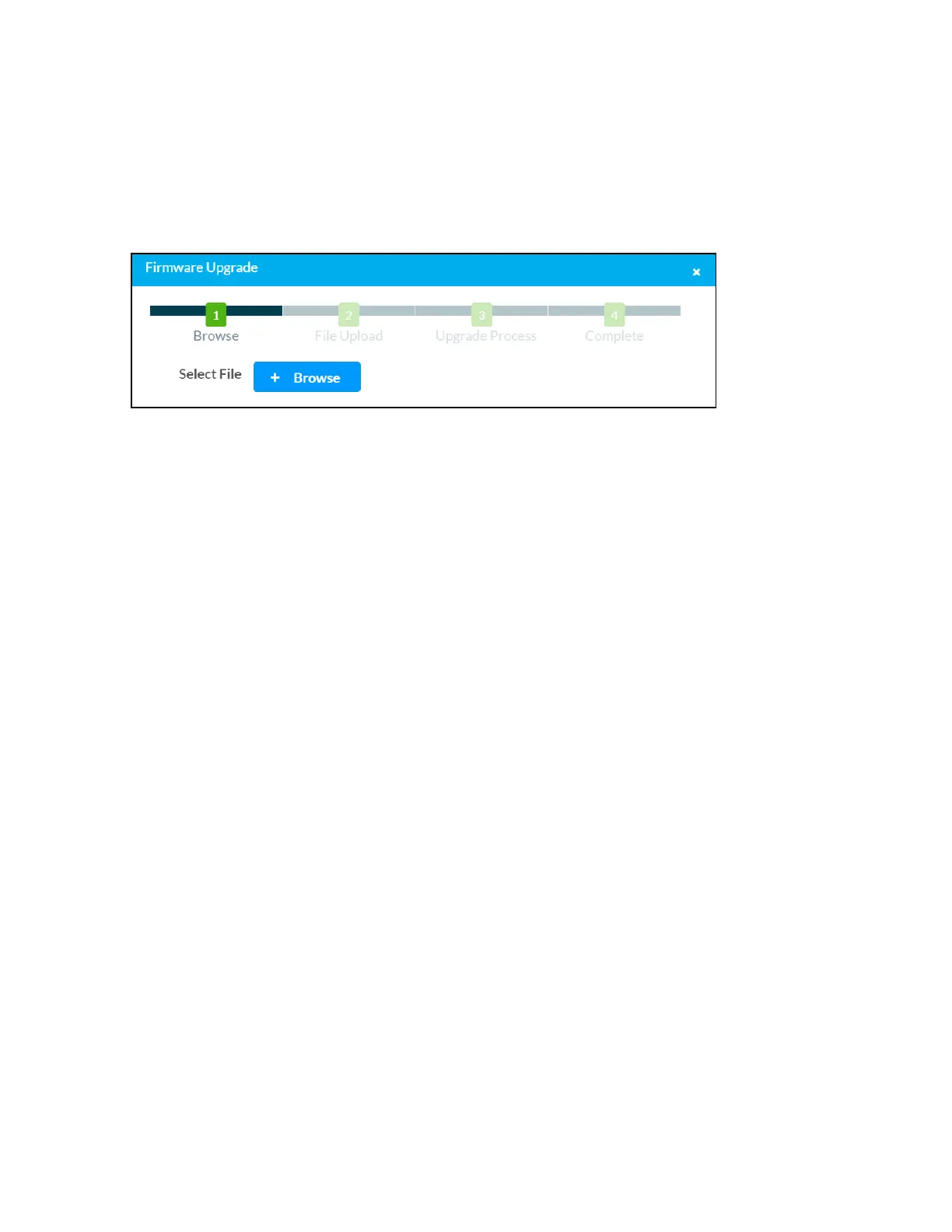Product Manual — Doc. 9045M DM NAX® • 194
You can also restore to factory settings by pressing and holding the SETUP button on the rear panel of
the device with power disconnected then connect the power supply and continue to hold SETUP button
for 30 seconds.
Update Firmware
1. Click Update Firmware in the Actions drop-down menu.
2. In the Firmware Upgrade dialog, click + Browse.
3. Locate and select the desired firmware file, and then click Open. The selected firmware file name
is displayed in the Firmware Upgrade dialog.
4. Click Load and wait for the progress bar to complete and for the OK button in the message to
become clickable.
5. Click OK. The device with new firmware can now be accessed.
Download Logs
1. Click Download Logs in the Actions drop-down menu to download the device message logs for
diagnostic purposes.
The log file is downloaded to the Downloads folder of the PC.
