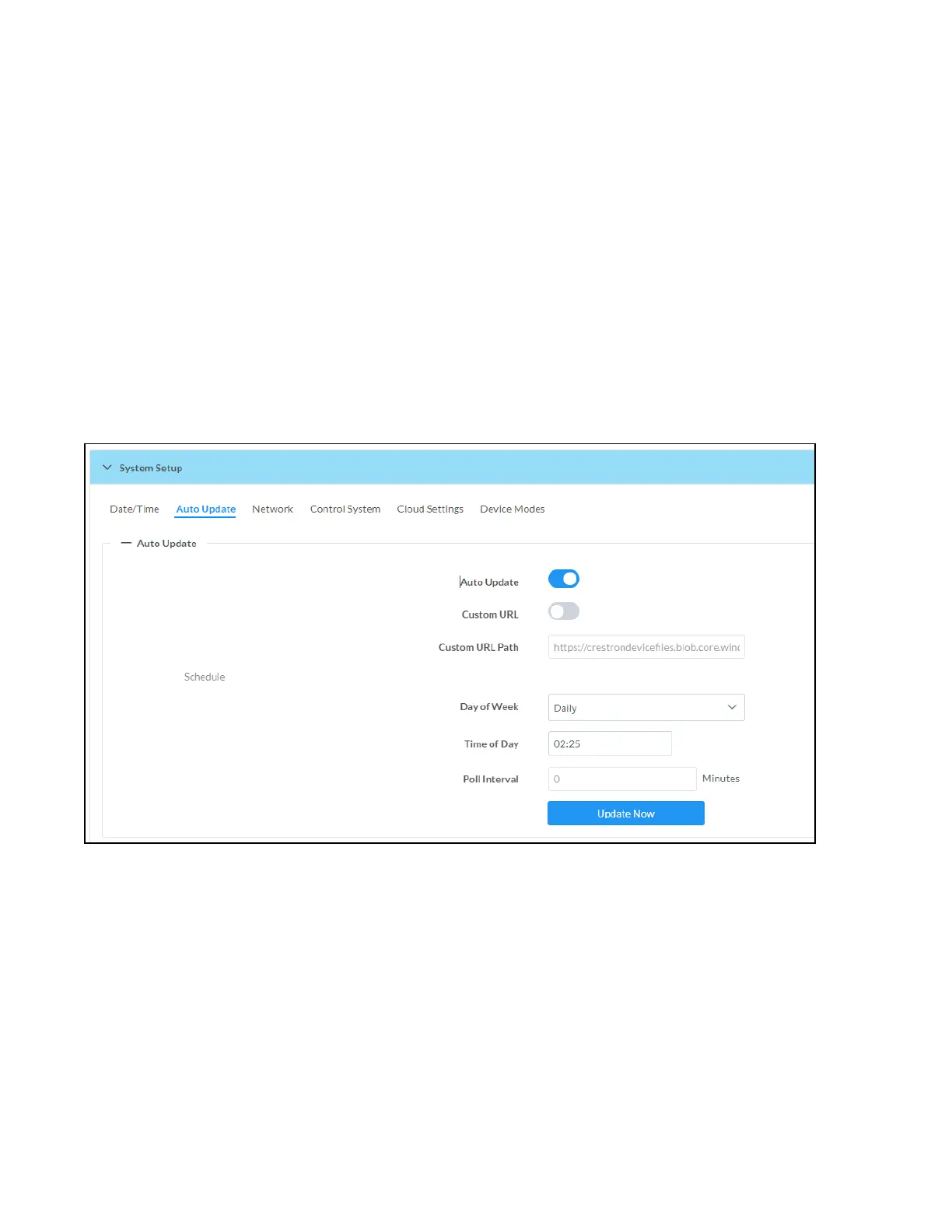Product Manual — Doc. 9045M DM NAX® • 558
2. In the NTP Time Servers table, enter the URL of a NTP (Network Time Protocol) or SNTP (Simple
Network Time Protocol) server. Up to three time servers can be added on a device.
3. Click Synchronize Now to perform time synchronization between the device's internal clock and
the time server.
Time Configuration
1. Click on the Time Zone drop-down menu to select the applicable time zone.
2. In the Date field, enter the current date.
3. In the Time (24hr Format) field, enter the current time in 24-hour format.
Click the Save Changes button to save the settings.
Click Revert from the Actions drop-down menu to revert to the previous settings without saving.
Auto Update
The DM-NAX-AUD-USB can automatically check for and install firmware updates at scheduled intervals
via the Auto Update feature.
1. Set the Auto Update toggle to the right position to enable Auto Update.
2. Define the URL to download the updates by doing either of the following:
a. Use the default URL to download the updates from the Crestron server.
b. Use a custom URL. Set the Custom URL toggle to the right position to enable a custom
URL. In the Custom URL Path text box, enter the path to a custom manifest file in the FTP
or SFTP URL format. Use the Crestron Auto Update Tool to generate a custom manifest
file, then store the file on an FTP (File Transfer Protocol) or SFTP (Secure File Transfer
Protocol) server.
3. Set a schedule for the automatic firmware update by doing either of the following:
