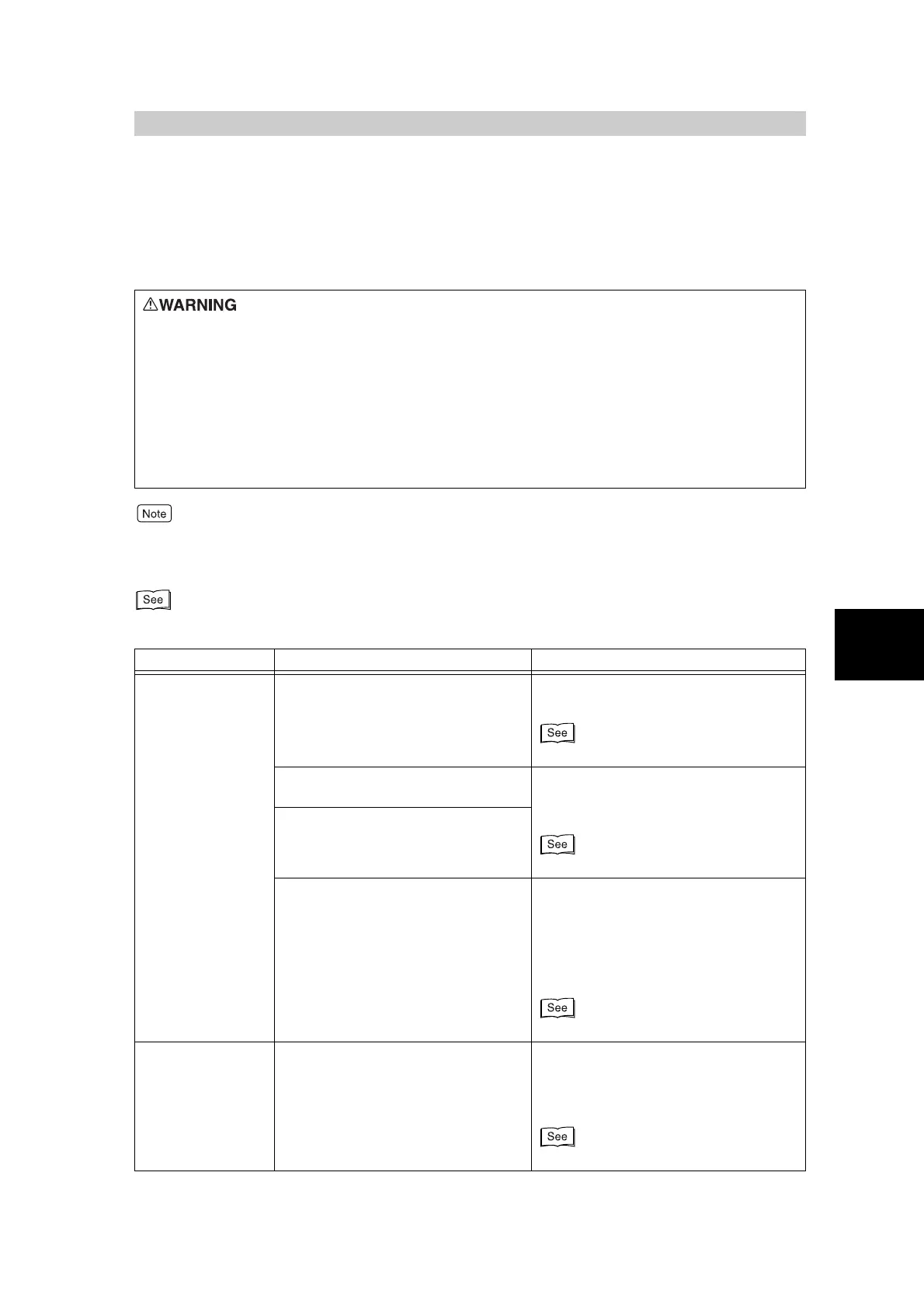73
4
Troubleshooting
4.2
Initial Checks
If you think some trouble is occurring on the machine, check the machine status again.
If the problem is not solved, see “4.3 Poor Print Quality” (P. 81).
Information when printing that is not executed successfully is saved to a “Job History Report”.
If printing is not executed successfully, the machine outputs a “Job History Report” so that you can check the pro-
cessing status of the print job. Unsuccessfully processed print data is sometimes discarded.
For details on how to print a “Job History Report”, see “6.6 Printing Reports/Lists” (P. 219).
●
Precision components and high-voltage power supplies are used on this machine.
Never open or remove machine covers that are screwed shut unless specifically
instructed in the User Guide. A high-voltage component can cause electric shock.
When opening the panels and covers that are screwed shut to install or detach
optional accessories, be sure to follow instructions in the respective the User
Guide.
●
Do not try to alter the machine configuration or modify any parts. Doing so might
cause fire or smoke.
Symptoms Check Remedy
Power is not
switched On.
Is the Clear All button or the power
switch on the machine off?
Turn the Clear All button or the power
switch on.
“1.2 Switching on/off the Power” (P. 16)
Is the power cord plugged into the
power outlet?
Turn the power switch off and then firmly
plug in the power cord. Then turn the
power switch on.
“1.2 Switching on/off the Power” (P. 16)
Is the power cord connector on the
machine side disconnected?
Is power of the correct voltage being
supplied?
Make sure that the power supply is 220/
240 V, 15 A.
Make sure that power of capacity com-
patible with the specified maximum
power consumption of the machine
(1280/1300 W) is being supplied.
“ Safety Notes” (P. xvii)
Display is dark. Is the Power Saver button lit? The machine is in the Power Saver
mode. Press the Power Saver button on
the control panel to cancel the Power
Saver mode.
“1.3 Power Saver Mode” (P. 19)
