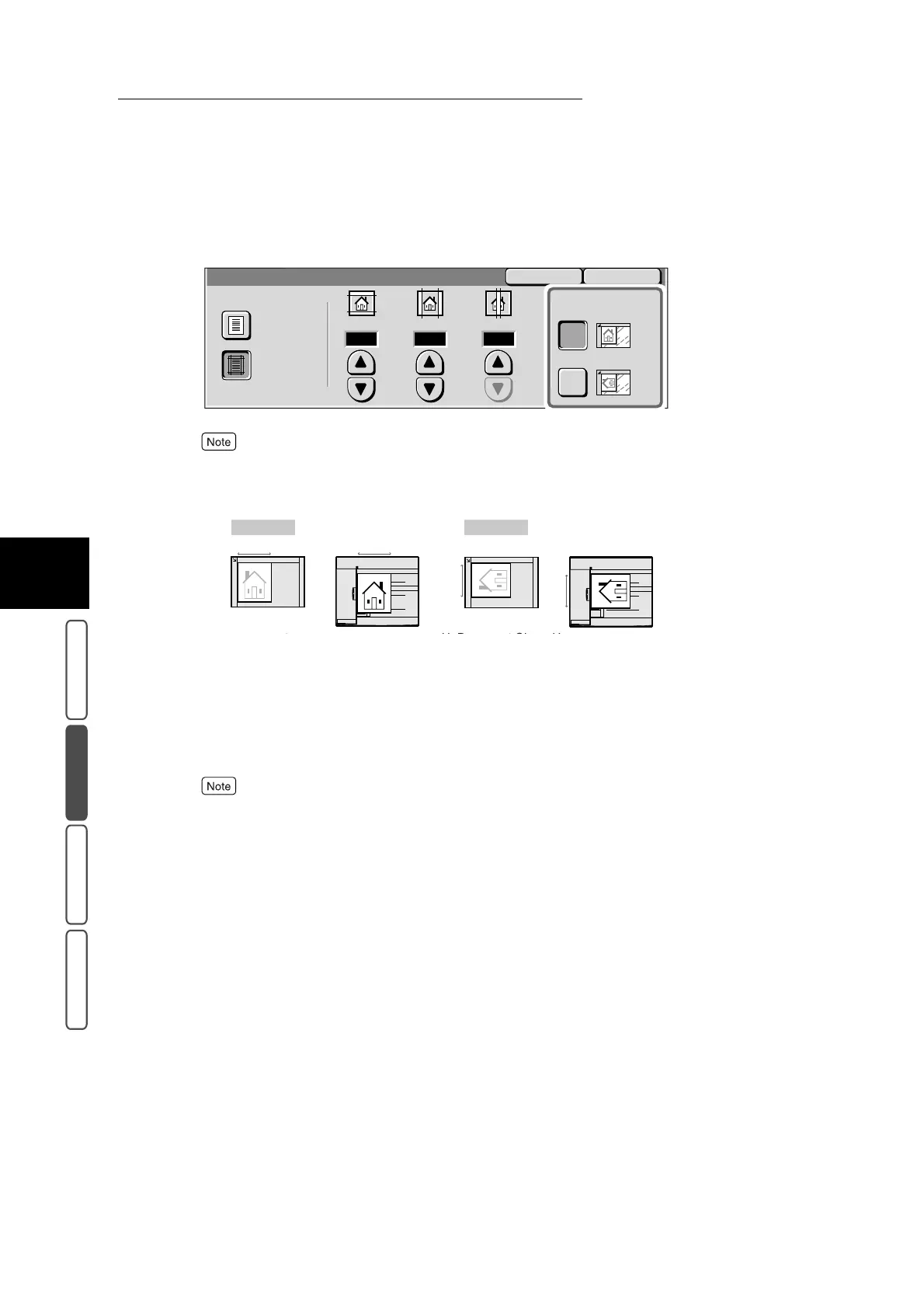3.9 Erasing Edges and Margin Shadows in the Document - Border Erase
342
3
User Friendly Features
Basic Copying Added Features Image Quality Others
5
Confirm Original Orientation.
If the Original Orientation setting differs from the direction that the document is loaded, the top part
of the document will be different and the copy result will not be as intended. For details about Origi-
nal Orientation, see “3.31 Specifying the Document Orientation - Original Orientation” (P. 417).
6
Select Save.
The screen returns to the Added Features screen.
7
Select other features if necessary.
To cancel setting, select the Cancel button.
8
Enter the number of copies using the numeric keypad, and press Start.
The document starts to be scanned, and copies are output in the way you specified.
SaveCancel
8 8 0
Border Erase
Variable Erase
Normal
Original Orientation
Head to Top
Head to Left
(0-50)
mm
(0-50)
mm
(0-50)
mm
Top
Top
Top
Top
Head to Top Head to Left
<U>Document Glass<U>
<U>DADF<U>
<U>Document Glass<U>
<U>DADF<U>
Document Glass DADF Document Glass DADF
