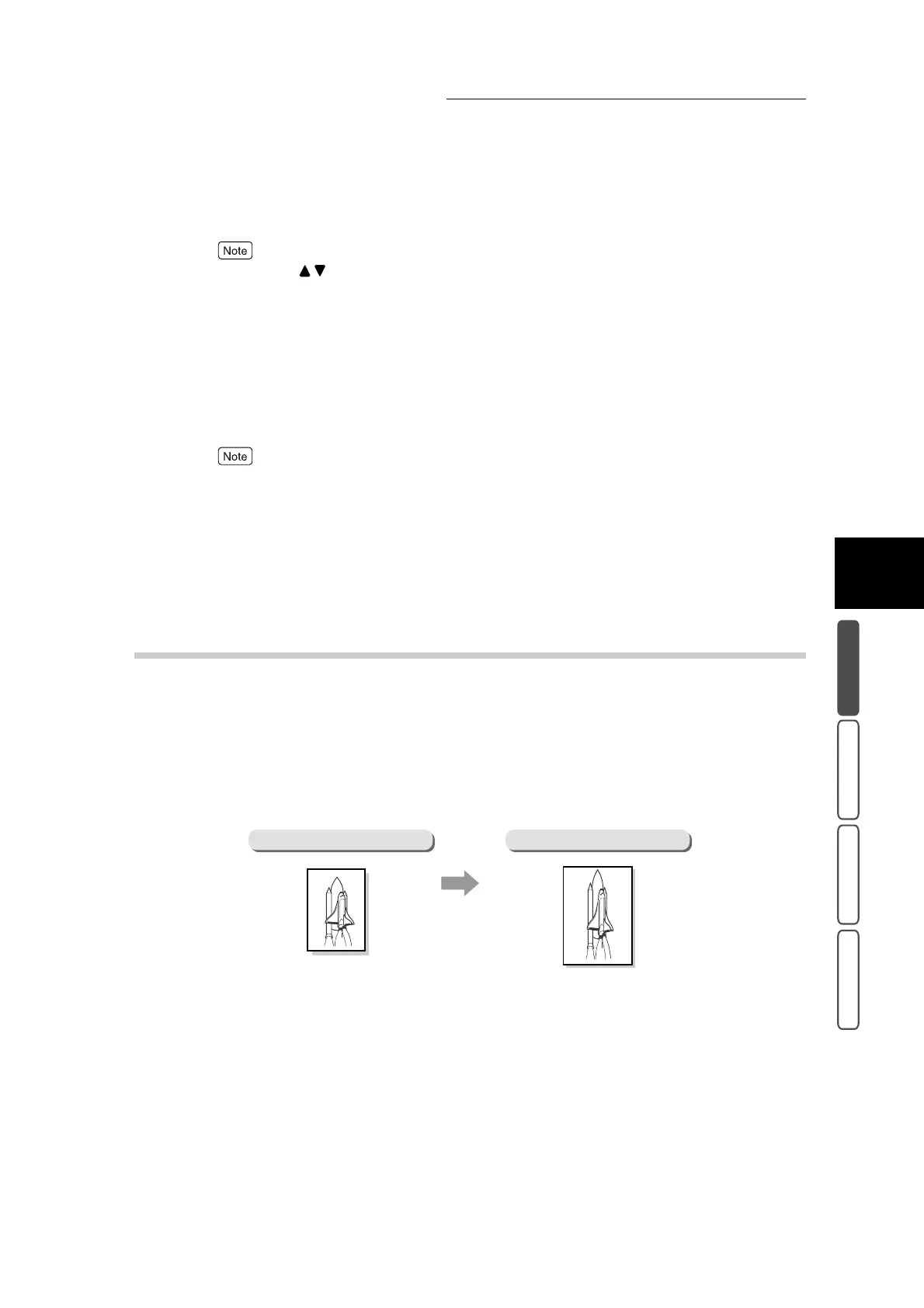3.4 Making Enlarged/Reduced Copies - Reduce/Enlarge
313
3
User Friendly Features
Basic Copying Added Features Image Quality Others
If you use the buttons under XY, the numerical values for the X and Y directions can be changed
by the same increment or decrement.
6
Confirm the settings, and select Save.
The screen returns to the Basic Copying screen.
7
Select Output Color in the Basic Copying screen. Select other features
if necessary.
To cancel setting, select the Cancel button.
8
Enter the number of copies using the numeric keypad, and press Start.
Copies will be made at the selected copy ratio.
3.4.3 Making Copies at Specified Dimensions
in the X and Y Directions
The following describes the procedure for making copies at specified dimensions
in the X and Y directions.
If you specify both the document size and the required copy size, the machine
will automatically calculate the copy ratios in the X and Y directions according to
the sizes that you entered. The calculation results are indicated by a copy ratio
within the range 25 to 400%. This feature is referred to as Calculator %.
●
Original Size
Specify the document in the X and Y directions within the range 1 to 999 mm in 1 mm increments.
●
Copy Size
Specify the required copy size in the X and Y directions within the range 1 to 999 mm in 1 mm
increments.
Document Calculator %
