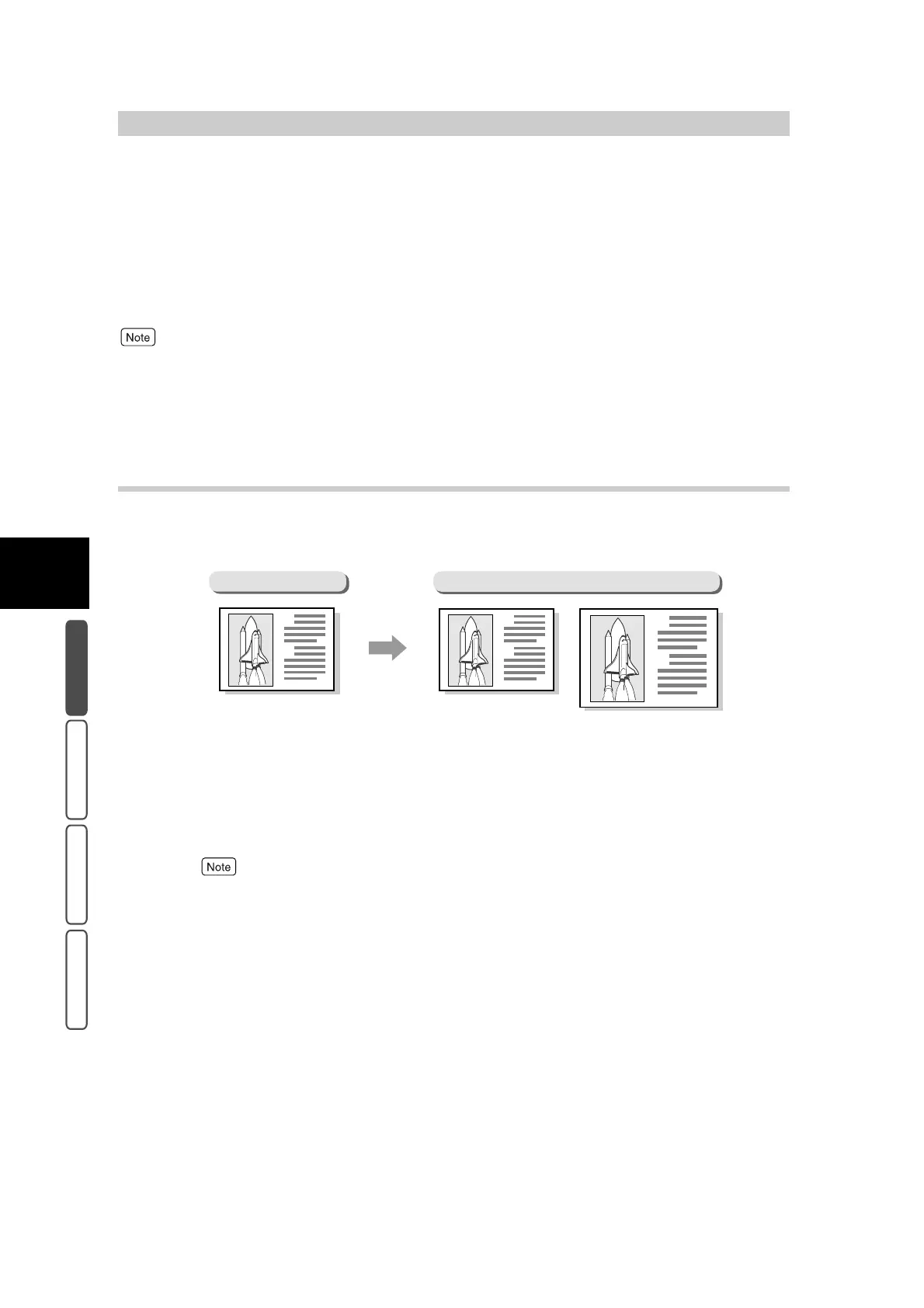306
3
User Friendly Features
Basic Copying Added Features Image Quality Others
3.4
Making Enlarged/Reduced
Copies - Reduce/Enlarge
Copies can be enlarged or reduced at a desired copy ratio.
There are two ways of specifying the copy ratio: by specifying the same copy ratio for the
horizontal (X) and vertical (Y) directions, and by specifying independent copy ratios for
these directions.
The default setting for Reduce/Enlarge can be changed in the System Administration Mode. For details about how to
change the defaults, see “5.5 Copy Mode Settings” (P. 139) in “Part 1 Hardware”. The default setting is 100%.
3.4.1 Making Copies at the Same Copy Ratio
for the X and Y Directions
This section describes how to make copies at the same copy ratio for the X and
Y directions.
There are two ways of making copies with the same copy ratio specified for the X
and Y directions:
●
By selecting a preset copy ratio
●
By selecting a variable ratio (zoom)
●
When Auto % is selected, the copy ratio is changed to 100% when the Auto button at Paper Supply
is selected.
●
If Multi Up (N Up) or Poster is selected when 100% is selected, the copy ratio is changed to Auto
%.
●
When entering the document size, set the copy ratio to 100% or more when making copies of docu-
ments shorter than 50 mm (in either X or Y direction).
●
If Auto % is selected when Auto is selected at the tray selection, the tray at Auto Paper OFF is
selected. For details about setting Auto Paper OFF, see “5.5.3 Copy Control” (P. 153) in “Part 1
Hardware”.
A
B
A
B
A
B
Document
Copy
<U>100%<U> <U>R/E Presets<U>
Reduce/Enlarge Presets100%
