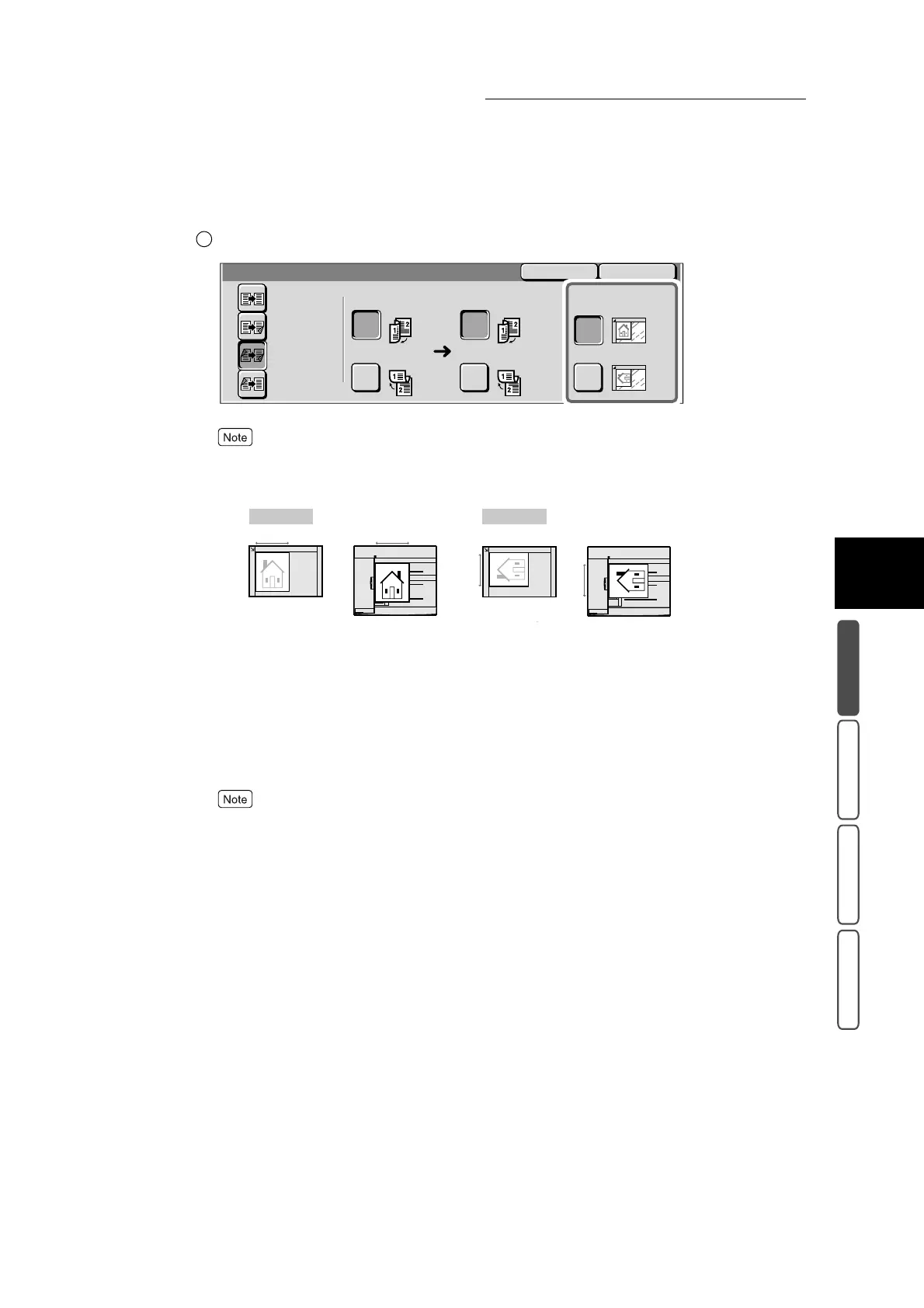3.3 Making One sided/Two sided Copies - 2 Sided
305
3
User Friendly Features
Basic Copying Added Features Image Quality Others
Select Original Orientation.
If the Original Orientation setting differs from the direction that the document is loaded, the top part
of the document will be different and the copy result will not be as intended. For details about Origi-
nal Orientation, see “3.31 Specifying the Document Orientation - Original Orientation” (P. 417).
3
Confirm the settings, and select Close.
The screen returns to the Basic Copying screen.
4
Select Output Color in the Basic Copying screen. Select other features
if necessary.
To cancel setting, select the Cancel button.
5
Enter the number of copies using the numeric keypad, and press Start.
Two sided documents will be copied onto both sides of the paper.
2
CloseCancel
2 Sided
2 -> 2 Sided
1 -> 1 Sided
Originals
Head to Head
Head to Toe
2 -> 1 Sided
Original Orientation
Head to Top
Head to Left
1 -> 2 Sided
Copies
Head to Head
Head to Toe
Top
Top
Top
Top
Head to Top Head to Left
<U>Document Glass<U>
<U>DADF<U>
<U>Document Glass<U>
<U>DADF<U>
Document Glass DADF Document Glass DADF
