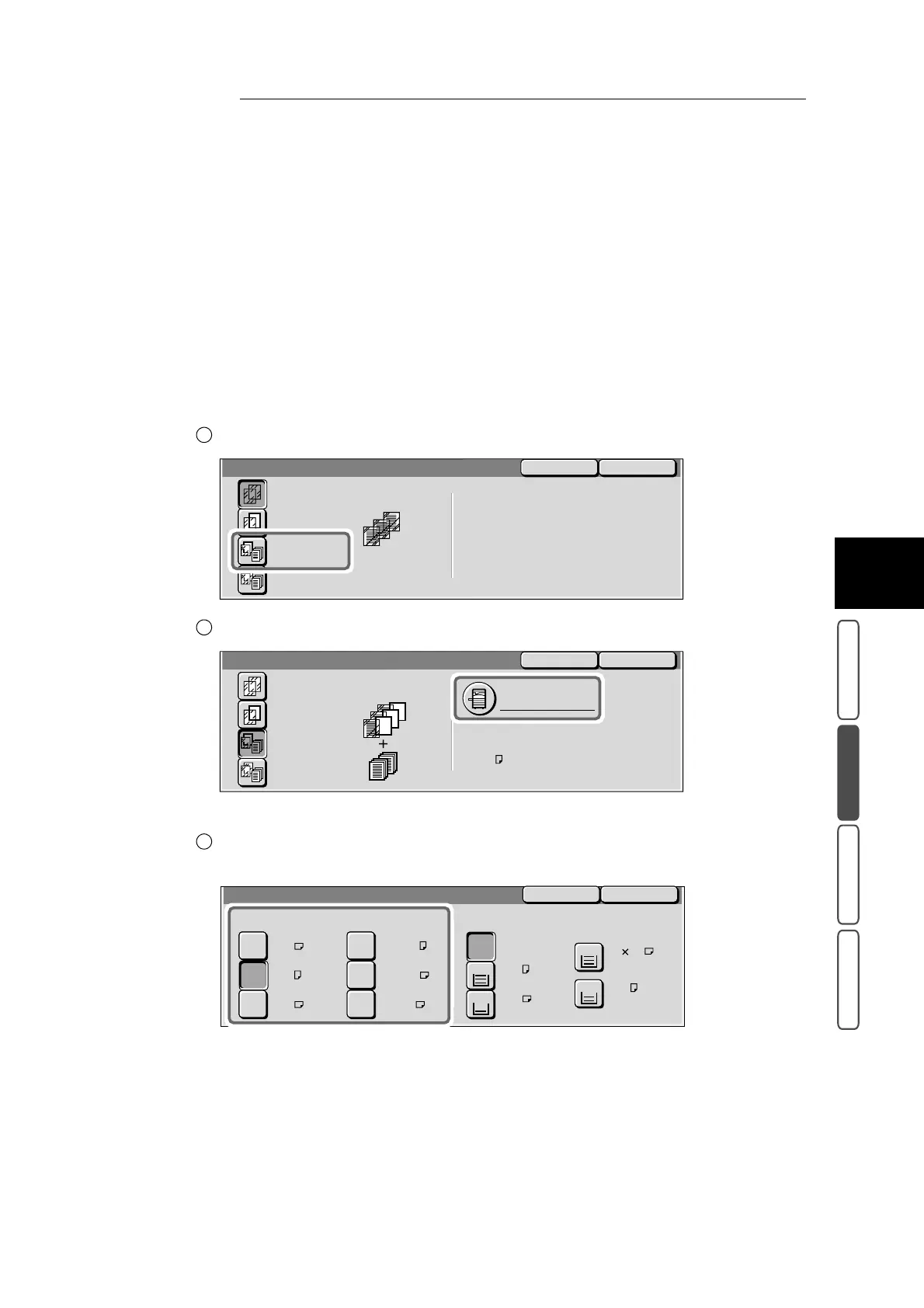3.14 Inserting Blank Sheets Between Copied Transparencies - Transparency Separators
359
3
User Friendly Features
Basic Copying Added Features Image Quality Others
■When printing copies for distribution at the same time
When the Distribution Copy feature (option) is installed, the required number of copies for distribution
can be printed with a blank sheet inserted as a transparency separator between transparencies.
Two sided copies can be set for copies for distribution. When the Light Finisher (option) is installed,
stapling can also be set.
Copies are made with a resolution of 600 dpi when 1→ 2 Sided (H to H) or 2→ 2 Sided (H to H) is
selected for distribution copies. This happens even when there is more than 128 Mbytes of page mem-
ory and more than 512 Mbytes of system memory installed, and Image Quality Priority is selected at
Photo Image Quality in the System Administration Mode, and Photo is selected as the Original Type
on the Image Quality screen.
Select Separators + N Sets.
Select Paper Tray Settings.
The Transparency Separators - Paper Tray Settings screen is displayed.
Select the size and orientation of the transparencies loaded on Tray 5
(Bypass Tray) at Tray 5 (Bypass): Transparency.
1
SaveCancel
Transparency Separators
Separators +
N Sets
Off
No Separators
+ N Sets
Blank
Separators
The N Sets (Distribution Sets)
can be printed double-sided.
Select 2 Sided option.
2
SaveCancel
Paper Tray Settings
Transparency Tray:
Separators/
N Sets Tray:
Tray 5 (Bypass) Auto
Transparency
A 4
Transparency Separators
Separators +
N Sets
Off
No Separators
+ N Sets
Blank
Separators
3
Transparency Separators - Paper Tray Settings
SaveCancel
Plain
Plain
Auto
A 3
A 4
1
3
Plain
A 4
4
2
A 3
A 4
A 4
8.5x11"
8.5x11"
11x17"
Tray 5 (Bypass): Transparency
Separators/N Sets Tray
Plain
8.5 11’’
