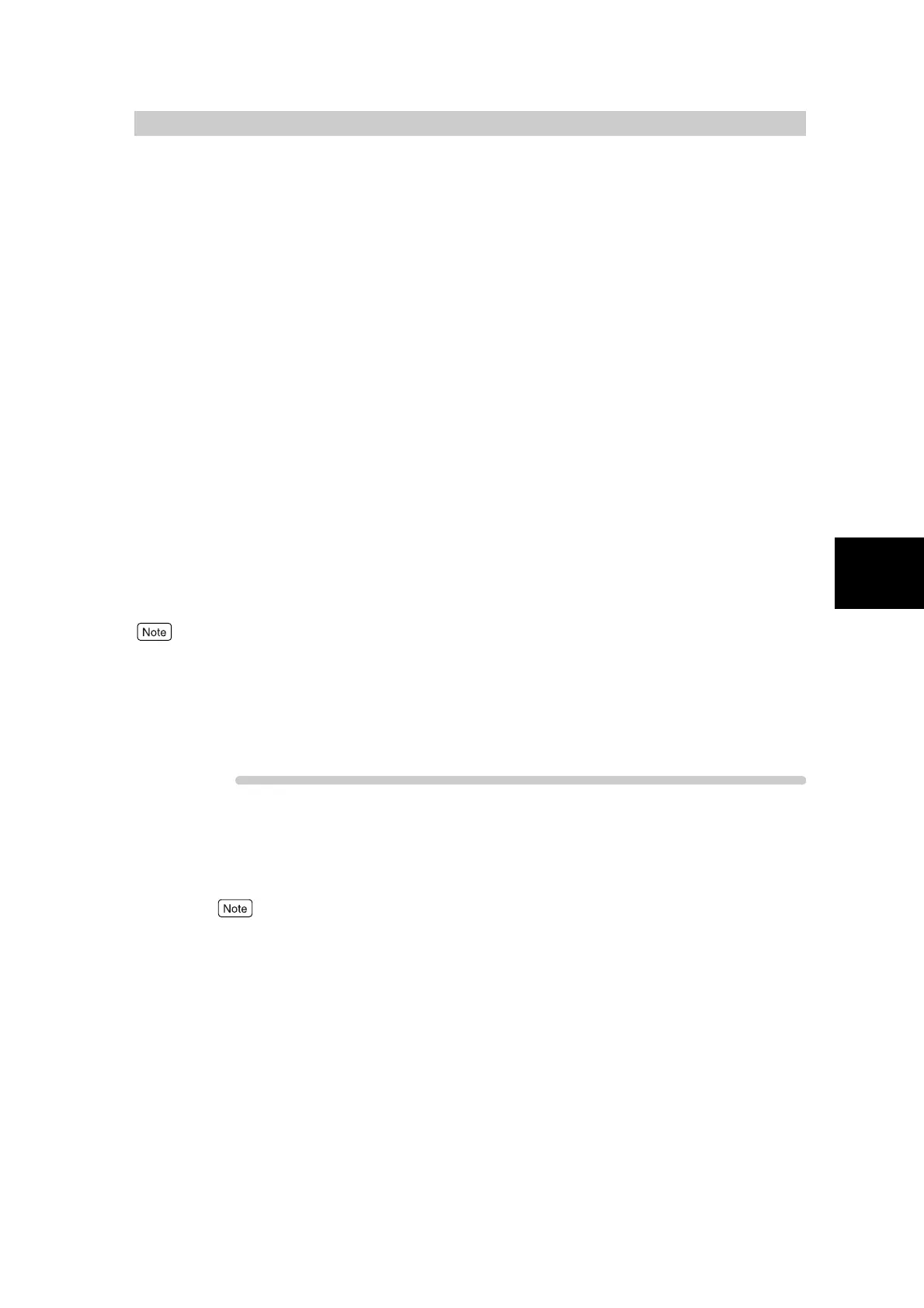67
3
Daily Care
3.4
Executing Automatic Gra-
dation Adjustment
This machine can automatically adjust gradation when the reproducibility of density or color
in copies and prints has deteriorated. The following procedures are available for automatic
gradation adjustment: We recommend executing all four kinds of screen types. When the
compensation of one screen type is completed, specify the following screen type and repeat
the procedure.
●
Copy Job - High Resolution Screen
This screen adjusts gradations when making copies of text documents.
●
Copy Job - High Gradation Screen
This screen adjusts gradations when making copies of photo documents.
●
Print Job - High Resolution Screen
This screen adjusts gradations when printing text documents.
●
Print Job - High Gradation Screen
This screen adjusts gradations when printing photo documents.
●
If color tones shift despite the periodic execution of automatic gradation adjustment, contact our Customer Sup-
port Center.
●
Default copy settings in the System Administration Mode change as follows when gradation adjustment is exe-
cuted. Copy density = Normal or Auto (The default setting value of this feature returns to Normal when it is Light
to Dark, and returns to Auto when it is Auto.), Color Shift = Normal, Color Saturation = Normal, Color Balance
= 0, Sharpness = Normal
Procedure
1
Press Password/System Settings.
The System Settings screen or System Administrator - Password Entry screen is displayed. The Pass-
word Entry screen is also displayed when the totals management feature is active.
●
The System Administrator - Password Entry screen is displayed when an System Administrator’s
password has been set. When the System Administrator’s password has not been set, and you press
the Password/System Settings button, the System Settings screen is displayed.
●
When the System Administrator - Password Entry screen is displayed, enter the password see
“5.2.1 Entering the System Administration Mode” (P. 111).
