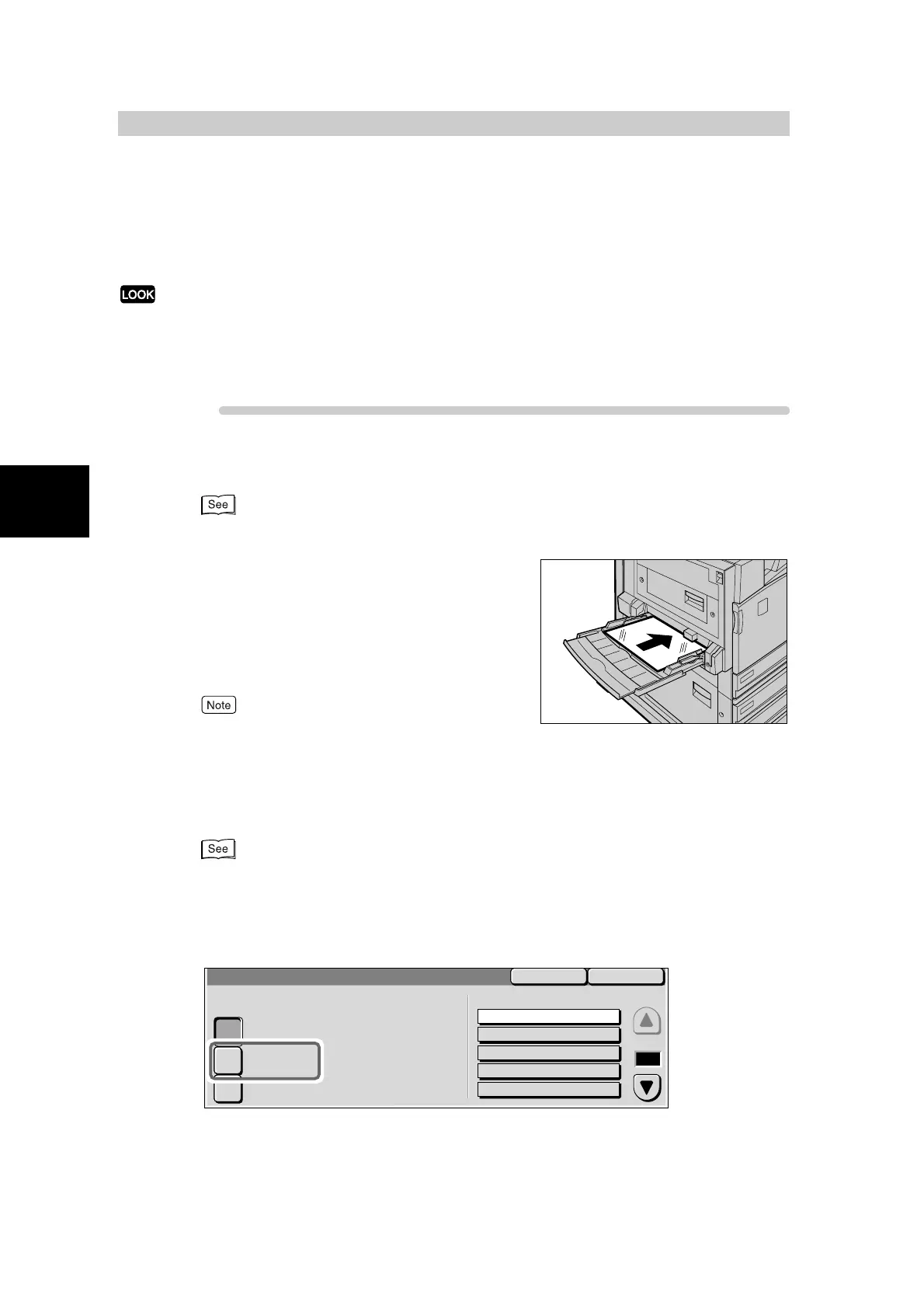Making Copies
282
2
2.2
Making Copies on Trans-
parencies
This section describes how to make copies on transparencies. When making copies on
transparencies, use Tray 5 (Bypass Tray), and select transparency as the document type.
●
Do not load transparencies in trays 1 to 4. Doing so might cause the machine to malfunction or paper to jam.
●
Use only 3R6002/3R6019 transparencies.
●
When continuously outputting onto transparencies, transparency sheets sometimes will stick to each other.
Remove transparencies from the output tray every 20 or so sheets, and fan them to cool them down.
Procedure
1
Load the document.
For details about loading documents, see “1.2 Loading Documents” (P. 270).
2
Load the transparency on Tray 5
(Bypass Tray), and move the paper
guide to gently touch the transparency
you loaded.
The Tray 5 (Bypass Tray) screen is displayed on the dis-
play.
●
When loading A4 size transparencies on Tray 5
(Bypass Tray), we recommend loading them vertically.
●
When the Tray 5 (Bypass Tray) screen is not dis-
played, select More... at Paper Supply in the Basic
Copying screen, and then select Bypass Tray in the
Paper Supply screen.
For details about loading paper, see “2.1.2 Loading
Paper in Tray 5 (Bypass Tray)” (P. 30) in “Part 1
Hardware”.
3
Select Standard Size.
Items whose paper size and type can be selected are displayed.
Tray 5 (Bypass)
SaveCancel
Auto Size
Detect
Standard
Size
Non-standard
Size
Paper Size
Paper Type
1/3
Bond
Plain
Lightweight (55-63g/m
2
)
Recycled
Transparency
Page
