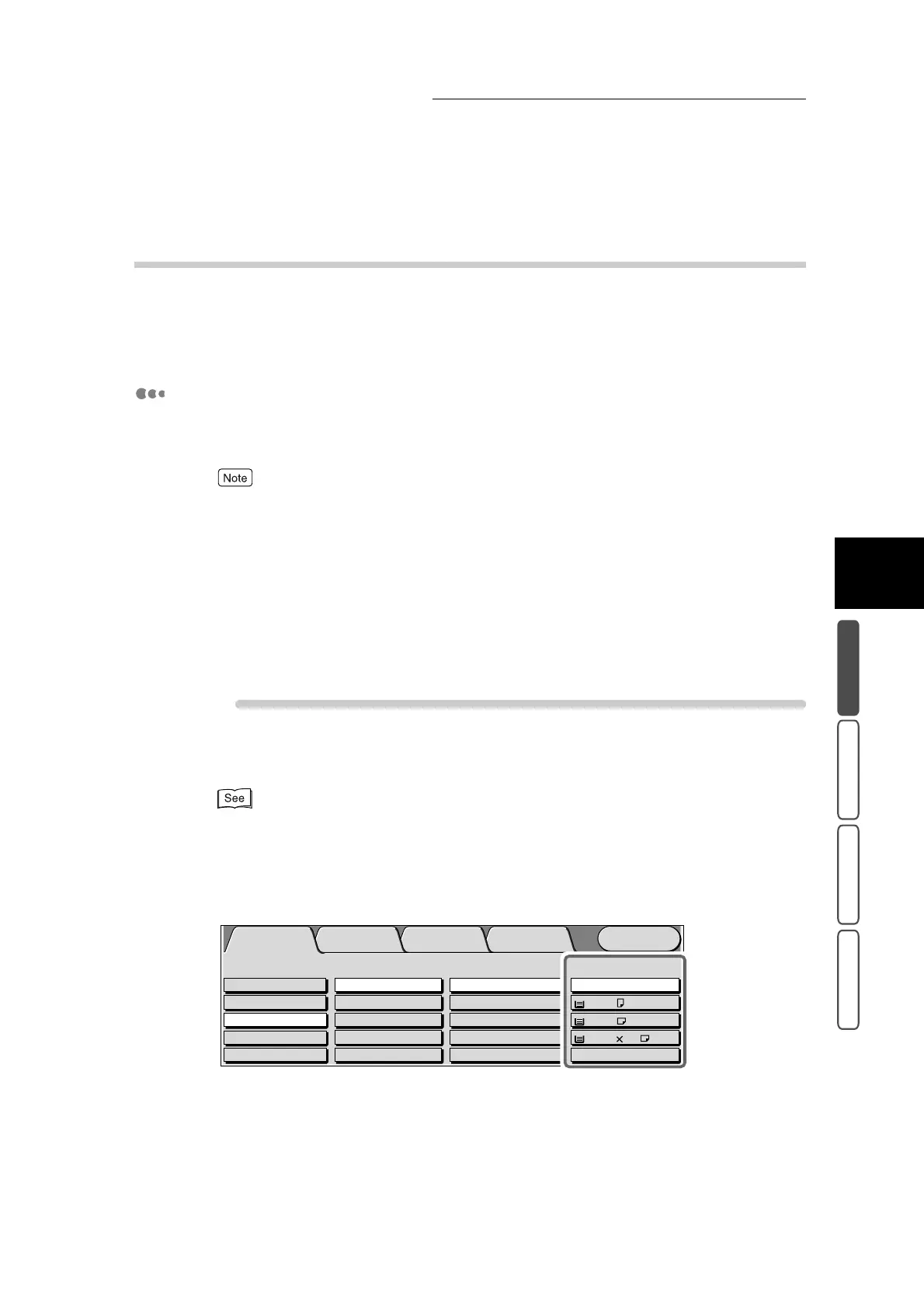3.5 Selecting the Paper to Use for Copying - Paper Supply
319
3
User Friendly Features
Basic Copying Added Features Image Quality Others
3.5.2 Making Copies on a Selected Paper Size
Select the tray loaded with the desired copy paper and make copies.
If you want to make copies on paper that cannot be loaded on trays 1 to 4, use
Tray 5 (Bypass Tray).
Selecting Trays 1 to 4 to Make Copies
Select the tray loaded with the appropriate size paper from trays 1 to 4 for mak-
ing copies.
●
If paper of the same orientation as the document is not loaded when Image Rotation is set to Off,
images are sometimes copied incomplete. Either load paper of the same orientation as the docu-
ment, or set Always On at Image Rotation. Note, however, that the image will not be rotated when
Booklet Creation or Multiple Up is not selected when the paper size is A4 or larger.
●
Even if Image Rotation is set to On during Auto, the image is not rotated when a setting other than
Auto % is selected at Reduce/Enlarge and Auto at Paper Supply.
●
Buttons that are displayed can be changed. For details, see “5.5.5 Reduce/Enlarge Presets”
(P. 155) in “Part 1 Hardware”.
●
When the Poster feature is set, settings other than Auto % cannot be selected at Reduce/Enlarge.
●
When Auto Repeat is set at Repeat Image, Auto % cannot be selected at Reduce/Enlarge.
Procedure
1
Load the document.
For details about loading documents, see “1.2 Loading Documents” (P. 270).
2
Set the tray containing the paper to make copies on at Paper Supply in
the Basic Copying screen. If the desired tray is not displayed on screen,
select More....
Menu
Image Quality
Others
Basic Copying
Added
Features
Output Color Paper Supply
1 A4
2 A3
Auto
More...
Reduce/Enlarge
Auto%
100%
More...
50% A3->A5
70% A3->A4,B4->B5
2 Sided
1->2 Sided (H to H)
1->1 Sided
More...
2->2 Sided (H to H)
2->1 Sided (H to H)
Full Color
Auto
Black
Dual Color-Red/Black
More...
Plain
Plain
3 8.5 11’’
Plain
