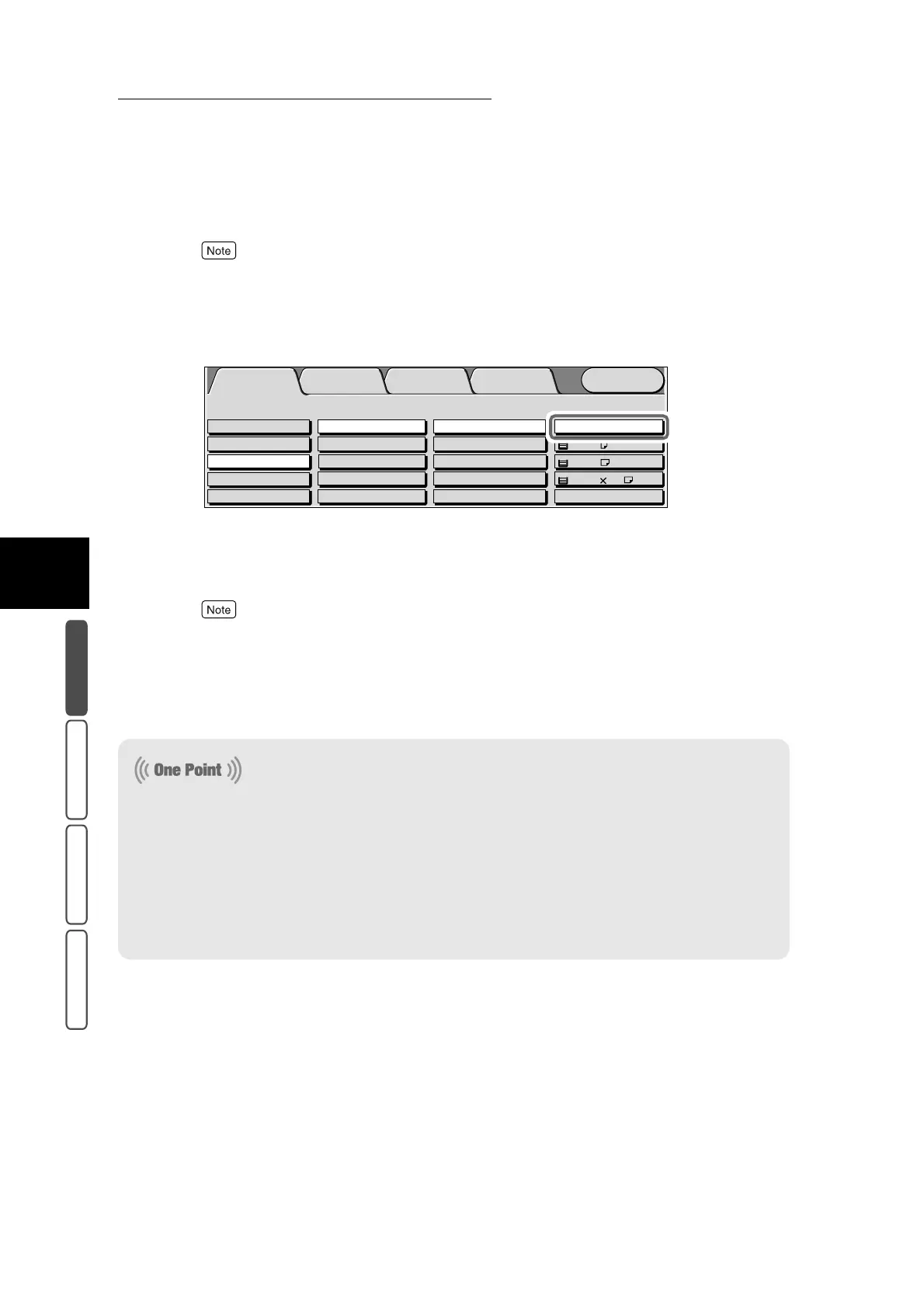3.5 Selecting the Paper to Use for Copying - Paper Supply
318
3
User Friendly Features
Basic Copying Added Features Image Quality Others
This feature cannot be combined with Auto % under Reduce/Enlarge, Auto under Independent X-Y%,
and Auto under Paper Supply. For details about how to specify the copy ratio, see “3.4 Making
Enlarged/Reduced Copies - Reduce/Enlarge” (P. 306).
3
Select Auto at Paper Supply.
4
Select Output Color in the Basic Copying screen. Select other features
if necessary.
To cancel setting, select the Cancel button.
5
Enter the number of copies using the numeric keypad, and press Start.
Copies are made on paper that matches the selected copy ratio.
Menu
Image Quality
Others
Basic Copying
Added
Features
Output Color Paper Supply
1 A4
2 A3
Auto
More...
Auto%
100%
More...
50% A3->A5
70% A3->A4,B4->B5
2 Sided
1->2 Sided (H to H)
1->1 Sided
More...
2->2 Sided (H to H)
2->1 Sided (H to H)
Full Color
Auto
Black
Dual Color-Red/Black
More...
Plain
Plain
Reduce/Enlarge
3 8.5 11’’
Plain
●
Auto Tray Switching
When a tray runs out of paper during copying, this feature automatically switches the currently used tray to
another containing paper of the same size, orientation and type (plain paper) so that copying can be contin-
ued. (This is the Auto Tray Switching feature.) This setting can be changed in the System Administration
Mode.
When the same size and quality (plain paper) of paper is loaded in all trays, the order of priority in switch-
ing is tray 1 → 2 → 3 → 4.
Tray 5 (Bypass Tray) is not switched to.
