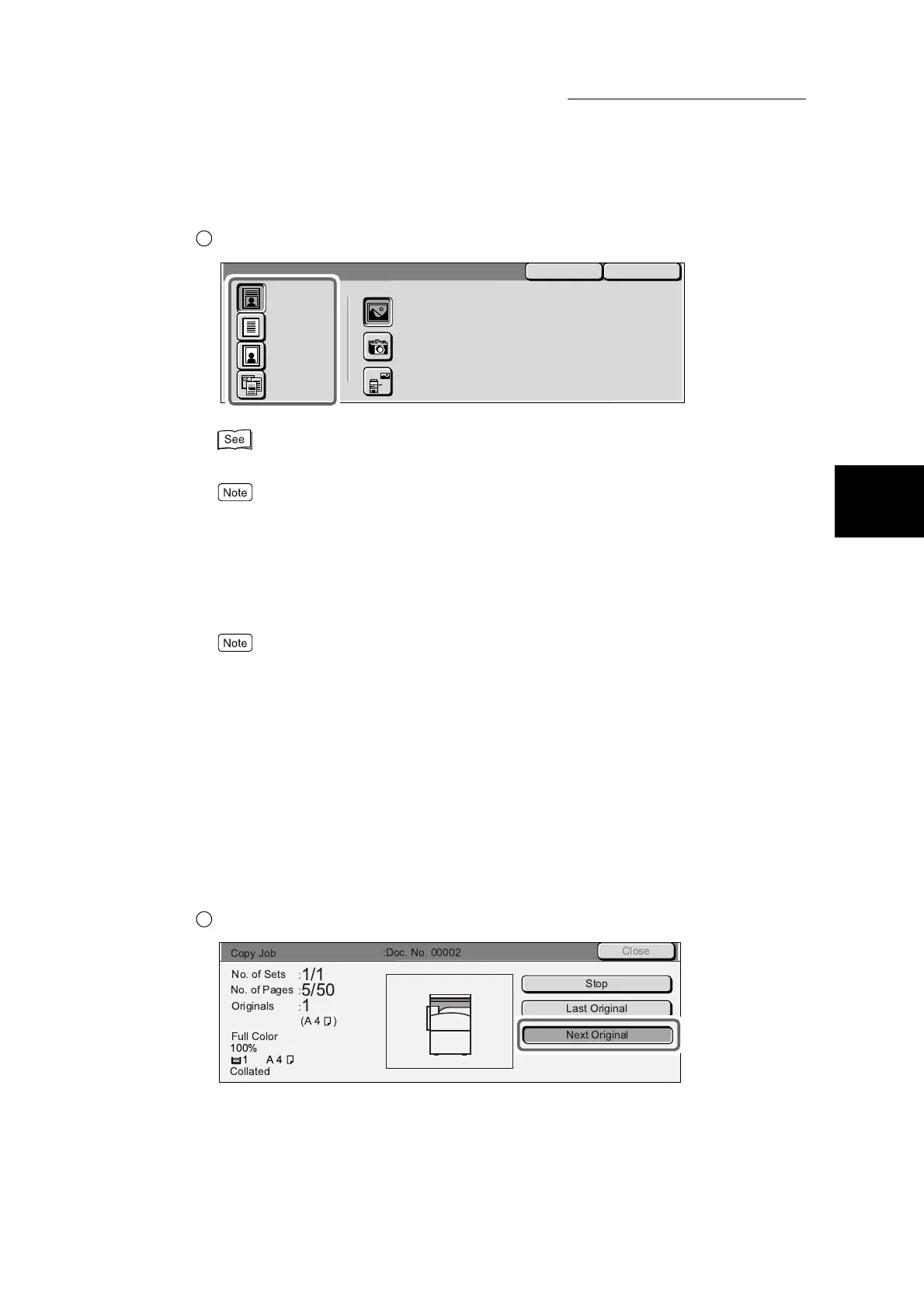2.1 Overview of Basic Copy Features
279
Making Copies
2
Select the type of document to copy.
For details about Original Type, see “3.16 Selecting the Original Type - Original Type” (P. 365).
The copy density can also be adjusted in seven levels as required. The default setting is Normal. For
details about setting the copy density, see “3.18 Adjusting Copy Density and Contrast - Lighter/
Darker/Contrast” (P. 371).
7
Enter the number of copies on the numeric keypad.
The number of copies is displayed at the top right of the screen.
If you made a mistake when entering the number of copies, press the Clear button.
Pressing the Clear button resets the number of copies to 1. The details of other settings are not
cleared.
8
Press Start.
Scanning of the document starts, and copies are delivered onto the output tray.
■When making another copy
You can inform the machine that there is another document to copy while it is scanning a document.
This is useful, for example, when you are loading two or more documents on the DADF or when you
are making two sided copies by placing documents on the document glass.
When you are scanning two or more documents, you can inform the machine that they are a single set
of data.
Select Next Original while scanning is in progress.
3
Original Type
Photo
Text & Photo
Other Color
Originals
Photo Type
Halftone
Photograph
Color Copies
Text
SaveCancel
1
No. of Sets
No. of Pages
Originals
(A 4 )
Full Color
100%
1A4
Collated
:
1/1
:
5/50
:
1
Copy Job
Close
:Doc. No. 00002
Stop
Last Original
Next Original
