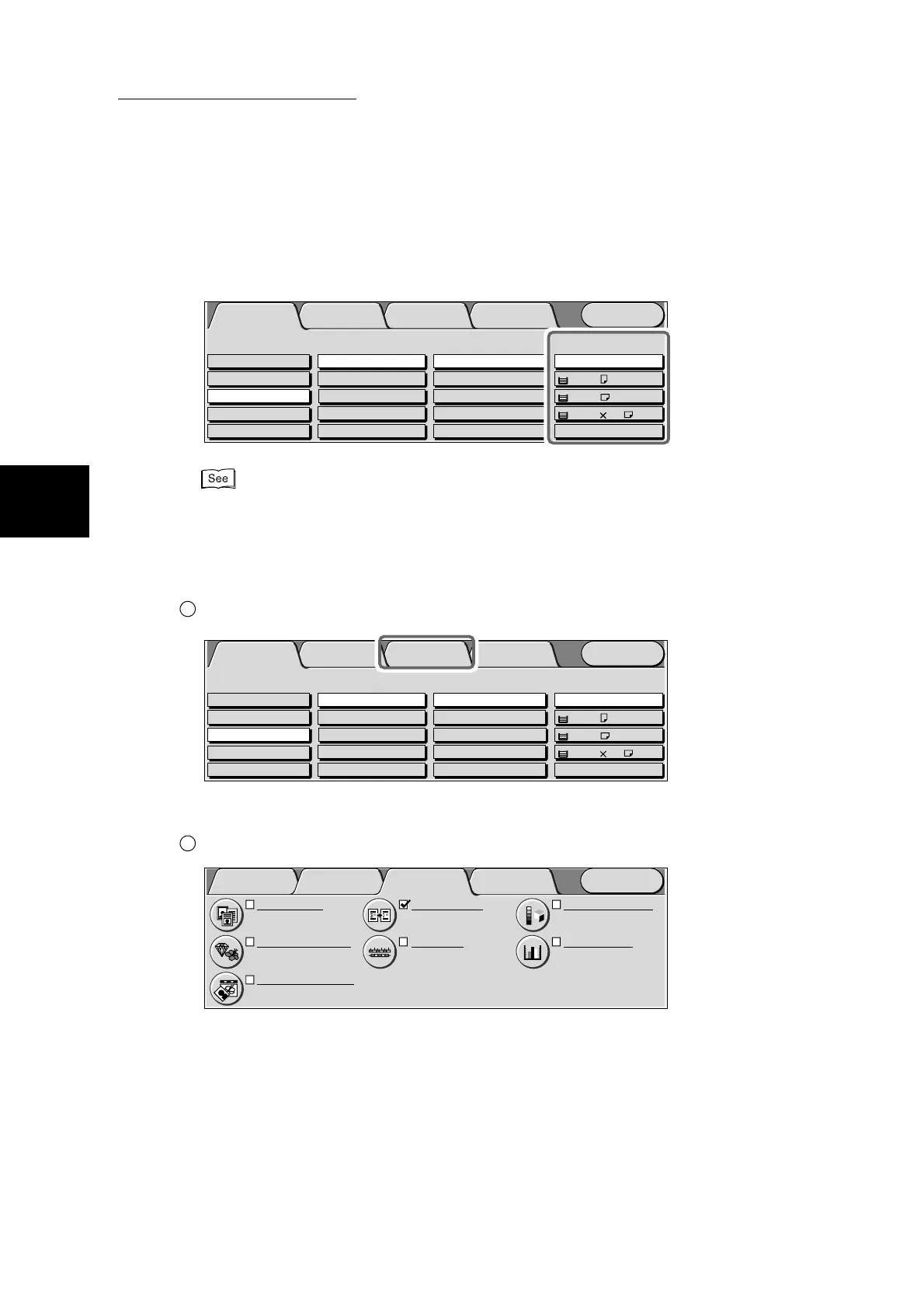2.1 Overview of Basic Copy Features
278
Making Copies
2
5
Select the paper tray at Paper Supply.
If you select the Auto button, the paper tray is automatically selected according to the document size.
If you select the More... button, you can select other items.
For details about Paper Supply, see “3.5 Selecting the Paper to Use for Copying - Paper Supply”
(P. 317).
6
Select the type of document to be copied at the Image Quality screen.
Select the Image Quality tab.
The Image Quality screen is displayed.
Select Original Type.
Menu
Image Quality
Others
Basic Copying
Added
Features
Output Color Paper Supply
1 A4
2 A3
Auto
More...
Reduce/Enlarge
Auto%
100%
More...
50% A3->A5
70% A3->A4,B4->B5
2 Sided
1->2 Sided (H to H)
1->1 Sided
More...
2->2 Sided (H to H)
2->1 Sided (H to H)
Full Color
Auto
Black
Dual Color-Red/Black
More...
Plain
Plain
3 8.5 11’’
Plain
1
Menu
Image Quality
Others
Basic Copying
Added
Features
Output Color Paper Supply
1 A4
2 A3
Auto
More...
Reduce/Enlarge
Auto%
100%
More...
50% A3->A5
70% A3->A4,B4->B5
2 Sided
1->2 Sided (H to H)
1->1 Sided
More...
2->2 Sided (H to H)
2->1 Sided (H to H)
Full Color
Auto
Black
Dual Color-Red/Black
More...
Plain
Plain
3 8.5 11''
Plain
2
Color Shift
Normal
Color Balance
Y: 0 0 0
M
: 0 0 0
C
: 0 0 0 K: 0 0 0
Original Type
Text & Photo
(Halftone)
Image Quality Presets
Normal
Auto Exposure
On
Sharpness/Saturation
Sharpness: Normal
Saturation: Normal
Light/Dark/Contrast
L/D : Normal
Contrast: Normal
Menu
Image Quality
Others
Basic Copying
Added
Features
