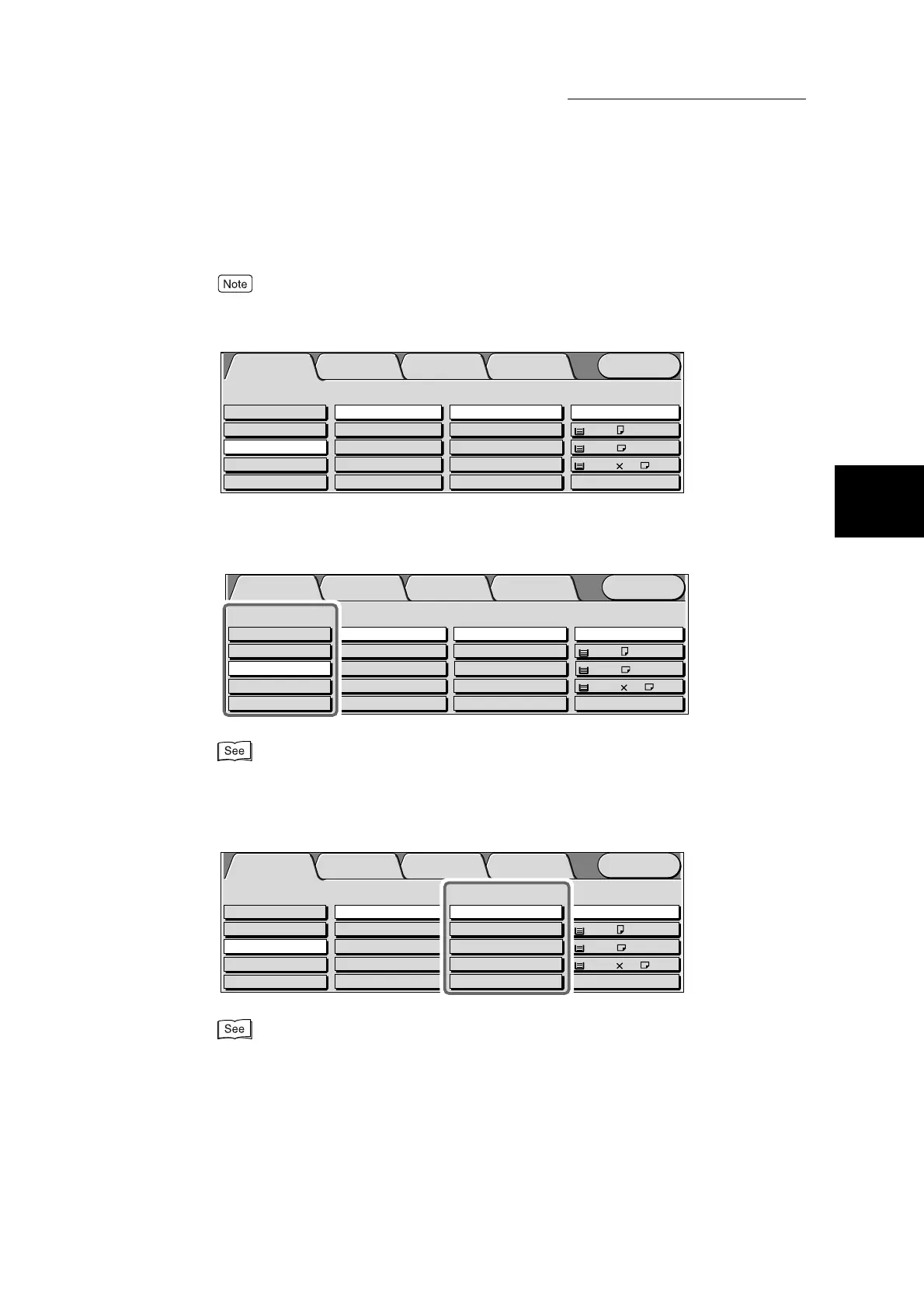2.1 Overview of Basic Copy Features
277
Making Copies
2
2
Make sure that the Basic Copying screen is displayed.
If the Basic Copying screen is not displayed, press the Features button. This will display the Basic
Copying screen.
3
Select the color to make copies in at Output Color.
For details about Output Color, see “3.2 Selecting the Color to Copy - Output Color” (P. 295).
4
Select the ratio to make copies at Reduce/Enlarge.
If you select More..., you can select other items.
For details about Reduce/Enlarge, see “3.4 Making Enlarged/Reduced Copies - Reduce/Enlarge”
(P. 306).
Menu
Image Quality
Others
Basic Copying
3 8.5 11’’
Plain
Added
Features
Output Color Paper Supply
1 A4
2 A3
Auto
More...
Reduce/Enlarge
Auto%
100%
More...
50% A3->A5
70% A3->A4,B4->B5
2 Sided
1->2 Sided (H to H)
1->1 Sided
More...
2->2 Sided (H to H)
2->1 Sided (H to H)
Full Color
Auto
Black
Dual Color-Red/Black
More...
Plain
Plain
Menu
Image Quality
Others
Basic Copying
Added
Features
Output Color Paper Supply
1 A4
2 A3
Auto
More...
Reduce/Enlarge
Auto%
100%
More...
50% A3->A5
70% A3->A4,B4->B5
2 Sided
1->2 Sided (H to H)
1->1 Sided
More...
2->2 Sided (H to H)
2->1 Sided (H to H)
Full Color
Auto
Black
Dual Color-Red/Black
More...
Plain
Plain
3 8.5 11’’
Plain
Menu
Image Quality
Others
Basic Copying
Added
Features
Output Color Paper Supply
1 A4
2 A3
Auto
More...
Reduce/Enlarge
Auto%
100%
More...
50% A3->A5
70% A3->A4,B4->B5
2 Sided
1->2 Sided (H to H)
1->1 Sided
More...
2->2 Sided (H to H)
2->1 Sided (H to H)
Full Color
Auto
Black
Dual Color-Red/Black
More...
Plain
Plain
3 8.5 11’’
Plain
