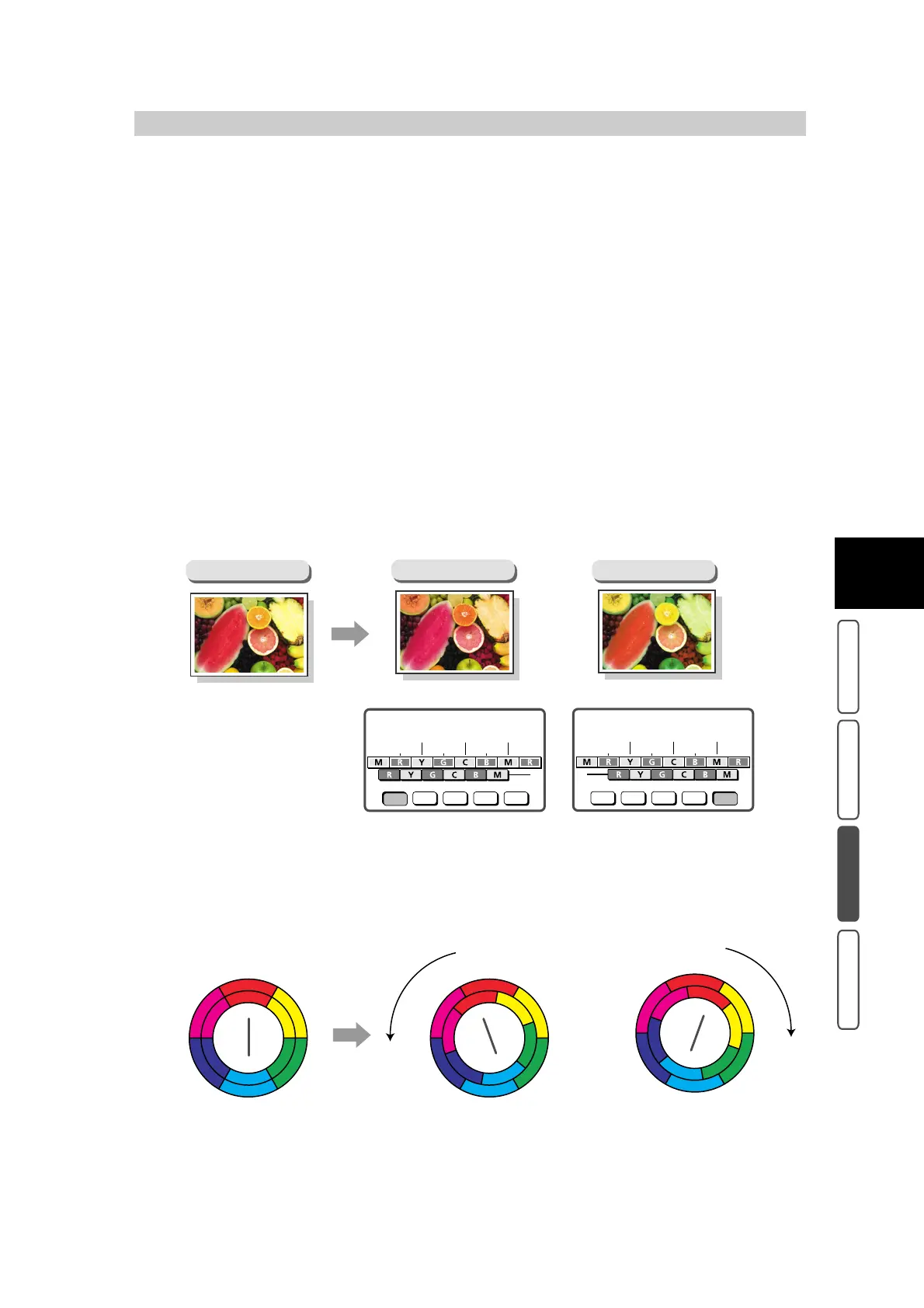375
3
User Friendly Features
Basic Copying Added Features Image Quality Others
3.20
Adjusting Tone - Color
Shift
The tone of color documents can be adjusted to make subtle changes to the overall tone of
the document.
Tone can be adjusted in five levels to suit your particular tone requirements.
Tone is displayed by two bars in the Color Shift screen. The lower bar shows the original
tone of the document, while the upper bar shows the tone after adjustment. If you press the
Color Shift button, you can move the lower bar to change the overall tone of the document to
the tone on the upper bar.
For example, if Y (yellow) on the lower bar is moved to the left towards R (red) on the upper
bar, the yellow in the fruit becomes reddish to give the apple a riper-looking tone. At this
time, all colors change. For example, R (red) becomes more M (magenta) and G (green)
becomes more Y (yellow).
If Y (yellow) on the lower bar is moved to the right towards G (green) on the upper bar, the
yellow in the fruit becomes greener. At this time, all colors change. For example, M
(magenta) becomes more R (red) and R (red) becomes more Y (yellow).
If you slide the bar to the left in the Color Shift screen above, this indicates that the color
phase ring is turned to the left. If you slide the bar to the right, this indicates that the color
phase ring is turned to the right.
In the figure below, the inside circle shows the left and right bars in the Color Shift screen.
Document
Copy
(Slide bar to left.)
(Slide bar to the right.)
Copy
Normal
Color shift
Yellow Cyan Magenta
Red Green Blue
Color shift
Yellow Cyan Magenta
Red Green Blue
Normal
R
BG
Y
M
C
R
C
MY
BG
R
BG
Y
M
C
R
C
M
Y
B
G
R
BG
Y
M
C
R
C
MY
BG
