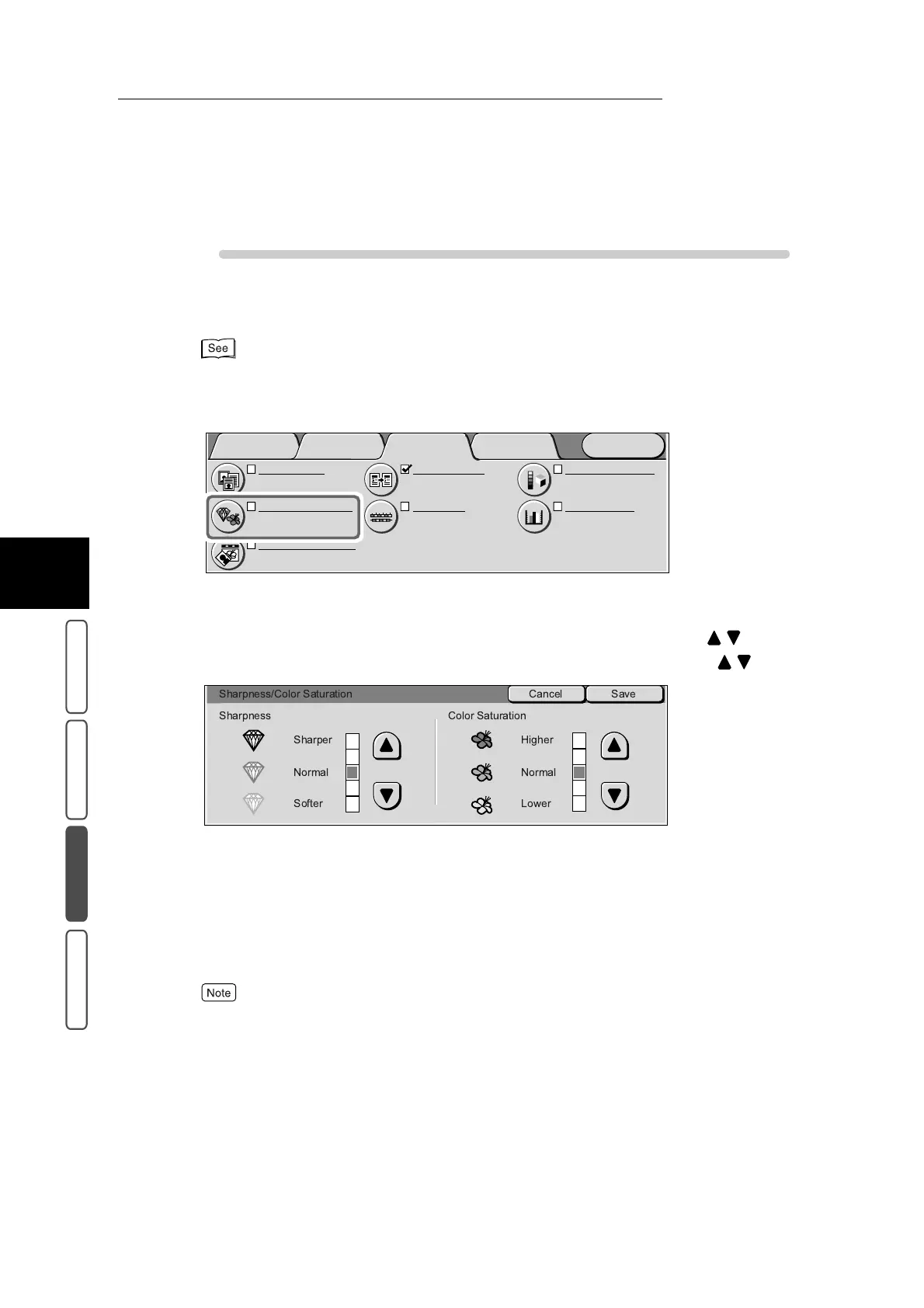3.19 Adjusting the Sharpness and Saturation of Images - Sharpness/Color Saturation
374
3
User Friendly Features
Basic Copying Added Features Image Quality Others
Procedure
1
Load the document.
For details about loading documents, see “1.2 Loading Documents” (P. 270).
2
Select Sharpness/Saturation in the Image Quality screen.
The Sharpness/Color Saturation screen is displayed.
3
To adjust the sharpness, select the desired sharpness using . To
adjust the saturation, select the desired color saturation using .
4
Confirm the settings, and select Save.
The screen returns to the Image Quality screen.
5
Select Output Color in the Basic Copying screen. Select other features
if necessary.
To cancel setting, select the Cancel button.
6
Enter the number of copies using the numeric keypad, and press Start.
Copies are made at the sharpness and saturation that you set.
Color Shift
Normal
Color Balance
Y: 0 0 0
M
: 0 0 0
C
: 0 0 0 K: 0 0 0
Original Type
Text & Photo
(Halftone)
Image Quality Presets
Normal
Auto Exposure
On
Sharpness/Saturation
Sharpness: Normal
Saturation: Normal
Light/Dark/Contrast
L/D : Normal
Contrast: Normal
Menu
Image Quality
Others
Basic Copying
Added
Features
Sharpness/Color Saturation
Sharpness Color Saturation
Higher
Normal
Lower
Sharper
Normal
Softer
Cancel Save
