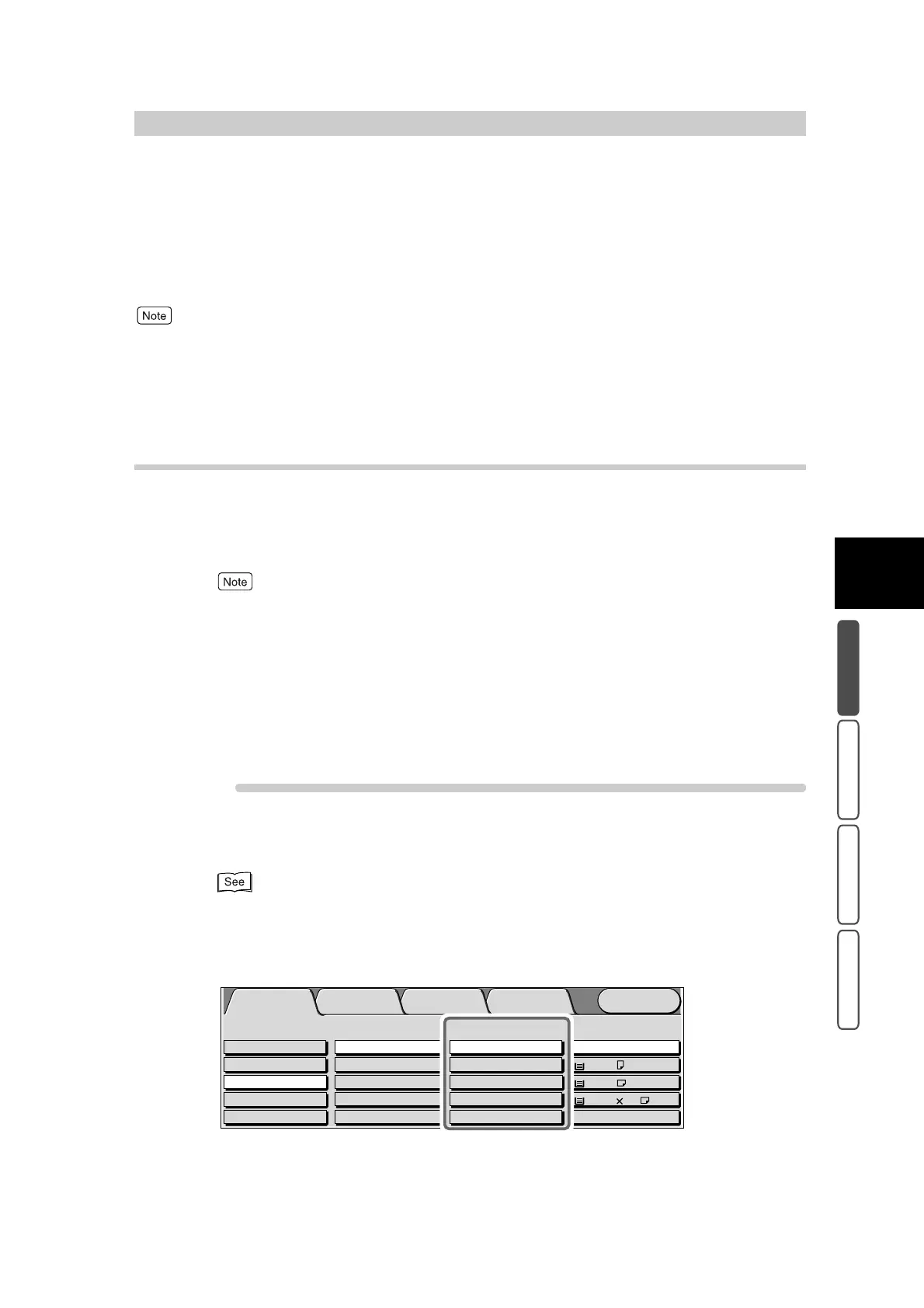317
3
User Friendly Features
Basic Copying Added Features Image Quality Others
3.5
Selecting the Paper to Use
for Copying - Paper Sup-
ply
Select the tray loaded with the desired copy paper and make copies. There are two settings
available for this feature: automatic selection of the paper matched to the size of the docu-
ment, and manual selection of the tray.
The default setting for Paper Supply can be changed in the System Administration Mode. For details about how to
change the defaults, see “5.5 Copy Mode Settings” (P. 139) in “Part 1 Hardware”. The default setting is Auto.
3.5.1 Making Copies With the Paper Automati-
cally Selected
The machine automatically selects the tray loaded with the appropriate paper
and makes copies on that paper based upon the automatically detected docu-
ment size and the copy ratio currently set at Reduce/Enlarge.
●
A message is displayed on screen, for example, if the automatically selected paper is not loaded in
a tray or the document size cannot be detected. Operate according to the message displayed on
screen.
●
If paper of the same orientation as the document is not loaded when Image Rotation is set to Off,
images are sometimes copied incomplete. Either load paper of the same orientation as the docu-
ment, or set Off at Image Rotation.
●
If Auto % under Reduce/Enlarge or Auto under Independent X-Y% is selected, Auto Tray Switching
is canceled.
Procedure
1
Load the document.
For details about loading documents, see “1.2 Loading Documents” (P. 270) in “Part 2 Copier”.
2
Select a ratio other than Auto % at Reduce/Enlarge in the Basic Copy-
ing screen.
Menu
Image Quality
Others
Basic Copying
Added
Features
Output Color Paper Supply
1 A4
2 A3
Auto
More...
Reduce/Enlarge
Auto%
100%
More...
50% A3->A5
70% A3->A4,B4->B5
2 Sided
1->2 Sided (H to H)
1->1 Sided
More...
2->2 Sided (H to H)
2->1 Sided (H to H)
Full Color
Auto
Black
Dual Color-Red/Black
More...
Plain
Plain
3 8.5 11’’
Plain
