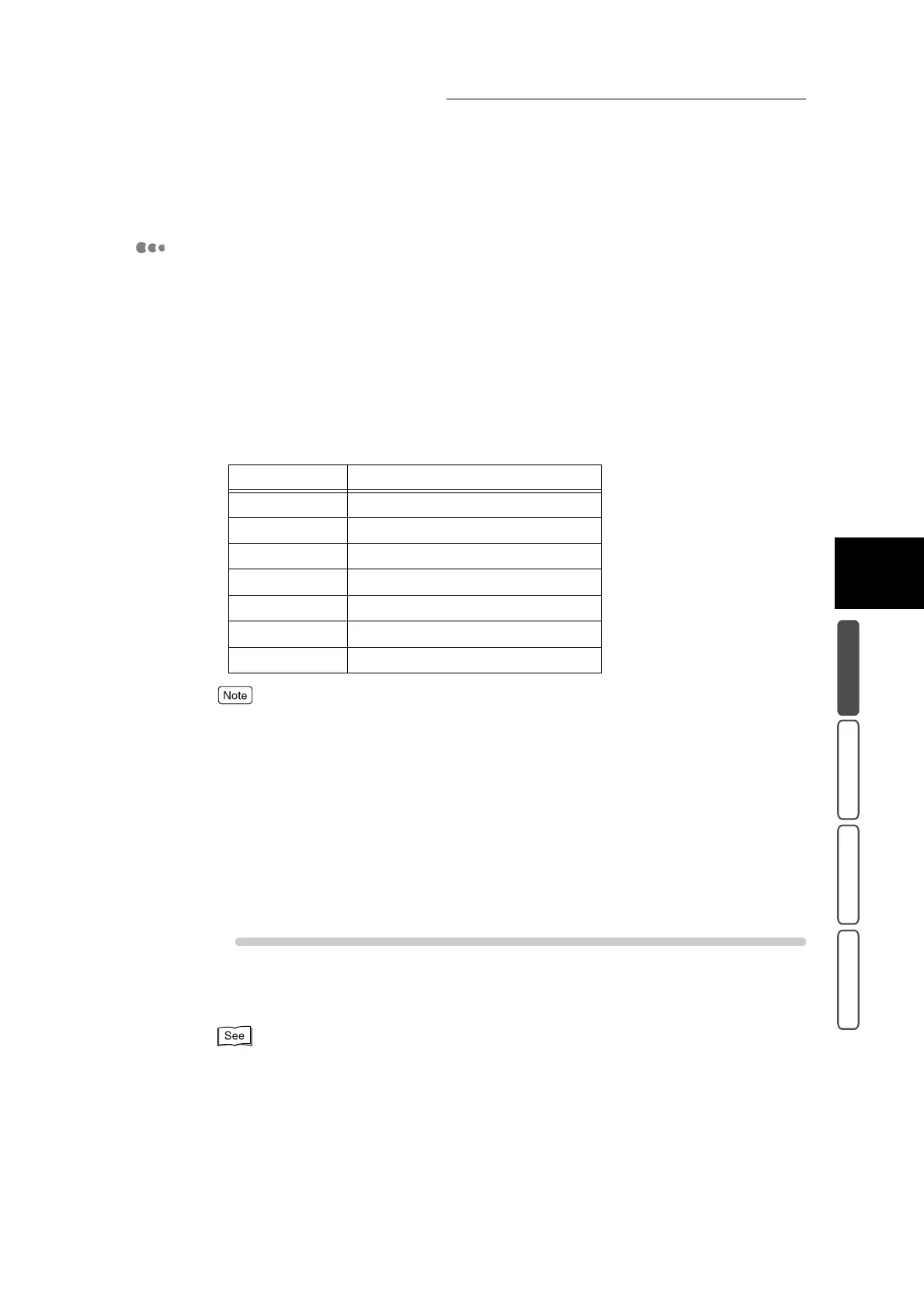3.4 Making Enlarged/Reduced Copies - Reduce/Enlarge
307
3
User Friendly Features
Basic Copying Added Features Image Quality Others
Making Copies at a Selected Ratio
Enlarged or reduced copies can be made using one of several preset ratios.
●
100%
Copies are made at the same size as the document.
●
Auto %
The copy ratio is automatically set based upon the document and paper sizes, and the document is
copied to fit in the selected paper. With Paper Supply, use a button other than Auto.
●
R/E Presets
You can select from seven standard scaling ratios when making enlarged/reduced copies from one
standard paper size to another.
●
If paper of the same orientation as the document is not loaded when Image Rotation is set to Off,
images are sometimes copied incomplete. Either load paper of the same orientation as the docu-
ment, or set Always On at Image Rotation. Note, however, that the image will not be rotated when
Booklet Creation or Multiple Up are not selected when the paper size is A4 or larger.
●
Even if Image Rotation is set to On during Auto, the image is not rotated when a button other than
Auto % is selected at Reduce/Enlarge and Auto at Paper Supply.
●
Buttons that are displayed can be changed. For details, see “5.5.5 Reduce/Enlarge Presets”
(P. 155) in “Part 1 Hardware”.
●
When the Poster feature is set, settings other than Auto % cannot be selected at ratio selection.
●
When Auto Repeat is set at Repeat Image, Auto % cannot be selected at Reduce/Enlarge.
Procedure
1
Load the document.
For details about loading documents, see “1.2 Loading Documents” (P. 270).
Ratio Paper Size
141% (A4 → A3 / B5 → B4)
122% (A4 → B4 / A5 → B5)
115% (B4 → A3 / B5 → A4)
86% (A3 → B4 / A4 → B5)
81% (B4 → A4 / B5 → A5)
70% (A3 → A4 / B4 → B5)
50% A3 → A5
