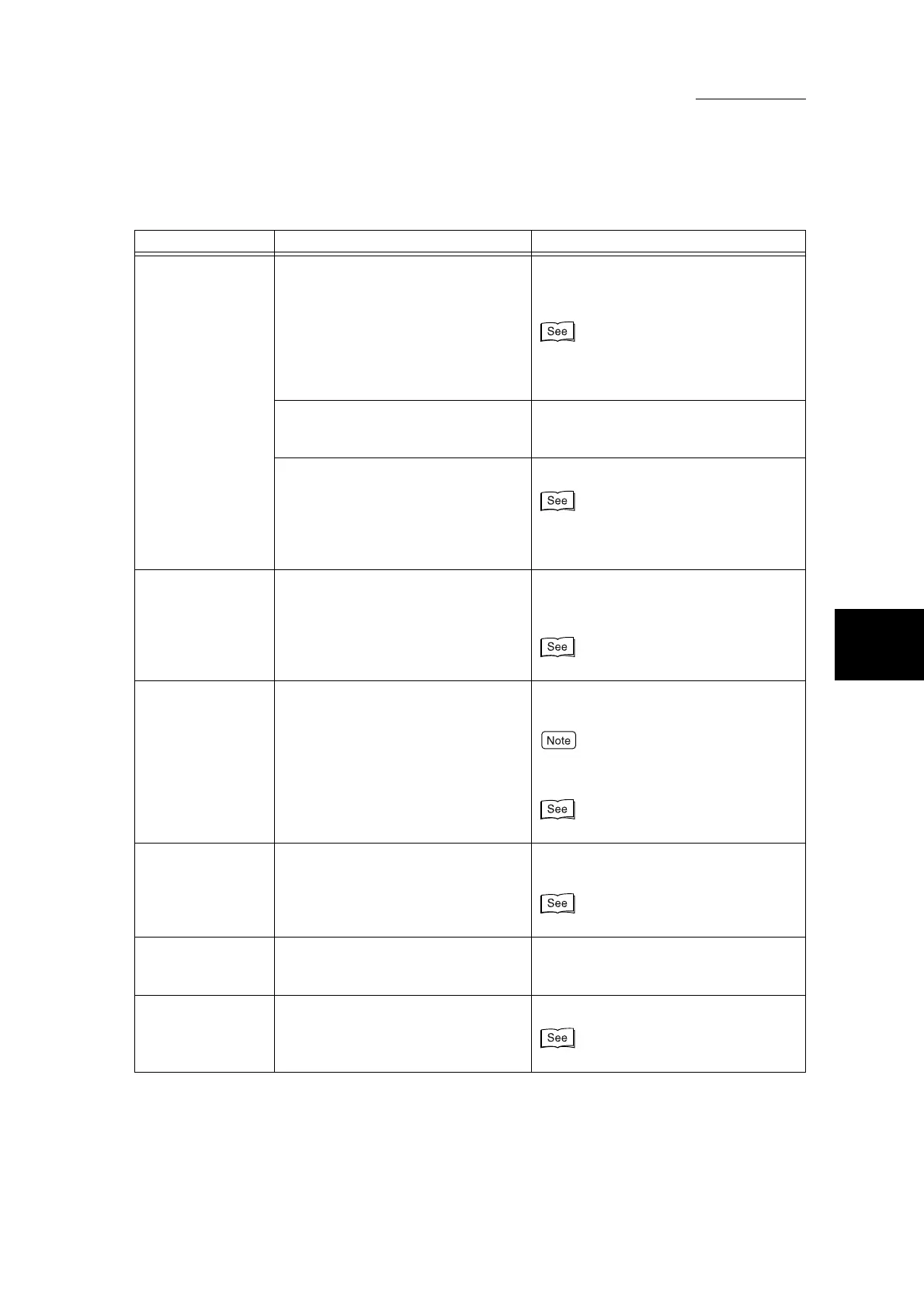4.2 Initial Checks
75
4
Troubleshooting
“Online” does not
light even though
you instructed it to
print.
Is the interface cable disconnected? Turn the power switch off, unplug the
power cord from the power outlet, and
check the interface cable connection.
For details, see “1.2 Connecting Interface
Cable” in “Part 1 Printer” of the User
Guide (Printer/Scanner).
Is the personal computer’s environ-
ment correctly set?
Check the printer driver and other envi-
ronment settings on the personal com-
puter.
Is the required interface set? Check the status of the interface port.
For details, see “1.2 Connecting Interface
Cable” in “Part 1 Printer” of the User
Guide (Printer/Scanner).
Printing is not per-
formed even
though printing was
instructed on tray 5
(Bypass Tray).
Is paper of the size specified for print-
ing loaded on the tray?
Follow the instructions displayed to load
paper of correct size and instruct it to
print again.
“2.1 Loading Paper” (P. 28)
“Printing” is dis-
played even
though you
instructed it to print.
(when the parallel
interface is used)
Was the client turned off after you
turned the machine on?
Press the Job Status button and instruct
cancellation of the print job.
Before turning the machine on, make sure
that the client is on.
“7.2 Confirming Jobs” (P. 245)
Unsatisfactory print
quality
A probable cause is an image defect. Remedy the trouble referring to “Poor
Print Quality” described later.
“4.3 Poor Print Quality” (P. 81)
Text is not printed
correctly (text is
corrupted).
Non-standard fonts are used for print-
ing.
Check the application or printer driver
settings. If PostScript (option) is being
used, download the required fonts.
Online lights and
copies are not
delivered with
Online still lit.
Data remaining in machine memory. Cancel printing, or purge remaining data.
“7.2 Confirming Jobs” (P. 245)
Symptoms Check Remedy
