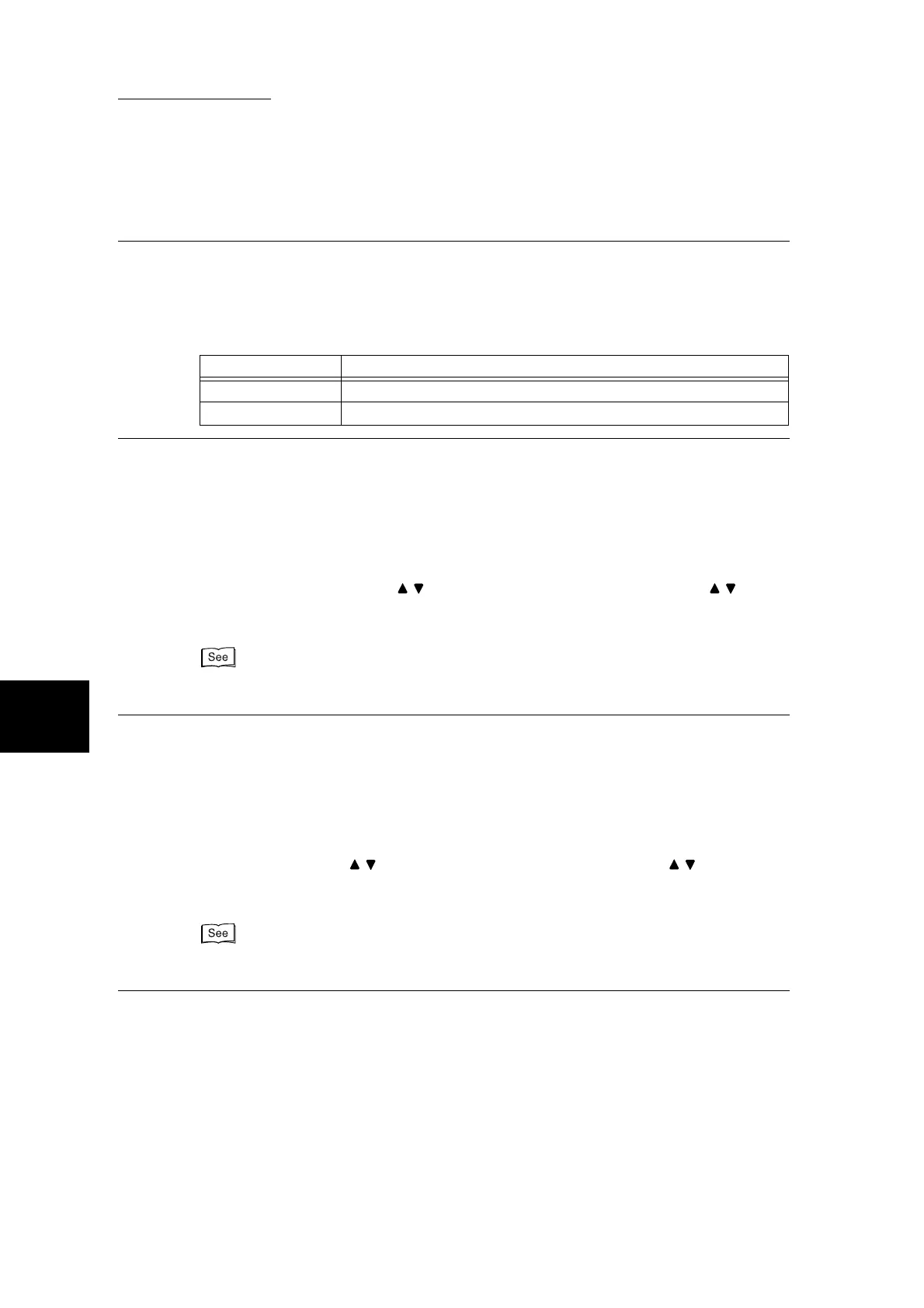5.8 Scan Mode Settings
182
5
System Administration Mode Settings
5. Maximum E-mail Size
This item can be set when Mail Scan is installed.
Set the maximum data size when sending mail by Mail Scan.
Enter the setting values using the numeric keypad referring to the table below.
(Default is 2MB.)
6. Lighter/Darker Level
Set the default density to be assigned to Light to Darker of Lighter/Darker under Lighter/Darker/
Contrast in the Image Quality/File Format screen.
Set the density within the range -100 to +100 in 1 increments.
Set Light (+3) to Lighter(+1) within the range -100 to -1, and Darker (+1) to Darker (+3) within the
range 1 to 100.Normal or 0 cannot be changed. Set so that values increase over Lighter (+3) to
Darker (+3).
Select the scanning density using buttons on the left, and then set the values using buttons
on the right.
(Defaults are as follows from the top down -92, -61, -31, 0, 1, 2, 3.)
For details about scanning density, see “3.3.11 Lighter/Darker/Contrast” in “Part 2 Scanner” of the User
Guide (Printer/Scanner).
7. Contrast Level
Set the default density to be assigned to Lower to Higher of Contrast under Lighter/Darker/Contrast
in the Image Quality/File Format screen. The contrast setting is enabled when Output Color is not set
to Black.
Set the density within the range -100 to +100 in 1 increments.
Set Lower to Slightly Lower within the range -100 to -1, and Slightly Higher to Higher within the
range 1 to 100.Normal or 0 cannot be changed. Set so that values increase over Lower to Higher.
Select the contrast using buttons on the left, and then set the values using buttons on the
right.
(Defaults are as follows from the top down 50, 25, 0, -25, -50.)
For details about contrast, see “3.3.11 Lighter/Darker/Contrast” in “Part 2 Scanner” of the User Guide
(Printer/Scanner).
Setting Value Description
0 Unlimited
1 to 99 Set the maximum data size in 1 MB increments.
