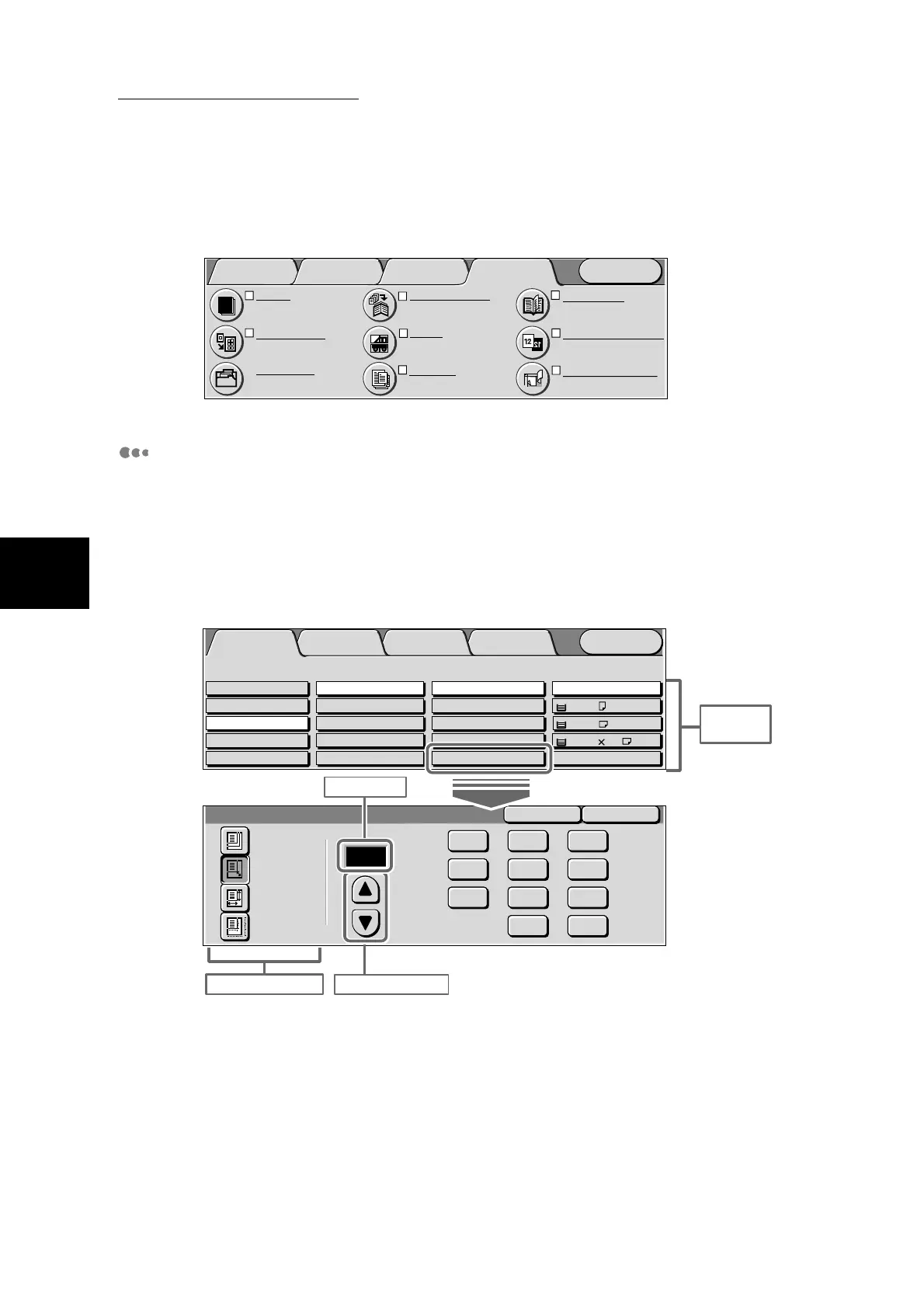3.1 How to Switch the Screen Display
294
3
User Friendly Features
■Others screen
About Buttons in Screens
If you select a feature button in a screen, a screen for making further settings is
displayed.
Set the values for each of the features in this screen. Pressing the Save button
applies the settings, and closes the setup screen. To cancel setting up of fea-
tures midway, select the Cancel button. In the Basic Copying screen displayed
below, the setup screen is displayed only when a feature button at the bottom of
each item is selected.
Added
Features
Basic Copying Image Quality Others
Menu
Covers
No Covers
Repeat Image
Off
Booklet Creation
Off
Poster
Off
Book Duplex
Off
Mirror/Negative Image
Mirror Image: Off
Stored Jobs
Negative Image: Off
Original Orientation
Head to Top
Build Job
Off
SaveCancel
Calculator %
Reduce/Enlarge
Independent
X-Y%
Preset %
Variable %
%
(25-400)
100
3
6
9
C
2
5
8
0
1
4
7
Feature
Buttons
Selection buttons
Entry field
Scroll buttons
Menu
Image Quality
Others
Basic Copying
Added
Features
Output Color Paper Supply
1 A4
2 A3
Auto
More...
Reduce/Enlarge
Auto%
100%
More...
50% A3->A5
70% A3->A4,B4->B5
2 Sided
1->2 Sided (H to H)
1->1 Sided
More...
2->2 Sided (H to H)
2->1 Sided (H to H)
Full Color
Auto
Black
Dual Color-Red/Black
More...
Plain
Plain
3 8.5 11’’
Plain
