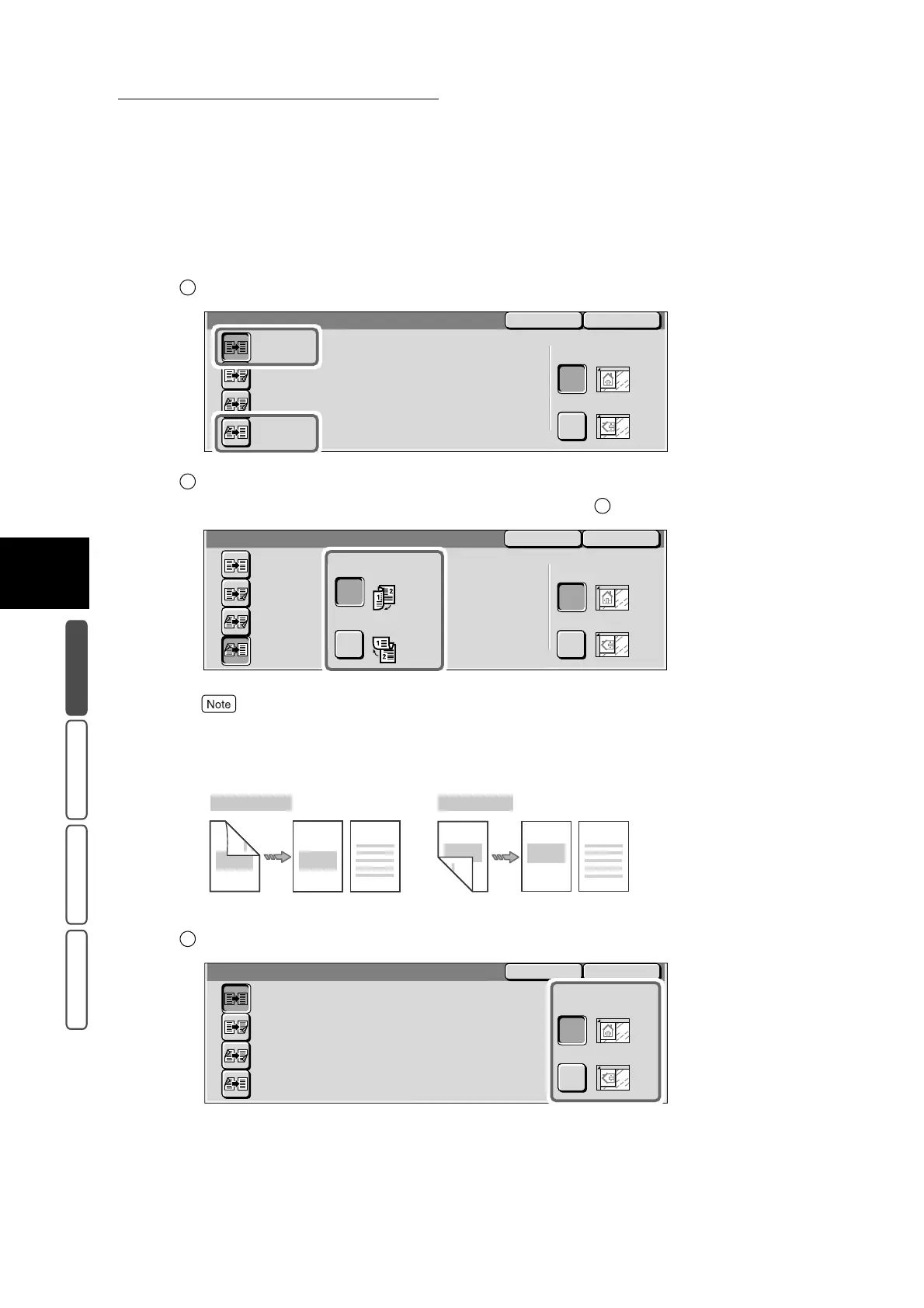3.3 Making One sided/Two sided Copies - 2 Sided
300
3
User Friendly Features
Basic Copying Added Features Image Quality Others
■When the More... button is selected
The 2 Sided screen is displayed.
Select 1 → 1 Sided or 2 → 1 Sided.
When 2 → 1 Sided is selected, select the desired item under Originals.
When 1 → 1 Sided is selected, proceed to step .
When Originals is set to Head to Head, select this when the top and bottom of the image are the same
on the top and rear sides of the first document sheet. When Originals is set to Head to Toe, select this
when the top and bottom of the image are inverted on the top and rear sides of the first document
sheet.
Confirm Original Orientation.
1
CloseCancel
2 Sided
2 -> 2 Sided
1 -> 1 Sided
2 -> 1 Sided
Original Orientation
Head to Top
Head to Left
1 -> 2 Sided
2
3
CloseCancel
2 Sided
2 -> 2 Sided
1 -> 1 Sided
Originals
Head to Head
Head to Toe
2 -> 1 Sided
Original Orientation
Head to Top
Head to Left
1 -> 2 Sided
1st sheet 2nd sheet
NO.1
NO.2
NO.1
NO.2
Head to Head
1st sheet 2nd sheet
NO.1
NO.2
NO.1
NO.2
Head to Toe
3
CloseCancel
2 Sided
2 -> 2 Sided
1 -> 1 Sided
2 -> 1 Sided
Original Orientation
Head to Top
Head to Left
1 -> 2 Sided
