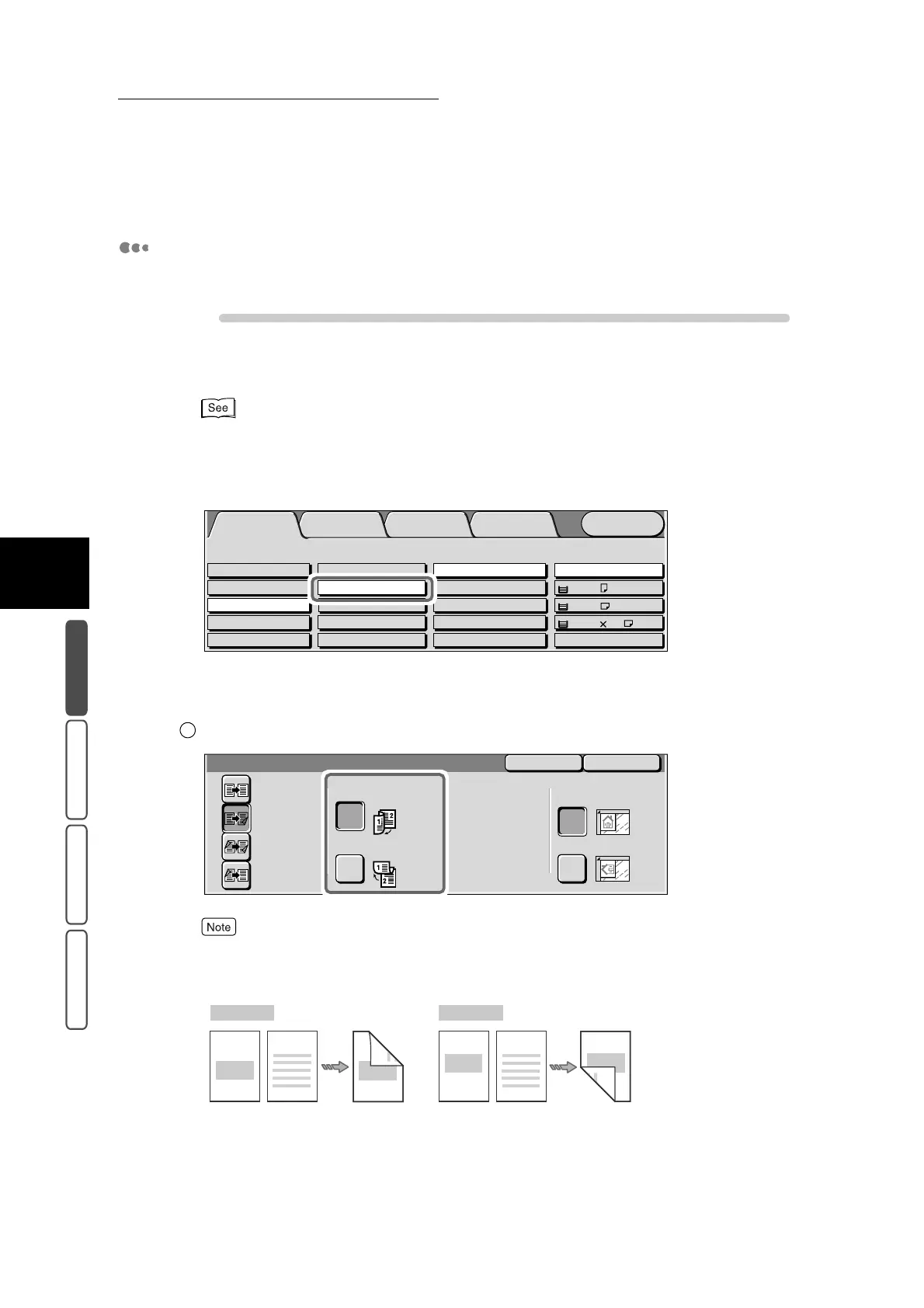3.3 Making One sided/Two sided Copies - 2 Sided
302
3
User Friendly Features
Basic Copying Added Features Image Quality Others
Making Two sided Copies from One sided Documents
Make two sided copies from one sided documents.
Procedure
1
Load the document.
For details about loading documents, see “1.2 Loading Documents” (P. 270).
2
Select 1 → 2 Sided at 2 Sided in the Basic Copying screen. To specify
the original type, orientation, and other details, select More....
■When the More... button is selected
The 2 Sided screen is displayed.
Select the desired item under Copies.
When Copies is set to Head to Head, select this when the top and bottom of the image are the same on
the top and rear sides of the first document sheet. When Copies is set to Head to Toe, select this when
the top and bottom of the image are inverted on the top and rear sides of the first document sheet.
Menu
Image Quality
Others
Basic Copying
Added
Features
Output Color Paper Supply
1 A4
2 A3
Auto
More...
Auto%
100%
More...
50% A3->A5
70% A3->A4,B4->B5
2 Sided
1->2 Sided (H to H)
1->1 Sided
More...
2->2 Sided (H to H)
2->1 Sided (H to H)
Full Color
Auto
Black
Dual Color-Red/Black
More...
Plain
Plain
Reduce/Enlarge
3 8.5 11’’
Plain
1
CloseCancel
2 Sided
2 -> 2 Sided
1 -> 1 Sided
Copies
Head to Head
Head to Toe
2 -> 1 Sided
Original Orientation
Head to Top
Head to Left
1 -> 2 Sided
1st sheet 2nd sheet
NO.1
NO.2
NO.1
NO.2
Head to Head
1st sheet 2nd sheet
NO.1
NO.2
NO.1
NO.2
Head to Toe
