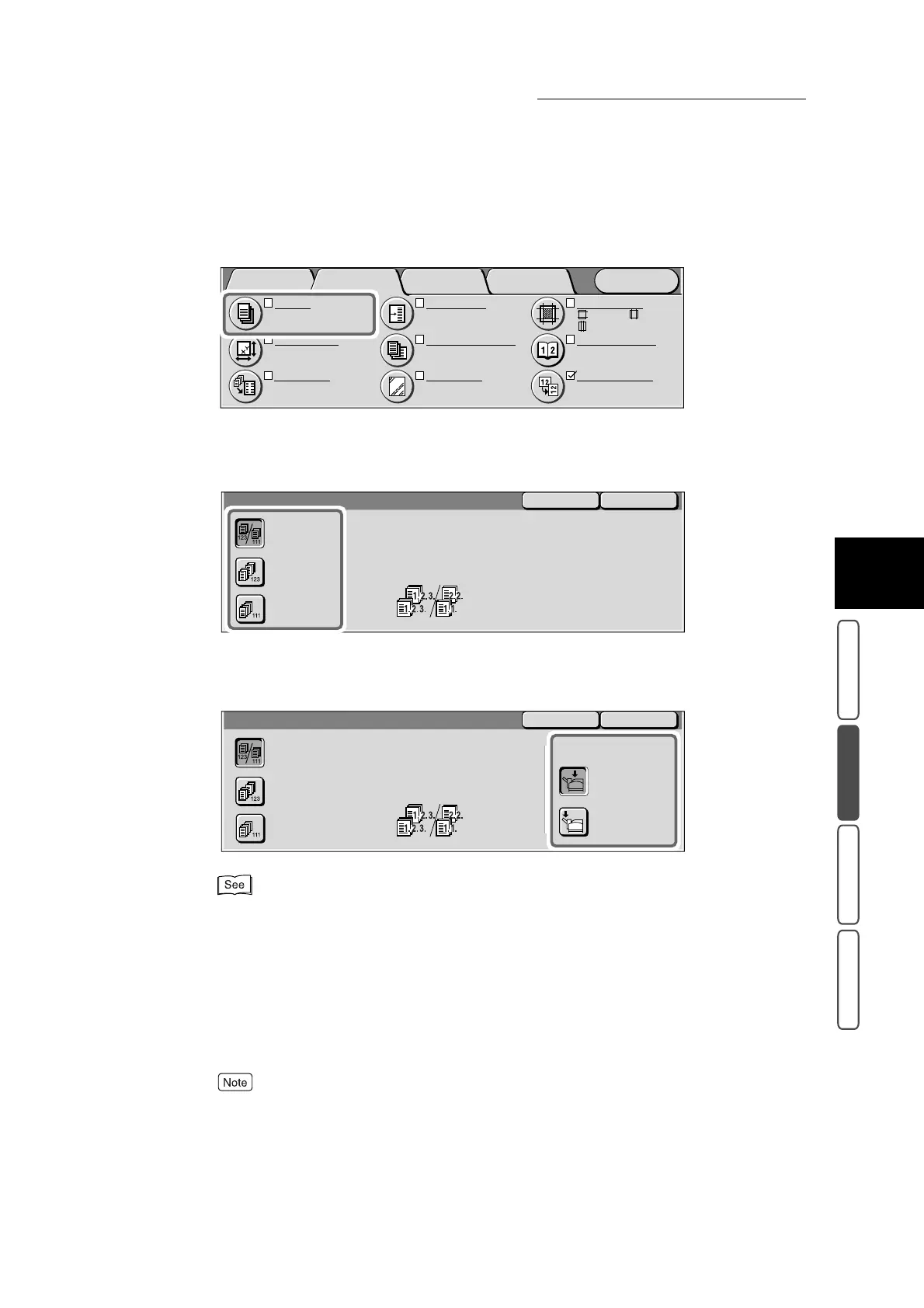3.6 Sorting Copies Before Output - Output
325
3
User Friendly Features
Basic Copying Added Features Image Quality Others
2
Set Output in the Added Features screen.
The Output screen is displayed.
3
Select how copies are to be output.
■When the Side Output Tray (option) is installed
When the Side Output Tray (option) is installed, buttons for selecting Output Destination are dis-
played. Select the tray to output the copies to.
For details about output when the Light Finisher (option) is installed, see “3.7 Outputting to the Fin-
isher Tray - Output/Stapling” (P. 327).
4
Select Save.
The screen returns to the Added Features screen.
5
Select Output Color in the Basic Copying screen. Select other features
if necessary.
To cancel setting, select the Cancel button.
Image Quality OthersBasic Copying
Menu
Added
Features
Output
Auto
Center Output Tray
Original Size
Auto Size Detect
Multiple Up
1 Up
:
:
:2
mm
0
mm
2
mm
S1: No Shift
S2: No Shift
Margin Shift
Mixed Size Originals
Off
Separators
Off
Border Erase
Bound Originals
Off
Image Rotation
On during Auto
Portrait Original-Left
Output
Uncollated
Auto
Collated
Collated or Uncollated will be
selected automatically according
to settings.
Collated will be selected when
Document Feeder is used.
Save
Cancel
Output
Uncollated
Auto
Collated
SaveCancel
Output Destination
Center Output
Tray
Side Output Tray
Collated or Uncollated will be
selected automatically according
to settings.
Collated will be selected when
Document Feeder is used.
