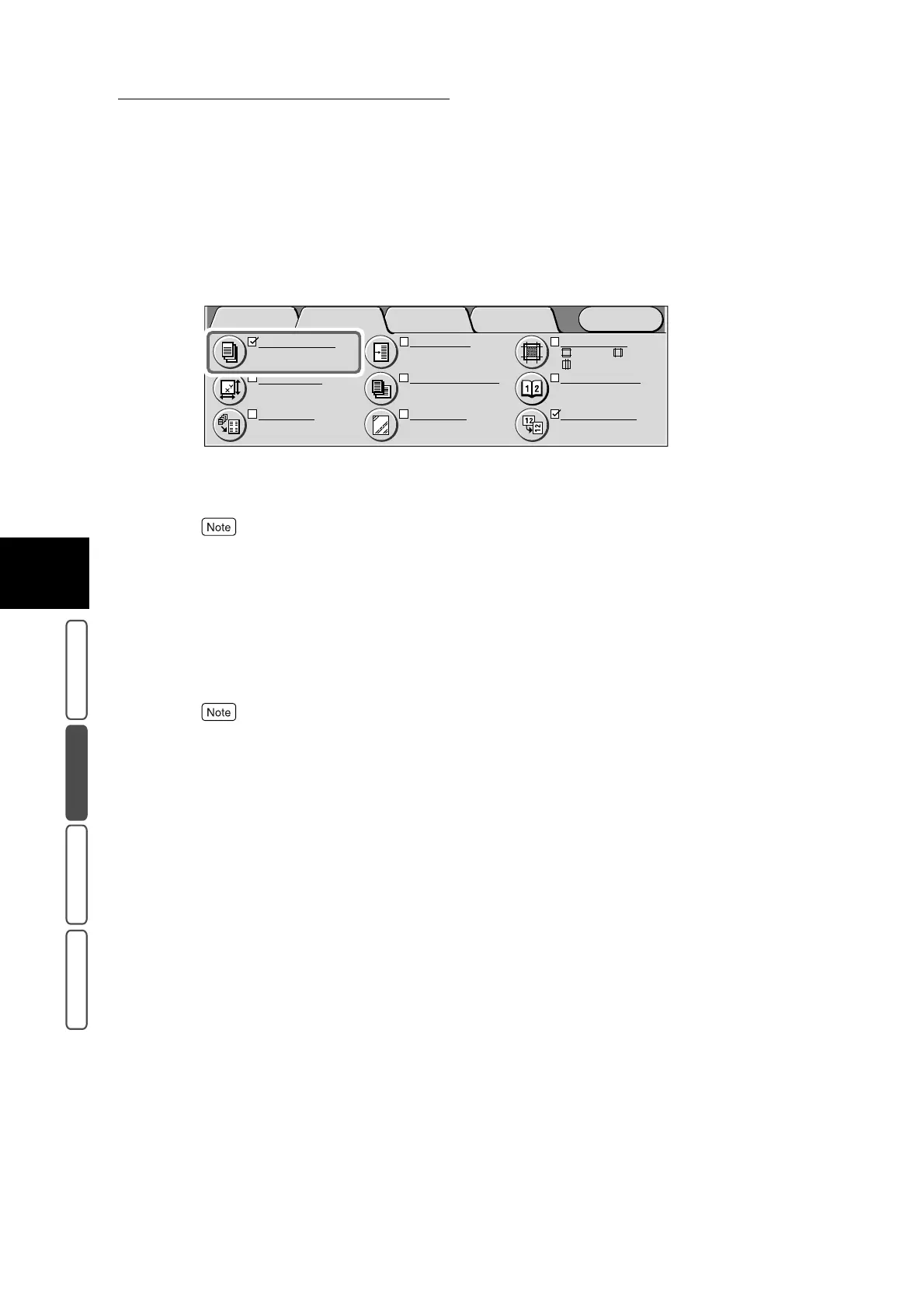3.7 Outputting to the Finisher Tray - Output/Stapling
332
3
User Friendly Features
Basic Copying Added Features Image Quality Others
8
Select Save.
The screen returns to the Added Features screen. The specified stapling position is displayed at Out-
put/Stapling.
9
Select other features if necessary.
To cancel setting, select the Cancel button.
10
Enter the number of copies using the numeric keypad, and press Start.
The document starts to be scanned, and copies are output in the way you specified.
11
When all copies have been output and the machine operation stops,
remove the copies from the Finisher Tray.
Do not remove copies from the Finisher Tray while they are being output from the machine.
Image Quality Others
Basic
Copying
Menu
Added
Features
Output/Stapling
Stapling: Top Left
Finisher Tray
Original Size
Auto Size Detect
Multiple Up
1 Up
:
:
:2
mm
0
mm
2
mm
S1: No Shift
S2: No Shift
Margin Shift
Mixed Size Originals
Off
Separators
Off
Border Erase
Bound Originals
Off
Image Rotation
On during Auto
Staple Position
