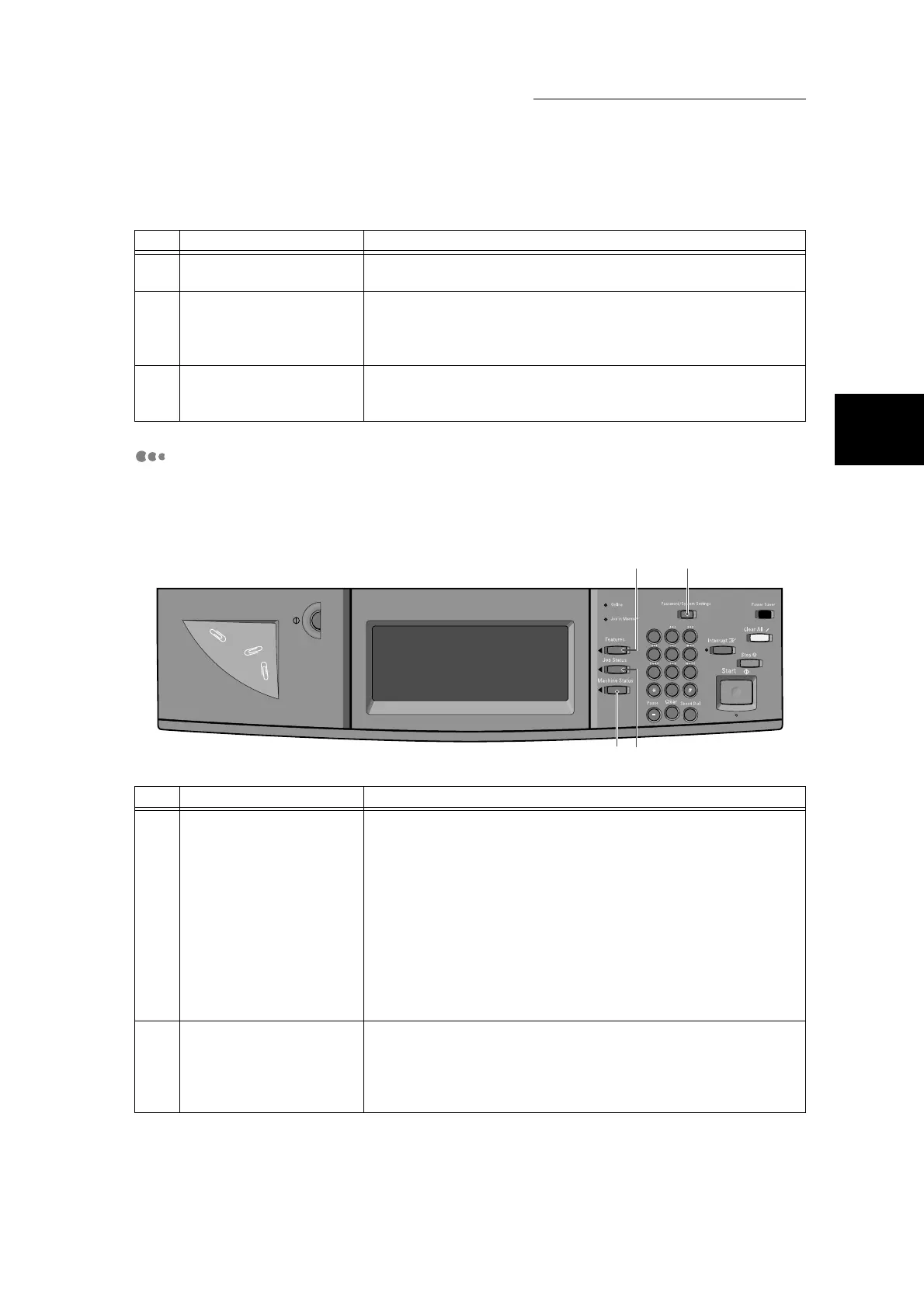1.1 Main Components and Their Functions
9
Getting to Know Your Copier
1
About Control Panel Buttons
In steps, buttons on the control panel are indicated as bold. We recommend
remembering the following button names as they are used frequently in text
descriptions.
9 Start button Press this button to start copying or scanning.
In text descriptions, this button is indicated as the Start button.
10 numeric keypad Press these buttons to enter the number of copies, passwords and
other numerical values.
In text descriptions, these buttons are indicated as the numeric key-
pad.
11 Clear button Press this button if you have entered the wrong numerical value on
the numeric keypad.
In text descriptions, this button is indicated as the Clear button.
No. Name Functions
1 Features buttons You can perform copy and scanner operations by pressing these
buttons.
Press the Features button to return to the copy, scanner and fax
feature screens from the Features screen or Machine Status
screen. The screen displayed at this time is the screen that was
displayed before the Job Status screen or Machine Status screen
was displayed. The screen does not change even if you press the
Features button while in the copy, scanner or fax feature selection
screens or if you are performing operations in the System Adminis-
tration Mode. Use the Menu button to select copy, scanner and fax
features.
In text descriptions, this button is indicated as the Features button.
2 Password/System Set-
tings button
Pressing this button displays the screen for entering the password
to enter the System Administration Mode or to enter account pass-
words when using the totals management feature.
In text descriptions, this button is indicated as the Password/Sys-
tem Settings button.
No. Name Functions
1 2 3
4 5 6
7 8 9
0
C
2
4
1
3
