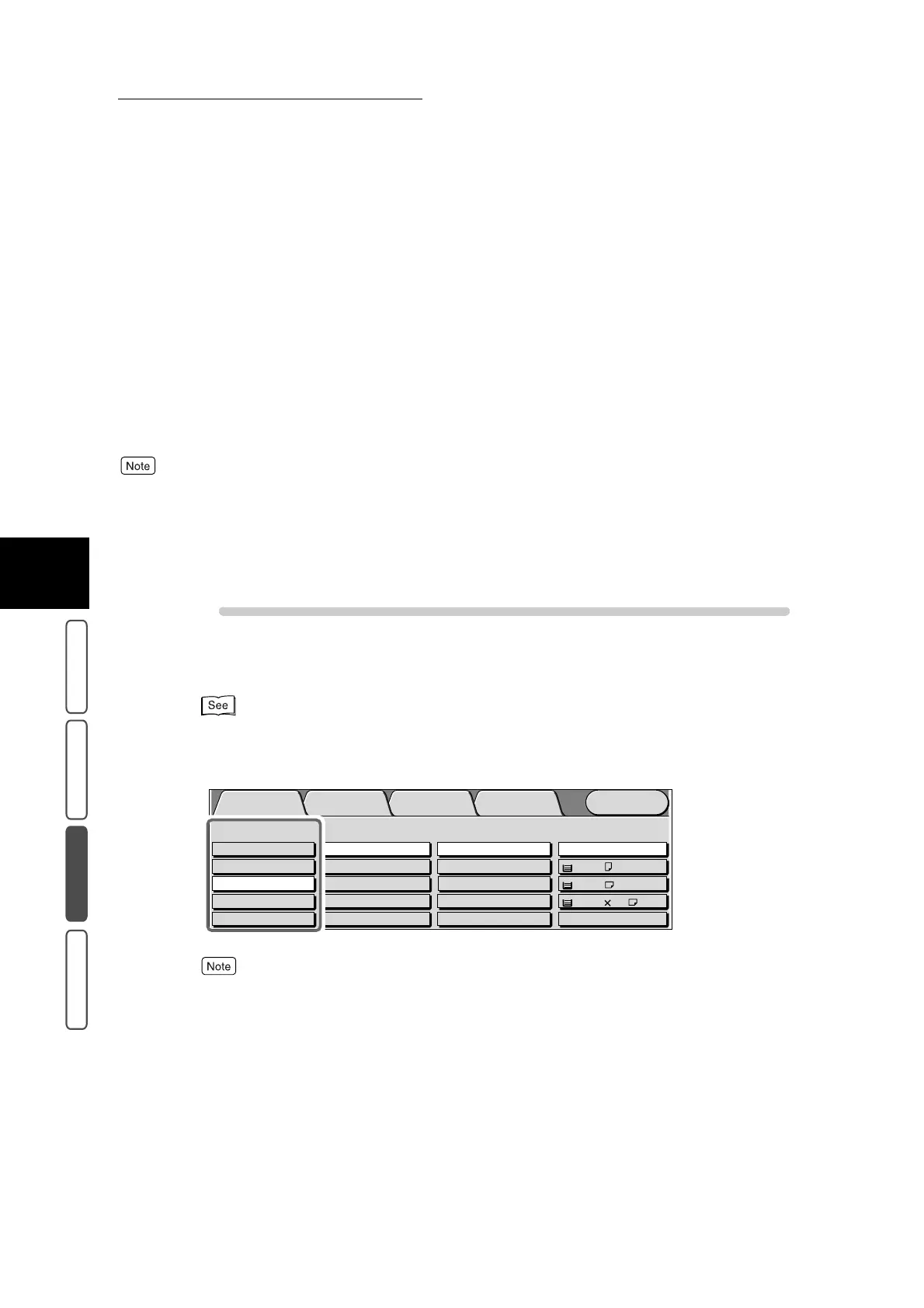3.16 Selecting the Original Type - Original Type
366
3
User Friendly Features
Basic Copying Added Features Image Quality Others
■Other Color Originals
Select this when making copies of documents containing colored background such as maps, documents marked by
highlighter pen, and documents output on an inkjet printer.
●
Map ...................................................... Select this when making copies of documents containing col-
ored background such as maps.
●
Highlighted Originals............................ Select this when making copies marked by highlighter pen.
This setting improves the machine’s ability to recognize the
color of the highlighter pen marking.
●
Inkjet Originals ..................................... Select this when making copies output from an inkjet printer.
This setting improves the machine’s ability to recognize the
color of the inkjet markings.
●
Other Color Originals can be selected even if Black is selected at Output Color in the Basic Copying screen.
However, the copy result will be reproduced at the same image quality as Text & Photo (Halftone).
●
The default setting for Original Type can be changed in the System Administration Mode. For details about how
to change the default for this feature, see “5.5 Copy Mode Settings” (P. 139) in “Part 1 Hardware”. The default
setting is Halftone under Text & Photo.
Procedure
1
Load the document.
For details about loading documents, see “1.2 Loading Documents” (P. 270).
2
Select Output Color in the Basic Copying screen.
When the Dual Color or Single Color button is selected, the original type cannot be selected.
Menu
Image Quality
Others
Basic Copying
Added
Features
Output Color Paper Supply
1 A4
2 A3
Auto
More...
Reduce/Enlarge
Auto%
100%
More...
50% A3->A5
70% A3->A4,B4->B5
2 Sided
1->2 Sided (H to H)
1->1 Sided
More...
2->2 Sided (H to H)
2->1 Sided (H to H)
Full Color
Auto
Black
Dual Color-Red/Black
More...
Plain
Plain
3 8.5 11’’
Plain
