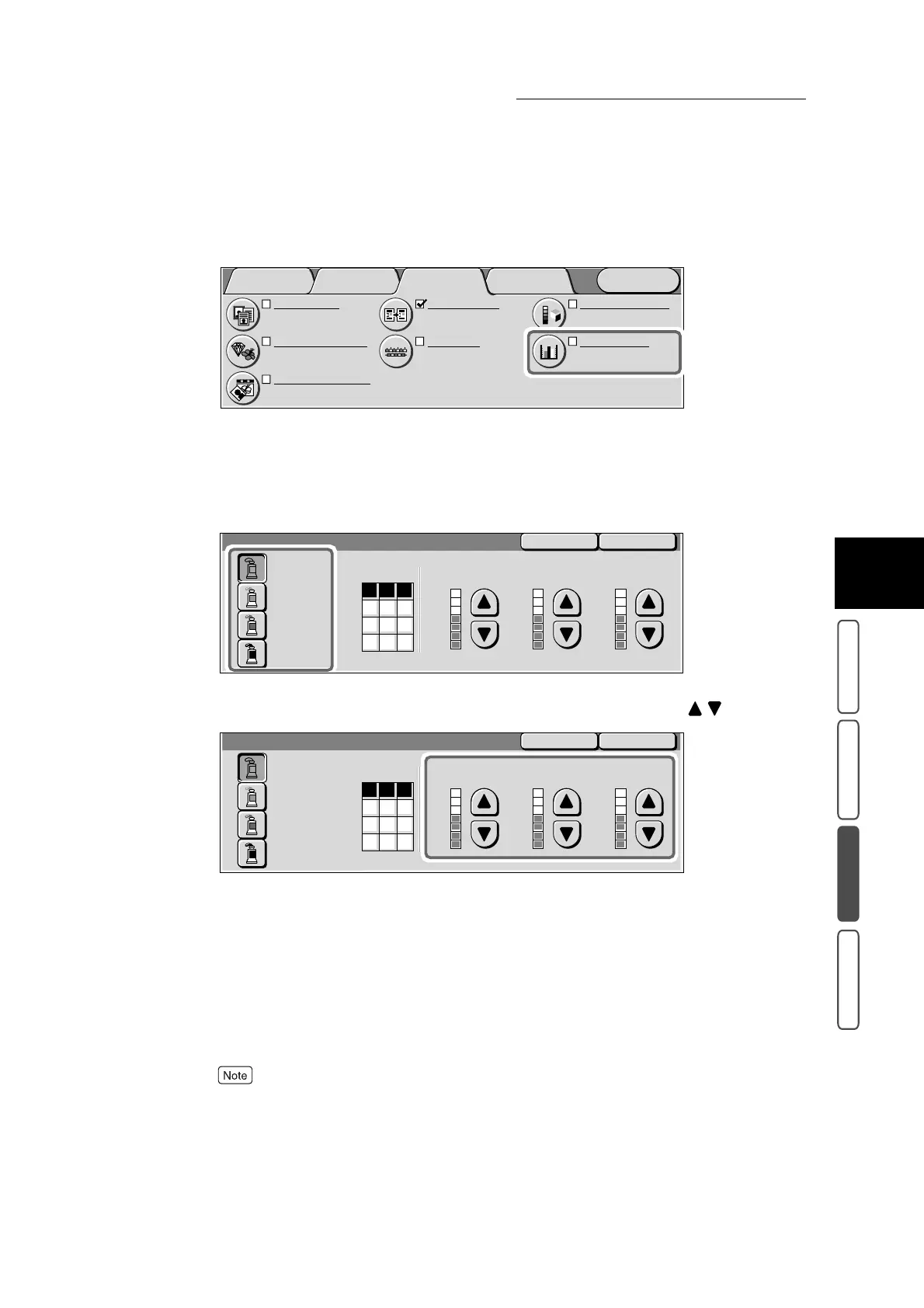3.21 Adjusting Color Balance - Color Balance
379
3
User Friendly Features
Basic Copying Added Features Image Quality Others
3
Select Color Balance in the Image Quality screen.
The Color Balance screen is displayed.
4
Select the button for the color you want to adjust.
When a button is selected, it is displayed highlighted, and the balance of each of the densities for that
color are displayed.
5
Specify the color balance for each of the densities using .
The amount of color for each density displayed in the form of a bar graph.
6
To adjust the balance of other colors, repeat steps 4 and 5.
7
Confirm the settings, and select Save.
The screen returns to the Image Quality screen.
8
Select other features if necessary.
To cancel setting, select the Cancel button.
9
Enter the number of copies using the numeric keypad, and press Start.
Copies will be made at the color balance you set.
Color Shift
Normal
Color Balance
Y: 0 0 0
M
: 0 0 0
C
: 0 0 0 K: 0 0 0
Original Type
Text & Photo
(Halftone)
Image Quality Presets
Normal
Auto Exposure
On
Sharpness/Saturation
Sharpness: Normal
Saturation: Normal
Light/Dark/Contrast
L/D : Normal
Contrast: Normal
Menu
Image Quality
Others
Basic Copying
Added
Features
SaveCancel
Color Balance
Yellow
Magenta
Y
L
0
0
0
0
0
0
0
0
0
0
0
0
MH
Low Density
+3
0
-3
M
C
K
Cyan
Black
Medium Density
+3
0
-3
High Density
+3
0
-3
SaveCancel
Color Balance
Y
0
0
0
0
0
0
0
0
0
0
0
0
+3
0
-3
M
C
K
+3
0
-3
+3
0
-3
Yellow
Magenta
LMH
Low Density
Cyan
Black
Medium Density High Density
