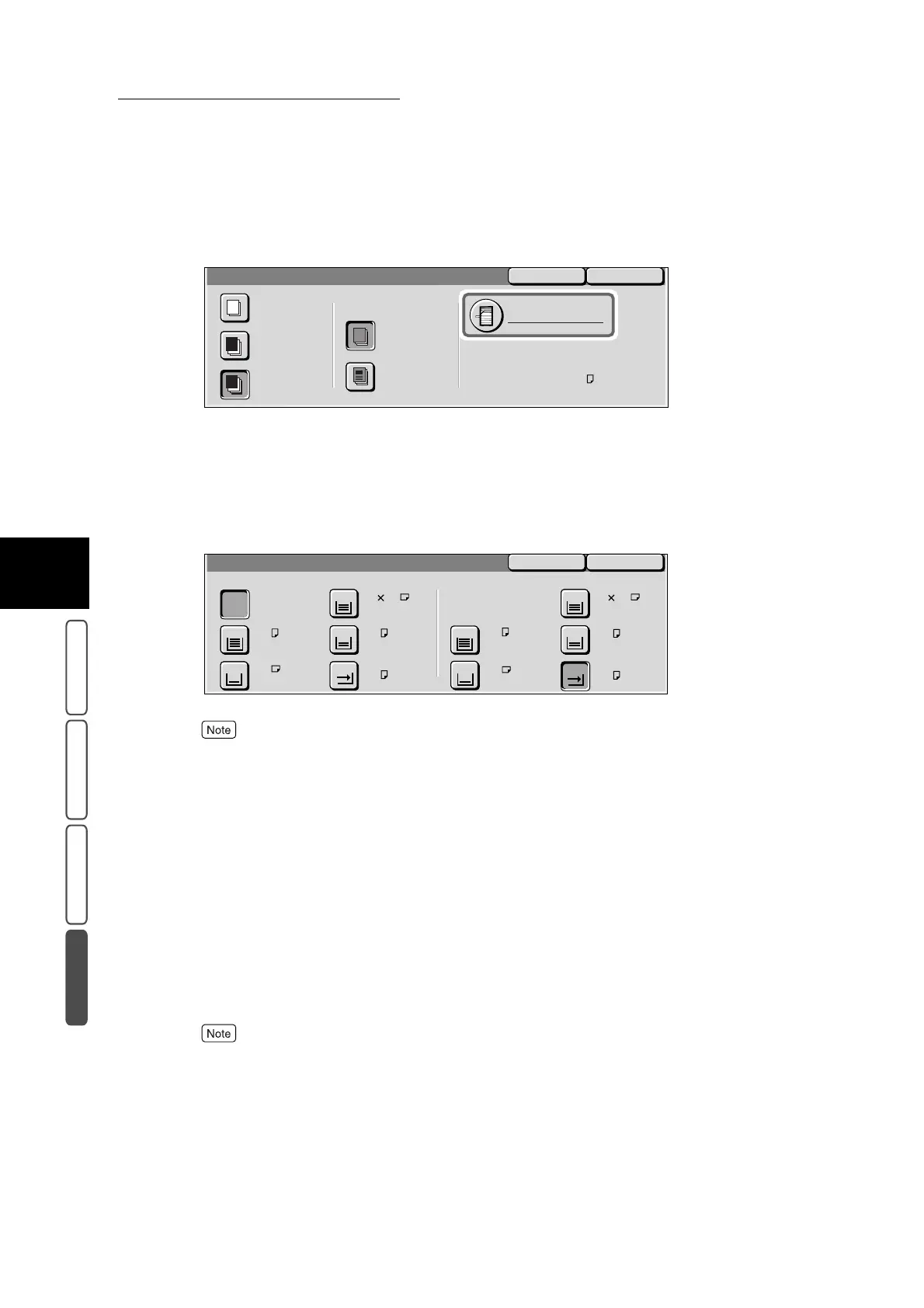3.23 Outputting a Cover for Copies - Covers
384
3
User Friendly Features
Basic Copying Added Features Image Quality Others
6
Select Paper Tray Settings.
The Covers - Paper Tray Settings screen is displayed.
The following describes the procedure when the Front Cover button is selected, and the Off button is
selected at Printed Covers.
7
Select the paper to use for copying at Body Pages Tray and the paper
to use for the cover at Covers Tray.
●
When Auto is selected at Body Pages Tray, load the paper in Covers Tray and the same size of
paper as the paper for copying and at the same orientation.
●
This feature cannot be combined with the Mixed Size Originals feature when the Auto button is
selected at Body Pages Tray.
●
With Body Pages Tray, Auto Size Detect for Tray 5 (Bypass Tray) cannot be used.
8
Confirm the settings, and select Save.
The screen returns to the Covers screen.
9
Confirm the settings, and select Save.
The screen returns to the Covers screen.
10
Select other features if necessary.
To cancel setting, select the Cancel button.
11
Enter the number of copies using the numeric keypad, and press Start.
Copies are made with the cover attached.
SaveCancel
Covers
No Covers
Front Cover
Front & Back
Covers
Off
On
Auto
Body Pages Tray: Covers Tray:
Paper Tray Settings
Printed Covers
Tray 5 (Bypass)
Plain
A4
SaveCancel
Covers - Paper Tray Settings
Plain
Plain
Covers Tray
A3
A4
3
4
Plain
Plain
Bypass...
A4
Plain
A4
Plain
A4
Plain
A3
Plain
Plain
Bypass...
A4
Plain
A4
2 2
5
3
4
Body Pages Tray
1
Auto
1
5
8.5 11’’ 8.5 11’’
