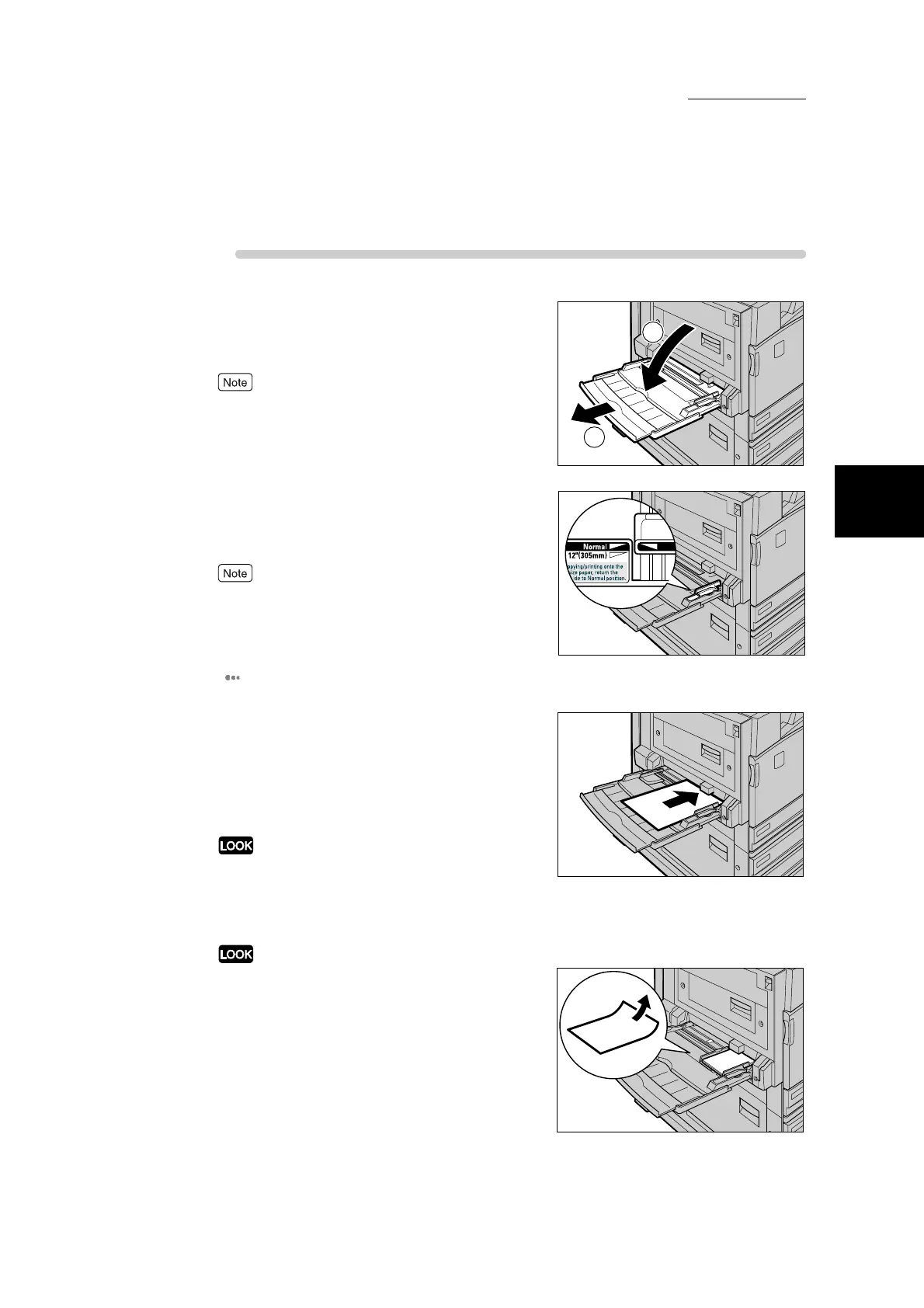2.1 Loading Paper
31
Loading Paper
2
Procedure
1
Open tray 5 (Bypass Tray).
If necessary, extend the extension flap. The extension
flap can be extended in two stages.
When pulling out the extension flap, do it gently.
2
Check the position of the paper guides
at the front side of tray 5 (Bypass Tray).
Normally, set the paper guide to the Normal position.
If the paper guide is at the 12" (305 mm) position, return
it to the Normal position, When making copies or prints
on paper wider than A3 (297 mm) such as 12" x 18"
paper, move the paper guides to accommodate the paper.
For details about how to move the paper guides, see
“ Moving the position of the paper guide” (P. 32).
3
Load paper with the side to be copied or
printed on facing down, and insert the
paper lightly along the paper guide on
the front side of the machine until it
comes to a stop.
●
Do not load mixed size paper into the tray. This may
cause a paper jam.
●
Do not load paper exceeding the maximum fill line.
Doing so might cause paper jams or machine trouble.
When making copies or printing on thick-stock paper and
the paper is not fed into the machine, apply a curl to the
leading edge of the paper as shown in the figure on the
right. Note, however, that excessively bending or folder
the paper might cause paper jams.
1
2
